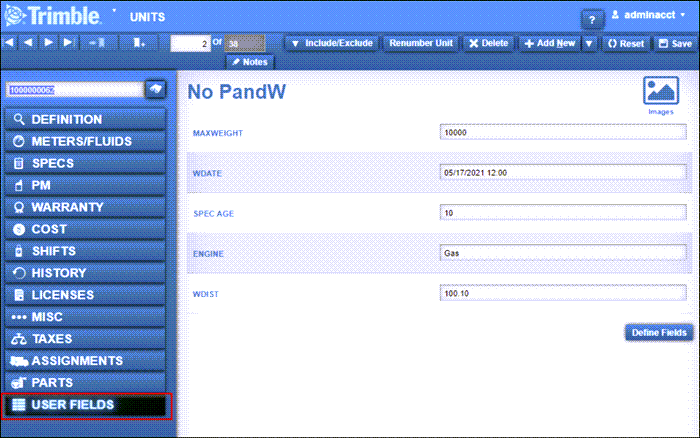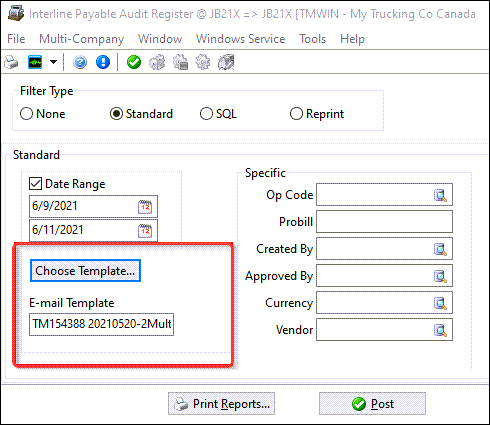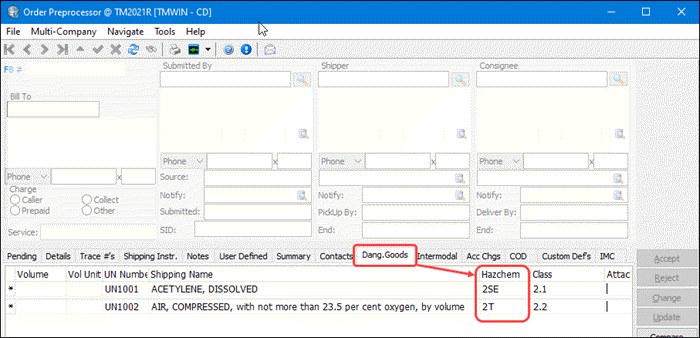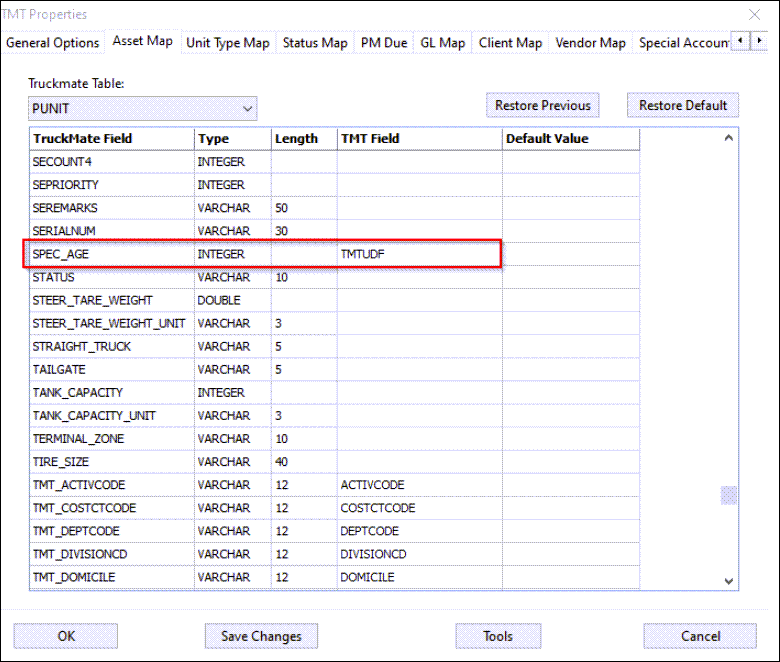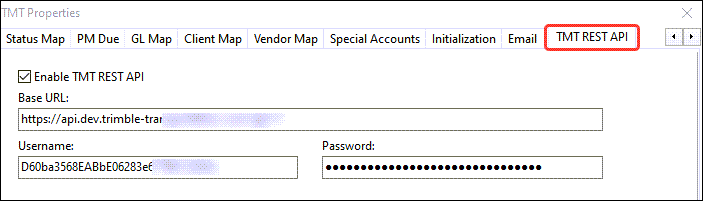TruckMate 2021.2 New Features: Back Office
General
Features in this section apply to three or more TruckMate applications.
Autogeneration of Probill (TM-153250)
In New Zealand you can self-assess your payable taxes, and send yourself an invoice for work provided by a vendor. To make this more automated, you can now auto-generate these ‘probill’ references within the Interliner payable workflow and automatically assign a Probill to the IP records.
A new application configuration was added to control how to auto generate the probill references within the Interliner payable workflow.
Utilities > Application Configurator > CSERV.EXE
| Option | Description |
|---|---|
IP Autogenerate Probill |
Determines how to auto generate the probill references within the Interliner payable workflow.
|
This auto-assignment occurs when you approve the IP record (i.e., when it goes from N to S Status). If the value is 'Aggregate' and the IP is part of a Carrier Assignment or a Consolidation it will auto-assign on the first IP record that gets approved, and will assign the same probill to all the IP records in the aggregate.
| This app. config. also causes certain business activities that copy IP records to "clear" the Probill field as well; for example the CSERV Credit/rebill process and the IPAUDIT.EXE Right-Mouse-Click 'Reverse and Recreate'. |
To further support this feature the Interliner Payable Audit Register was modified to be able to automatically email your vendor upon posting. Two new app. configs. were added:
Utilities > Application Configurator > IPIIPR.EXE
| Option | Description |
|---|---|
Email-Contact Type |
Determines the Vendor Contact Type to use for emailing and adds the ability to specify additional contacts other than the main one for the vendor. When you set up your email template you can drag & drop from your dataset to your email 'To' field and/or the body of the message along with their names.
Note:
|
Email-Enable |
Determines if emails are sent using the TruckMate DAWG and Scheduler.
|
In the Customer & Vendor Profile program, either the Address tab > 'Email' field should be filled out or at least 1 contact of the type specified in the config should be present for a vendor, and your email template should have in its content enough contacts in the 'To' field to ensure that at least 1 valid email contact is included for all vendors affected.
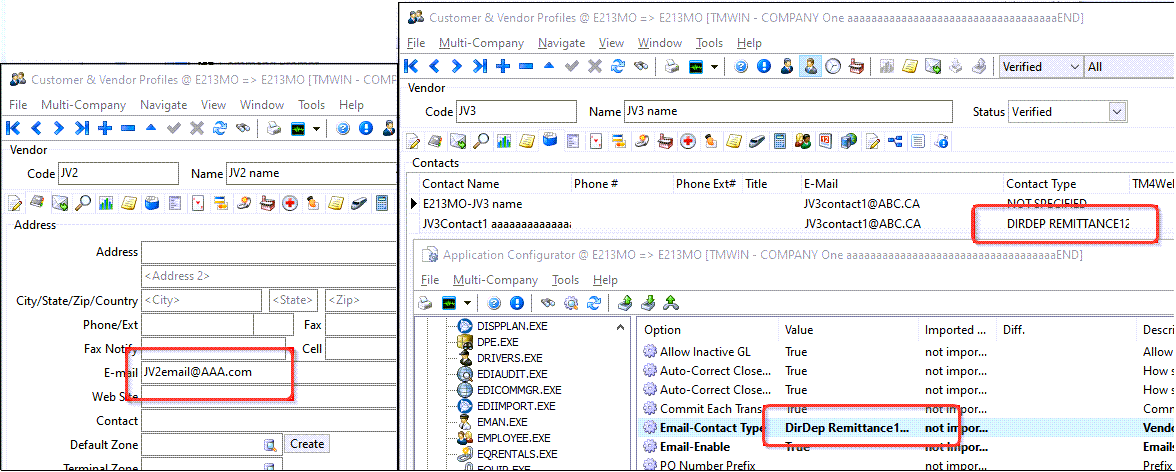
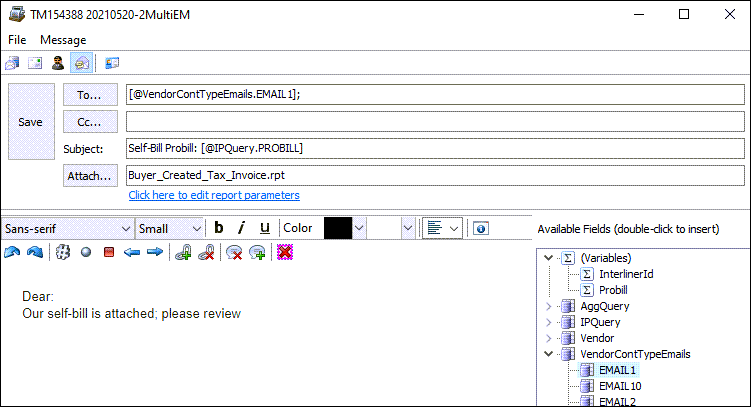
Note: Currently this process assumes each IP record gets its own report; if you are using the Carrier Assign form in the dispatch applications to generate IP records and/or using the consolidate function in IP Audit (IPIIPM.EXE), it will send the report to the first IP record, but not for others in that grouping/aggregate.
In the Profiles > Customer & Vendor Profiles (Profile.exe) program, you can use the Tools menu > View Email option to see these emails.
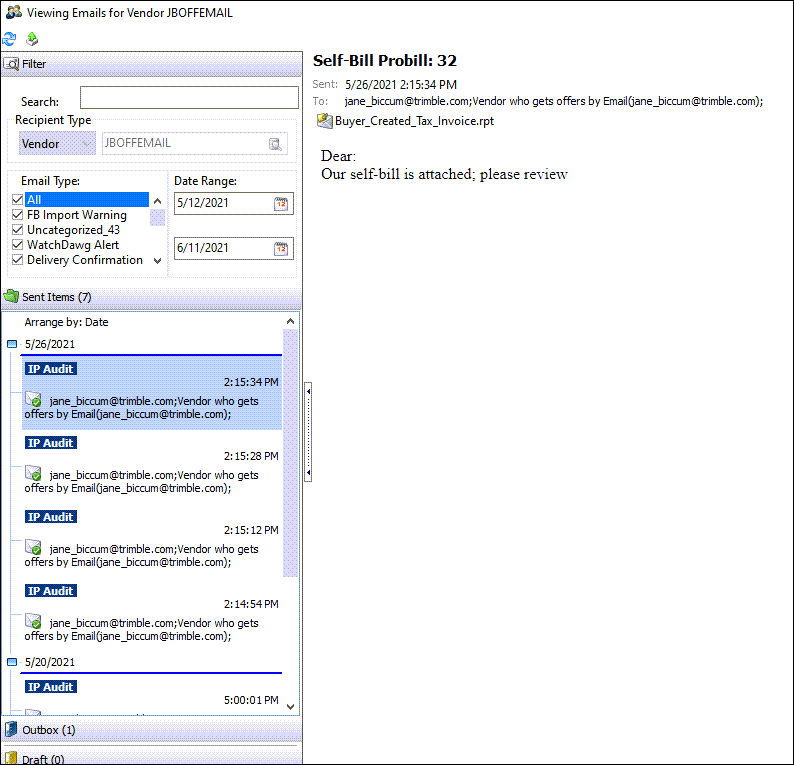
Because a template is being used, these emails do not have the Crystal report attached already filled out. You can always use the viewers right-click Forward Email to send it to yourself to see the actual contents of the report filled out.
Prevent data loss in R&M programs after a filter is changed (TM-154639)
The three main Repair and Maintenance programs:
-
R&M Work Orders (RMWO.exe),
-
R&M Stock Receipts (RMStock.exe)
-
R&M Stock Adjustments (RMInvAdj.exe)
will now prompt you to "Save modified data" if you have changed the main filter (status) or the shop filter beside it while the main query is in one of the edit modes. This prevents the current record in progress from accidentally being discarded and lost if it had not already been saved manually before the filter was changed from 'Entry' to one of the other filters.
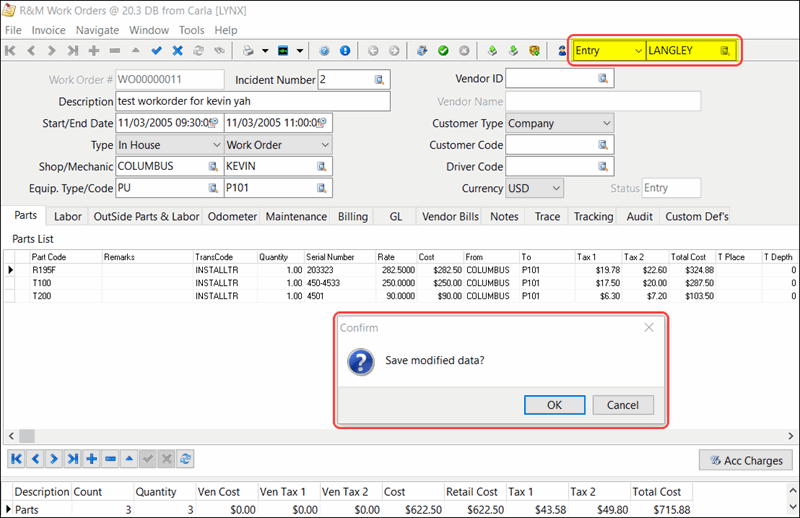
-
OK - Calls the dataset’s Post operation.
-
Cancel - Calls the dataset’s Cancel operation.
-
If the main data set was not in one of the edit modes, no prompt is displayed.
Codes Maintenance
Accessorial Charge details limited to Active and allow Bill To (TM-139429)
Two new columns (Bill To / Active), were added to the Profiles > Codes Maintenance program > Accessorial Charges tab > Details grid when double-clicking the Client ID field to select a client. These two new columns are calculated (like the existing Description column) so they cannot be sorted on.
Similarly, a new "AND CLIENT_IS_BILL_TO = 'True'* condition was added to the SQL query used by the Select Client edit pick window displayed when you double-click or press enter on the Client ID field in within the Clients window.
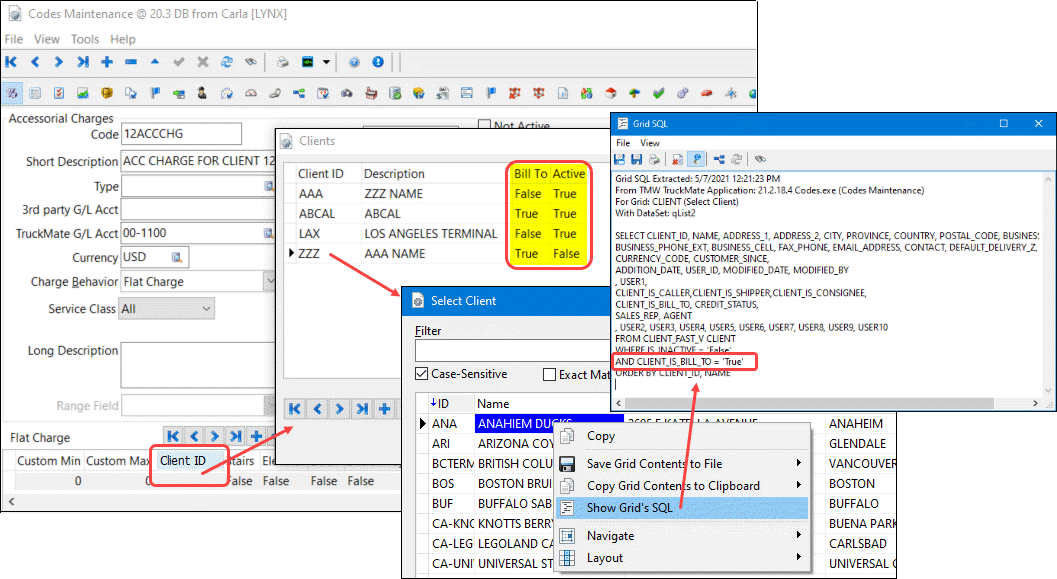
When using the edit-pick, validation has been added to ensure the clients are both active and a "Bill To" when manually adding a client in the Clients window on the Codes Maintenance > Accessorial Charges tab. You will receive an error if the client you select is either not active or not a "Bill to".
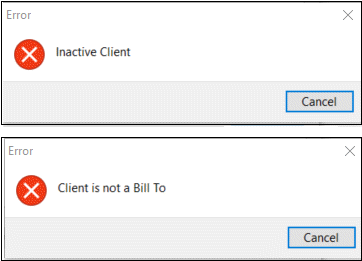
Customer Service
Regional Zone-Based Cutoff Times (TM-137576)
A new application configuration was added to the Customer Service program. When the new config is True, and a particular pickup or delivery movement is marked as Direct, new logic is used to determine the SLM (Service level Matrix) times for the pickup and/or delivery portions of the Freight Bill.
Utilities > Application Configurator > CSERV.EXE
| Option | Description |
|---|---|
SLM Use Service Days Rules in Direct Calculations |
Controls which method is used to determine how the SLM times for the pickup and/or delivery portions of the Freight Bill pickup marked as Direct.
|
To accomodate this new feature, the Service Level, From / To times and a SQL Memo button were added to the Service Days setup window in the Profiles > Terminal Maintenance program.
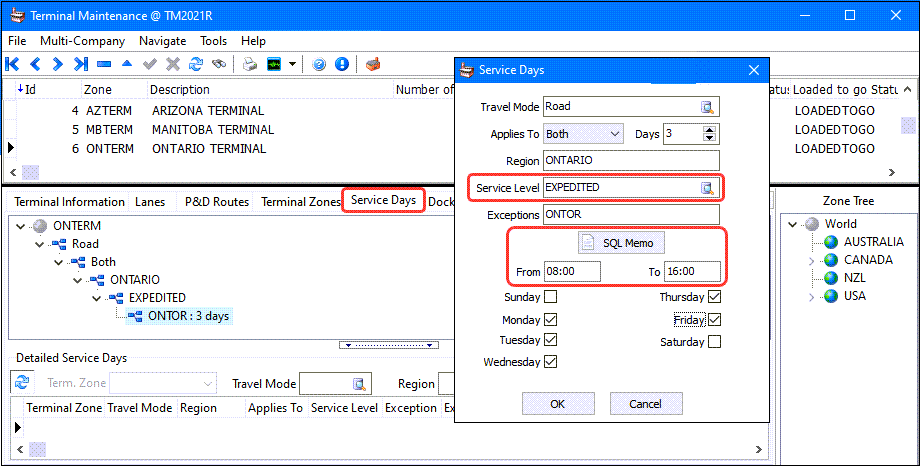
The serviceable days of week are also considered when calculating the SLM for a particular Freight Bill. A pop up window with an alternative pick up date is displayed if the pick up date is not in the serviceable days of week.
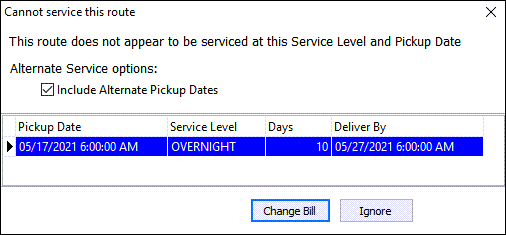
A new warning system in the order creation process ensures the Service Days region/exception record used to create the orders is validated against the time of the pickup and/or delivery on an order.
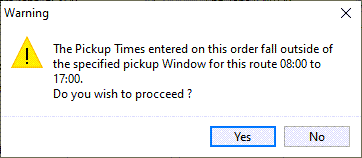
The Service Days calculation for pickup/delivery will check the terminal’s weekend and holiday setting in Terminal profile’s Service Calendar tab. The SVCLEVEL.EXE > Apply terminal holidays app. config. option will determine whether to check the pickup and delivery terminal’s holiday setting.
Example: An order going from ‘BCSUR’(VAN_TERM terminal) to ‘ONTOR’(ONMIST terminal) is created and set to be picked up on May 21,2021 (Friday). Both VAN_TERM and ONMIST terminals have weekend setting and May 24,2021 as holiday.
-
‘BCSUR’ has a Service Days total of 2 but because it is picked on Friday, additional 3 days ( 2 days weekend + 1 day holiday) is needed
-
The Linehaul total between VAN_TERM and ONMIST is 2 days
-
Based on the above calculation, the freight is to arrive ONMIST on May 28, 2021 (Friday) and it requires 3 service days for ONTOR. Because of the weekend setting for ONMIST, additional 2 days is needed. Therefore the delivery date is on June 2,2021.
The SLM log entries would look like this.
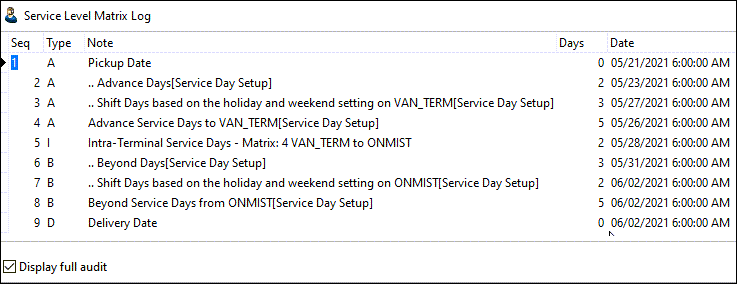
To further support this process, a second new application configuration was added to the Customer Service program to flag any orders where there was a mismatch in the SLM calculations or pickup/delivery window times by changing their Admin status.
Utilities > Application Configurator > CSERV.EXE
| Option | Description |
|---|---|
Set Admin Status of imported orders that fail SLM calculations |
If an error occurs during the SLM process when a Freight Bill enters Customer Service (via the manual method from Order PreProcessor or the automated method from external sources), it will have its Admin Status code stamped with the status specified by this app. config. In addition to this, an ODRSTAT record will also be entered for the Freight Bill, with the Admin Status code being the ‘Status Code’, and the ‘Comment’ field will list the error that was detected with the order. |

App. Config. to Delete the N - New/Unapproved Interliner record when the Freight Bill is cancelled (TM-139407)
A new application configuration was added to the Customer Service program.
Utilities > Application Configurator > CSERV.EXE
| Option | Description |
|---|---|
Allow Delete of New IP on Fright Bill Cancel |
Controls whether new interliner records attached to cancelled freight bills can be deleted.
|
Invoice Print shortcut added to Customer Service (TM-154679)
A new Invoice Print option has been added to the Customer Service > Window menu to open the Invoice Print application.
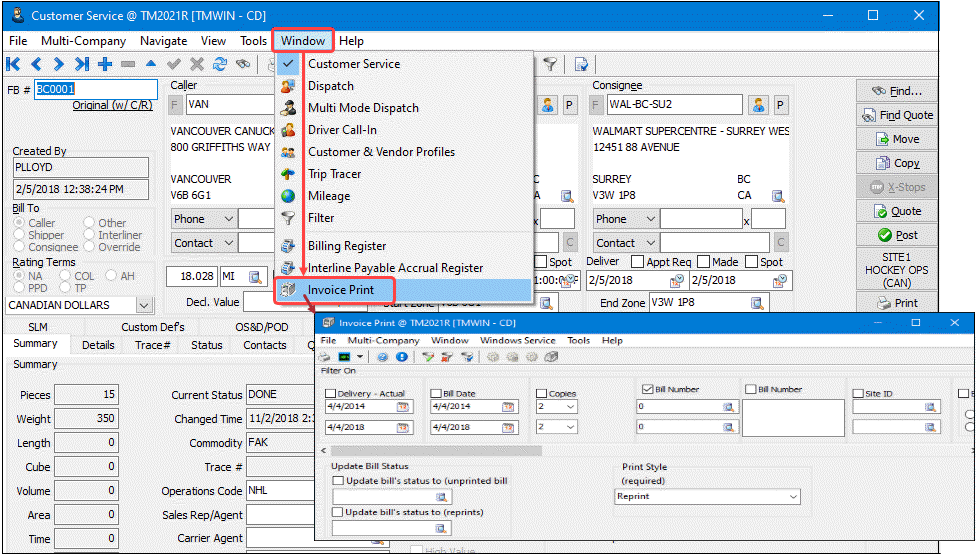
Rendezvous R-Bill defaults when no container and creation via Trip grid (TM-155810)
TruckMate 20.4 first introduced a new intermodal enhancement to create Rendezvous bills/trips for arranging container loading equipment.
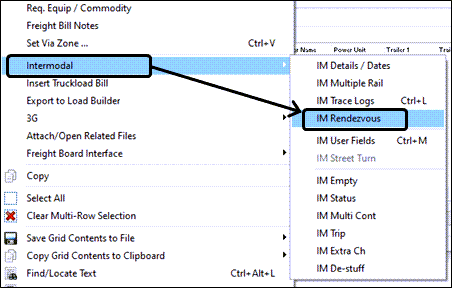
See Intermodal Enhancement - Rendezvous Bills/Trips for arranging container loading equipment (TM-151150) in the TruckMate 2020.4 Release Notes for additional information about the IM Rendezvous feature.
TruckMate 21.2 further refines the IM Rendezvous right-click shortcut menu option within the Intermodal option you can use to create Rendezvous Freight Bills within the Dispatch programs.
Rendezvous refinements
-
The underlying R-bill creation method defaults to be by FB IM type (Loaded/Empty) rather than strict container status since the container number is often not available yet.
-
You can ctrl-click individual selection in the multi-bill pop-up selection.
-
The container number (if available) is displayed in the Create IMRendezvous Bill multi-bill pop-up selection window.
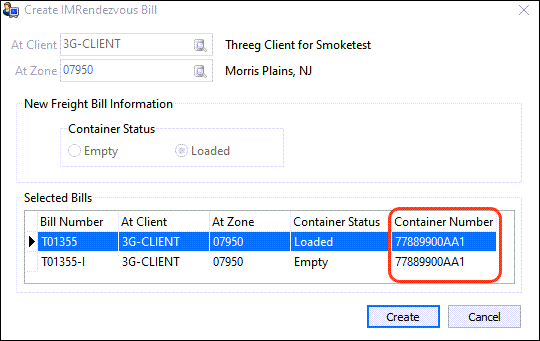
Driver Pay Audit
Driver Pay Audit Summary Info to respect the Driver Pay Date and Bill Date filters (TM-140185)
Previously the totals in the middle of the window were not respecting the Driver Pay Date and Bill Date filters from the bottom of the window.
Now the sum fields in the middle of the screen (Pay, Ded, Net, LD and MT) are tied to the Driver Pay Date and Bill Date filters at the bottom right of the winidow and also to the Trip # filter in the middle of the window.
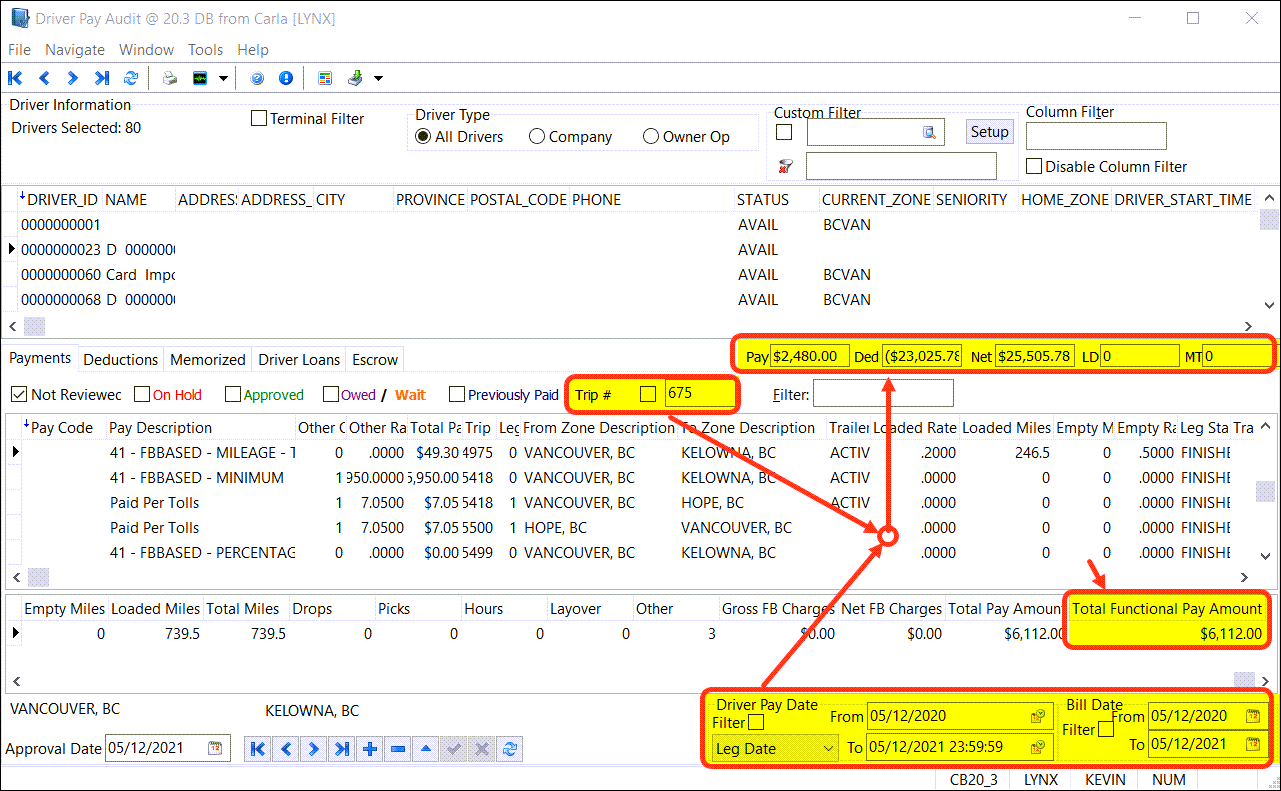
A new column was also added to the bottom grid in the Payments tab, this column is labelled Total Functional Pay Amount and contains the SUM of the DRIVERPAY.TOTAL_PAY_FUNC_AMT for the selected Driver.
Driver Pay Contracts
Copy Driver Pay Contracts (TM-139532)
A Copy Contract wizard is now available in the Accounting & Finance > Driver Payables > Driver Pay Contracts program in the Tools menu and on the tool bar to create a new contract based on an existing one.
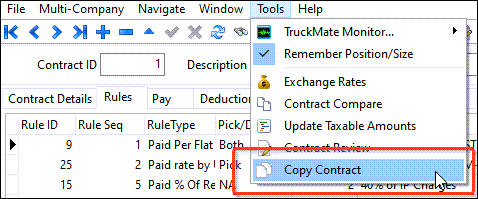

The wizard allows you to choose which aspects of the contract will be copied to the new contract.
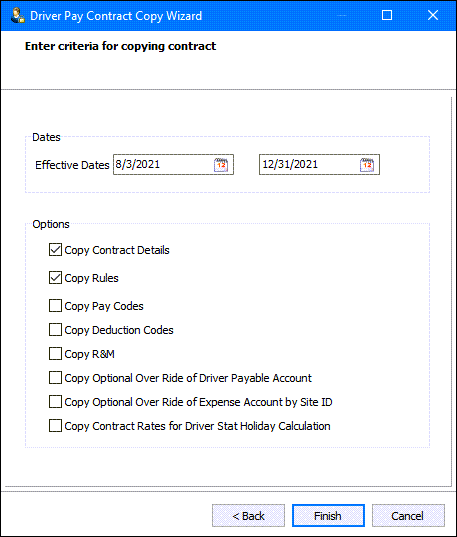
New Driver Pay LTL Mileage functionality (TM-155788)
Two new columns have been added to the Driver Pay setup for LTL Mileage rules in the Accounting & Finance > Driver Payables > Driver Pay Contracts > Rules tab > All Contract Rules to Select From grid.
-
Use Mileage Rate
-
Mileage Rate
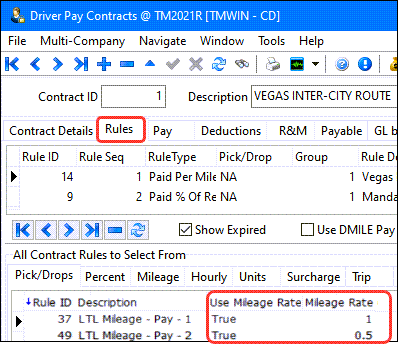
These field values take precedent and override the PAYAUDIT.EXE > Calculate LTLMILEAGE by Mileage Rate app. config. setting which now is only used to set the default value of this field for any new rules being created.
-
When the Use Mileage Rate column value = True, the driver pay calculation will generate pay based on the specified Mileage Rate.
-
When the Use Mileage Rate column value = False, the driver pay calculation will generate pay based on the specified Fuel Average (subject to the Min/Max and Base deduction columns).

-
For fuel based pay, there is an additional column called By FB which when True will attempt to allocate the driver pay across all bills on a trip. When False, a single driver pay entry will be generated for the trip.
EDI Communications Manager
EDI Com. Mgr. displays warning and creates a log entry if you change update frequency (TM-155387)
A new warning feature has been added to the EDI Communications Manager (EDIComMgr.exe) program > Standard tab > 214-X6 sub-tab.
This warning feature is only associated with the EDI Communications Manager program > Standard tab > 214-X6 sub-tab.
When the profile is active and the Update Frequency Style is set to "Intermittent", setting the Hour, Minutes, or Seconds of the frequency will display a warning message to remind you this may cause a large amount of data transfer. This is not an issue if there is no cost to the transmission of data and if your receiver side is not limiting the amount of data received. However, if the transmission is via VAN, where transmission fees may occur per byte, having the frequency set too frequently may result in a large total cost.
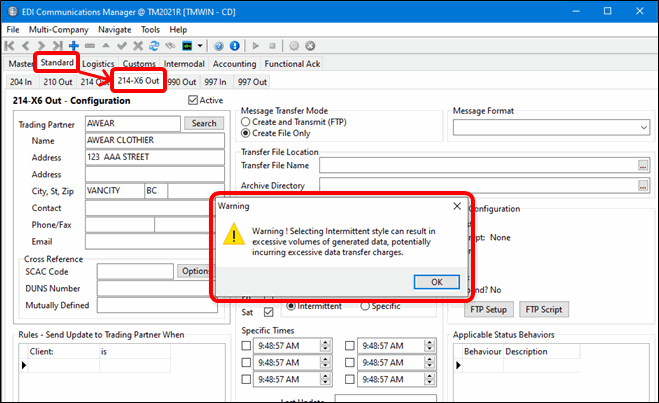
The frequency change is also logged in the TRANS_AUDIT table. When you change the Hour, Minute, Seconds or Frequency Style, regardless of whether the profile is active or not, the change will be logged to the TRANS_AUDIT table.
SELECT * FROM TRANS_AUDIT WHERE TA_TABLE_CHANGED = 'EDI_PROFILES' ORDER BY INS_TIMESTAMP DESC
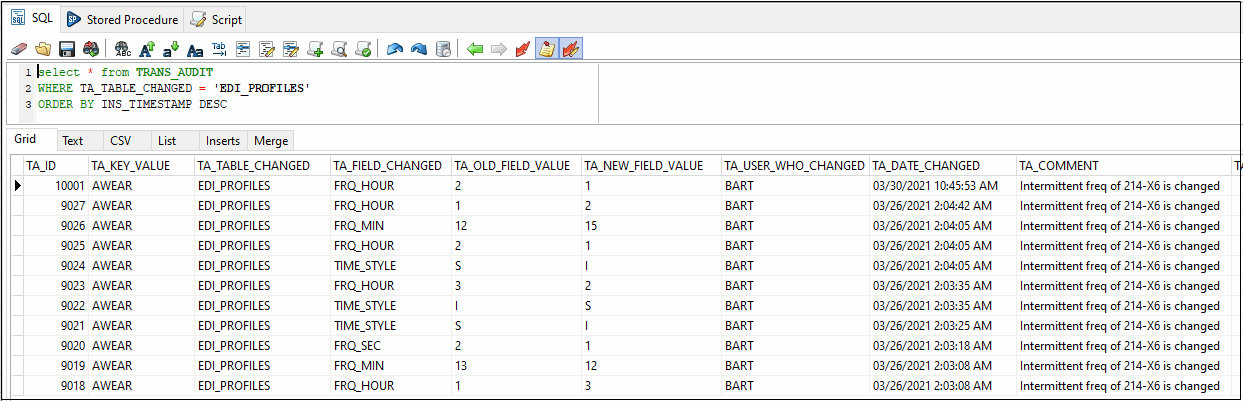
eManifest
Ability to store the port name as selected by eManifest user (TM-156479)
New fields were added to the sub-tabs in the lower section of the Dispatch > ACE eManifest (eMan.exe) program to indicate the foreign point of lading (POL) and the foreign destination port information. Both fields are read-only and are referencing the edit-pick field selection.
-
Foreign POL Name - Bill of Lading tab > Item Summary sub-tab.
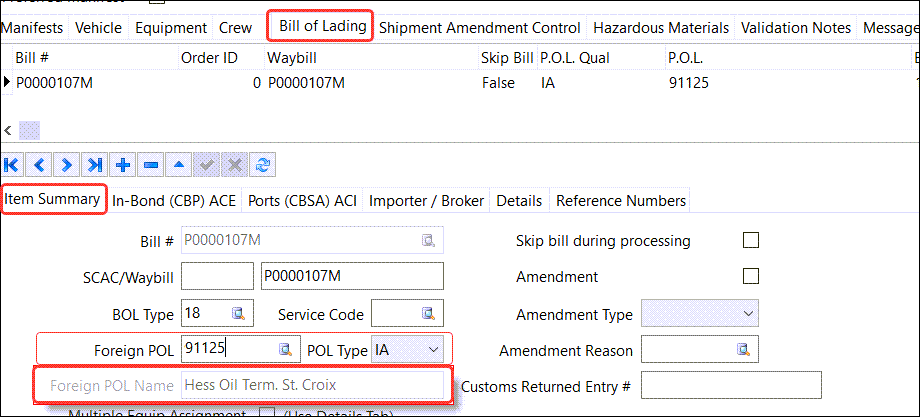
-
Foreign Dest. Name - Bill of Lading tab > In-Bond (CBP) ACE sub-tab.
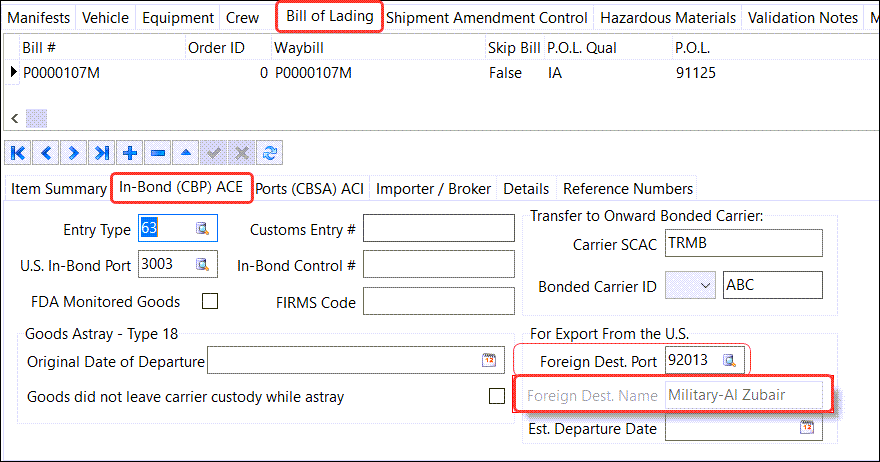
Fuel Card Data Import
Fuel Tax for Overwrite Option (TM-155462)
A new feature was added to the Fuel management > Card Import (CardImport.exe) program the to calculate taxes based on the Overwrite Fuel Price when the Overwrite checkbox and the Re-Calculate Taxes checkbox are selected.
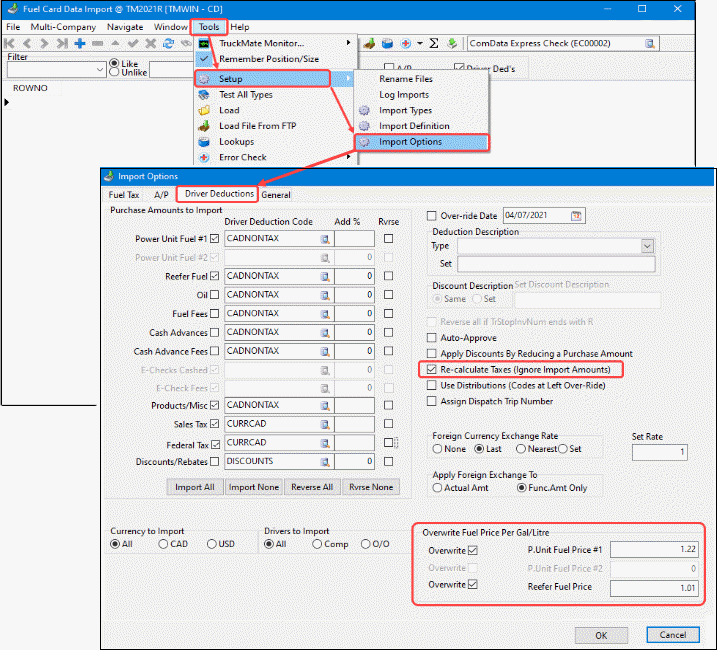
This allows you to import the accurate cost of fuels and overwrite the fuel price to calculate the fuel tax appropriately for the overwrite total. This information flows into driver pay audit and will be considered as a deduction to the driver/power unit.
GL Distribution
GL Reset grid improvements (TM-135204)
Two enhancements were added to the GL Reset grid:
-
A new menu option was added on GL Reset rules grid to copy and generate a new rule
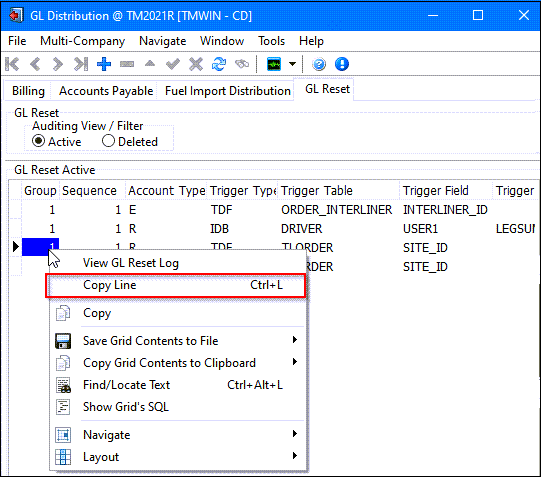
-
A new Company ID column was added to the GL Reset Active grid that you double-click to select a company ID. If the company ID is not blank, it will check if it matches with a freight bill’s company ID to determine whether the rule can be applied on the bill. In the example below, the last rule is only applicable for the bills in company #1.
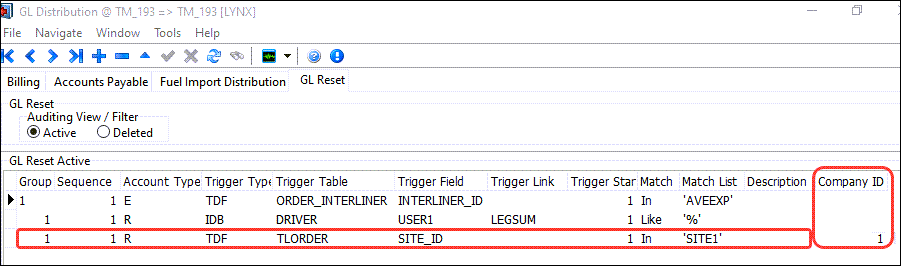
Intermodal Configuration
New Copy Chassis Per Diem shortcut menu option (TM-156906)
A new Copy Chassis Per Diem rate right-click shortcut menu option has been added to the Dispatch > Intermodal Configuration (IMConfig.exe) program > Chassis Per-Diem tab to match the existing Copy Per Diem Rate function available on the Container Per-Diem tab.
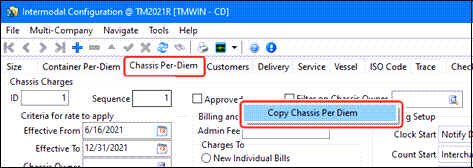
Profiles
New fields added to Client Profile Budget tab (TM-140689)
Additional fields such as From Zone, To Zone, Equip Class, etc, were added to the Profiles > Customer & Vendor Profiles > Budget Information tab to provide more detailed information on client budget information for Actual vs Budget comparisons.
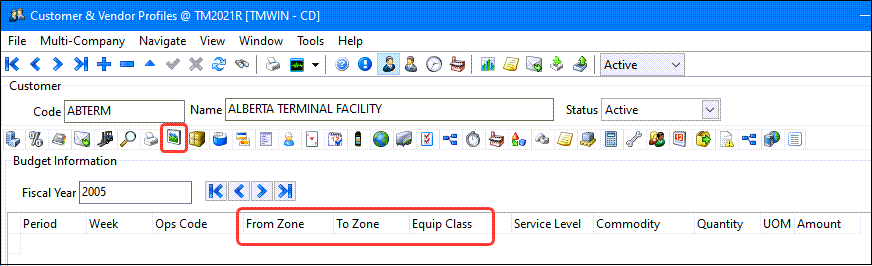
Default Web Enabled checkbox setting for New Client and Vendor profiles (TM-152525)
A new application configuration allows you to define a default value for the Web Enabled checkbox when you are creating new Client and Vendor profiles.
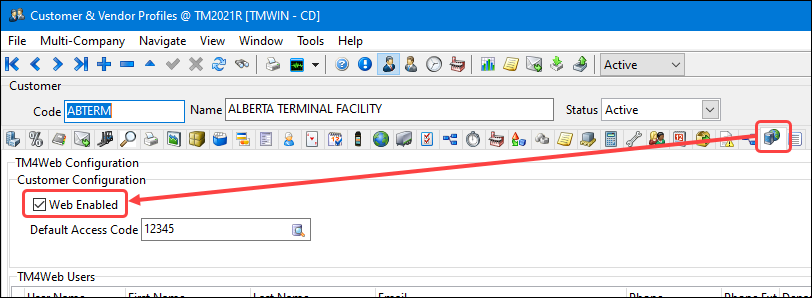
Utilities > Application Configurator > PROFILE.EXE
| Option | Description |
|---|---|
TM4Web Web Enabled flag checked |
Determines the default value for the Web Enabled checkbox when you are creating new Client and Vendor profiles using the Client.
|
Driver Profiles - Optimization Preferences tab (TM-156291)
The Profiles > Driver Profiles > Optimization Preferences tab has been deprecated. The Op2Mate Integration was removed previously. The fields on this tab have been set to read only for legacy users but the tab and these fields will be fully removed in a future version with these two exceptions which are still used within TruckMate:
-
the Seniority field is available on the Pay/Remuneration tab.
-
the Allow Dangerous Goods field is used when Dispatching and is available on the Driver Profiles > Details tab.
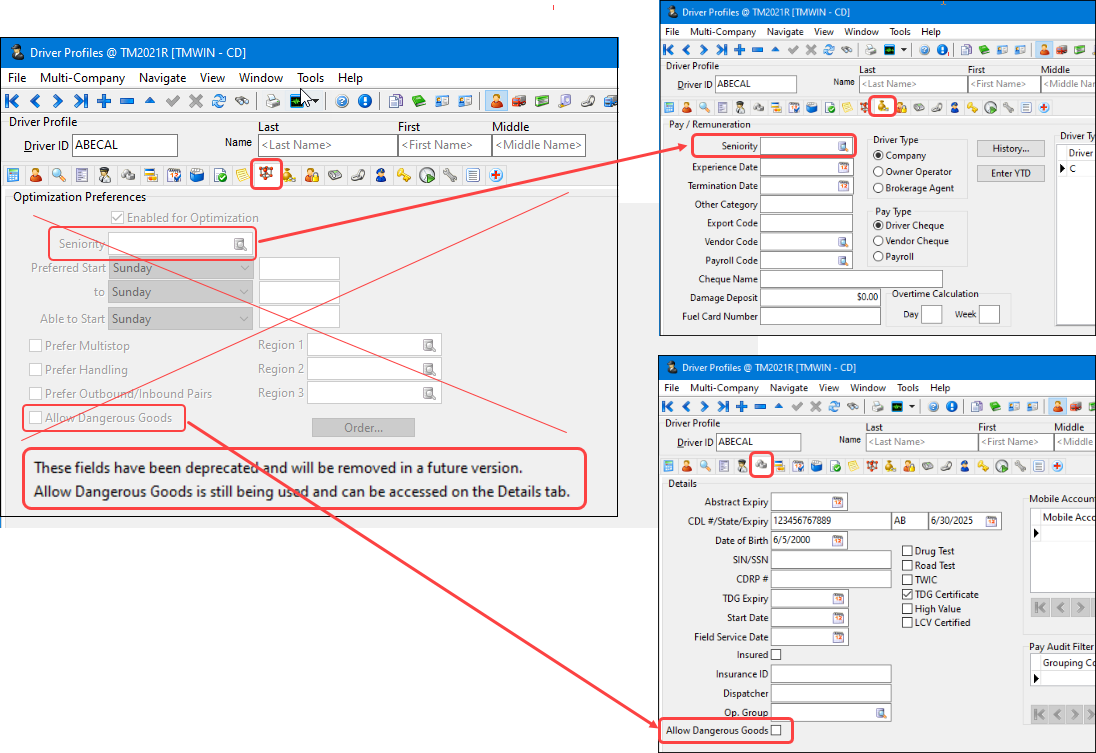
Ability to control the Cleared value when a Payroll Check is Voided (TM-153860)
A new application configuration was added to control how voiding check transactions are handled in the Accounts Payable > Bank Reconciliation program.
Utilities > Application Configurator > EMPLOYEE.EXE
| Option | Description |
|---|---|
Auto-Clear Voided Payroll Checks |
Determines how the Accounts Payable > Bank Reconciliation program will handle the process of voiding check transactions.
|

This is especially useful if another app. config. called CHKREC.EXE - 'Cleared Checks Void' = True. This allows a 'lost check' to be handled gracefully. If a check cleared in a previous period is then voided, just the voided check would show up in the current Bank Rec / GL period.
Project 44 (P44)
Store Quotes in Table (TM-152614)
A new right-click shortcut menu Save Result option was added to the Find Carrier Near > Carriers > Rating > External sub-tab available in the Customer Service and Dispatch applications.
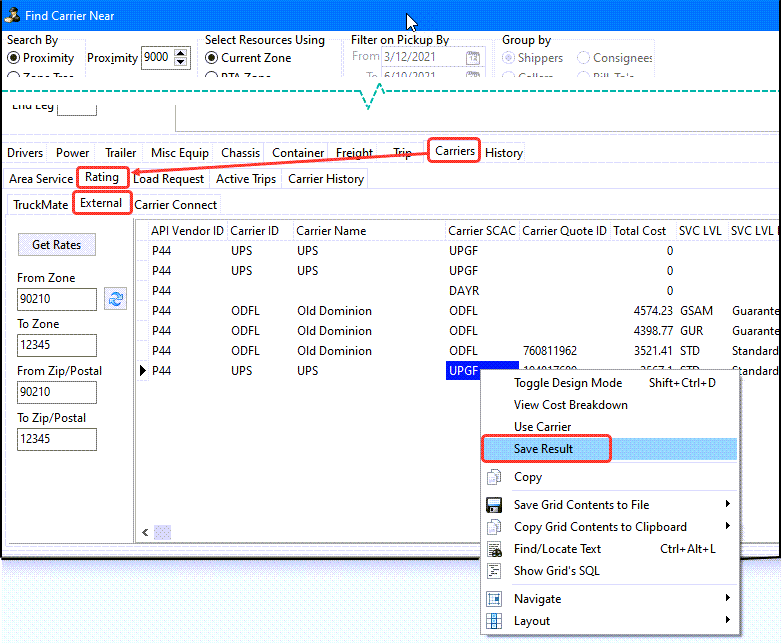
-
The selected quote will be saved to the Carrier Quote grid in the Carrier Buy tab.
-
At a future time, you can assign the carrier via the use of right-mouse-click and "Use Carrier" in "Carrier Quote" grid.
-
Quotes will be overwritten with newer quotes from same Carrier.
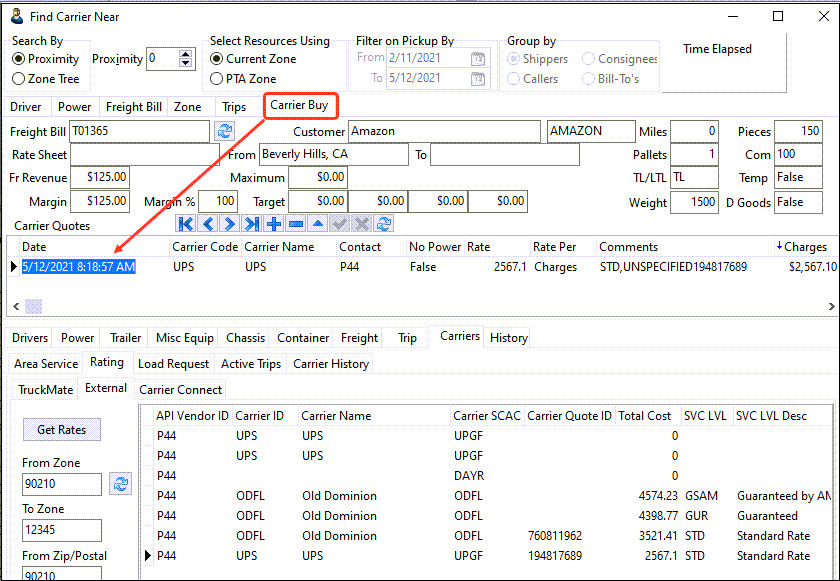
Load Tender based on Statuses (TM-152763)
A new CARRIERS.API > P44 Load Offer Status application configuration option was created to allow you to send load tender offers through Project44 based on status.
Utilities > Application Configurator > CARRIERS.API
| Option | Description |
|---|---|
P44 Load Offer Status |
This allows you to set a status code which will trigger the load offer process and send the Load Tender through Project44.API. |
Refer to the TruckMate P44 Integration User Guide for more information about the P44 integration.
R&M Work Orders
Entered part class is retained after selecting a part code in work order (TM-129118)
When adding a Part Code in the Repair & Maintenance > R&M Work Order program using the  Edit-Pick window, the Part Class will retain the value from the previous entry.
Edit-Pick window, the Part Class will retain the value from the previous entry.
Example
-
Enter CL in Part Class, choose CONTROLARM as the part, and click OK.
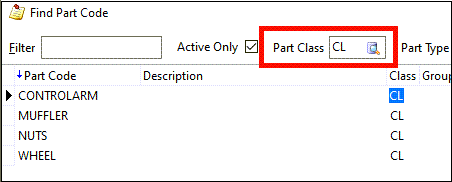
-
When adding the 2nd part using the
 Edit-Pick window, the "Part Class" field is already pre-populated with CL.
Edit-Pick window, the "Part Class" field is already pre-populated with CL.
Similarly, if you clear the Part Class field before clicking OK or Cancel, the "Part Class" field will be empty when you go to enter the second part.
Rates Maintenance
Zone to Zone rate sheet - better sorting and import results (TM-133104)
When a Point to Point rate sheet is created, all the TO zones are put into alphanumeric order when the rate sheet is saved. Previously, when a rate sheet was a ZONE TO ZONE sheet, the FROM zones were not being put into alphanumeric order when the rate sheet was saved.
Now when you select the Zone to Zone checkbox for a Point to Point rate sheet, the rate sheet will be rated based the FROM and the TO zone and both zones will be sorted alphabetically to improve the results from the rate sheet import function.
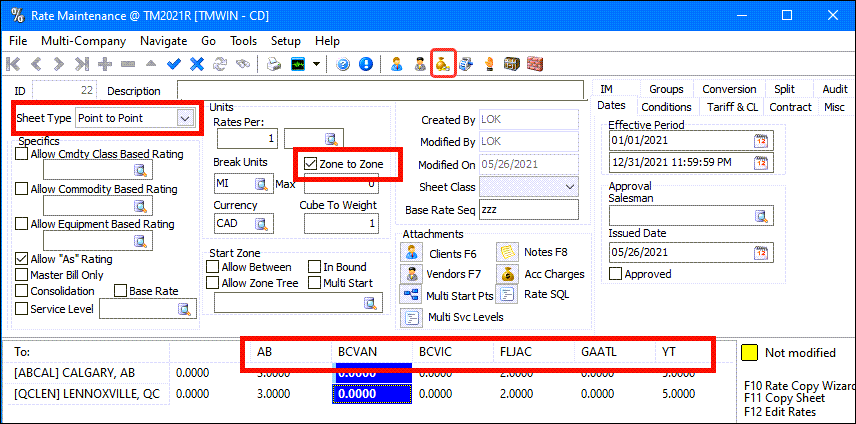
Rate Base Enhancements (TM-155318)
A new Filter by Sort Column field was added to the Rating > Rates Maintenance (Rates.exe) program > Rate Base page allowing you to filter values in the sort column.
In this example, the grid is sorted by the Description column, so filtering by "APPLE" causes the grid to display only those rows where the description starts with "APPLE".
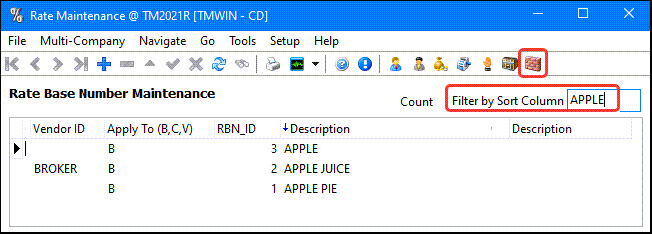
Service Level Maintenance
Service Level Matrix Testing Tool (TM-155649)
The Service Level Matrix Testing tool was added to the LTL Service Level Maintenance (Svclevel.exe) application. It is accessed through the Tools menu with a new Service Level Matrix Testing menu option and allows you to test whether the Service Level Matrix calculation on delivery dates is working as expected.
The testing records in the main grid can be imported or manually entered. If imported, the import file should include the service level, start end, end zone, pickup date, expected delivery date provided as in this example:
"OVERNIGHT","BCVAN","BCKEL","03/25/2021","03/25/2021" "REGULAR","BCVAN","ABCAL","12/15/2020","12/17/2020" "REGULAR","BCSUR","ONTOR","03/15/2021","03/22/2021"
The green columns are editable and the others are read only.
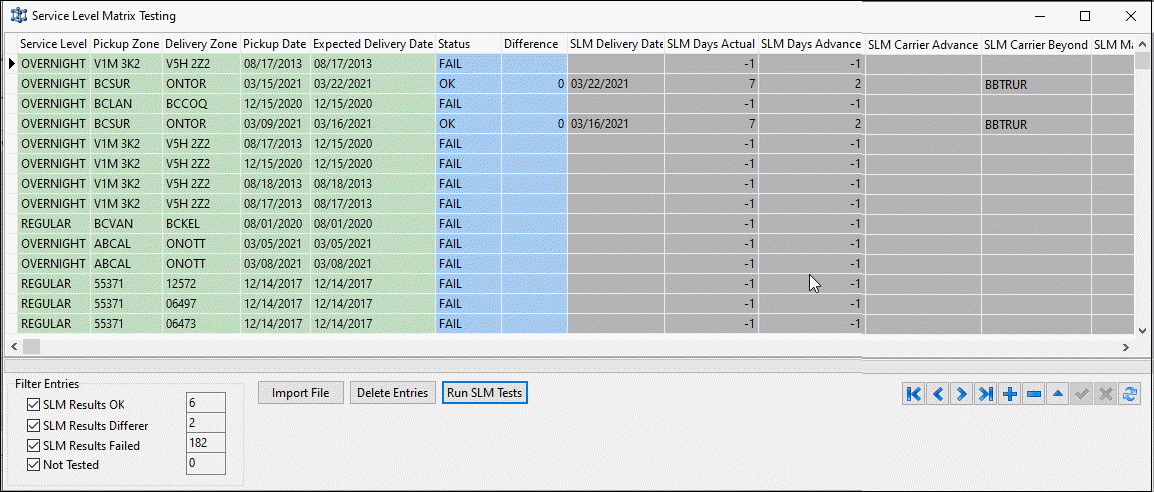
There are 3 buttons at the bottom of the form:
-
Import Files: launch the Import to load files in csv format into the grid.
-
Run SLM Tests: call service level matrix calculation based the given service level, pickup zone, delivery zone and pickup data and update the results into the columns in black and blue colors.
-
Delete Entries: delete all records in the main grid
After running SLM tests, right-mouse click the grid and select View SLM Log from the shortcut menu to open the Service Level Matrix Log form which displays the same data as the SLM log entries in the Customer Service application.
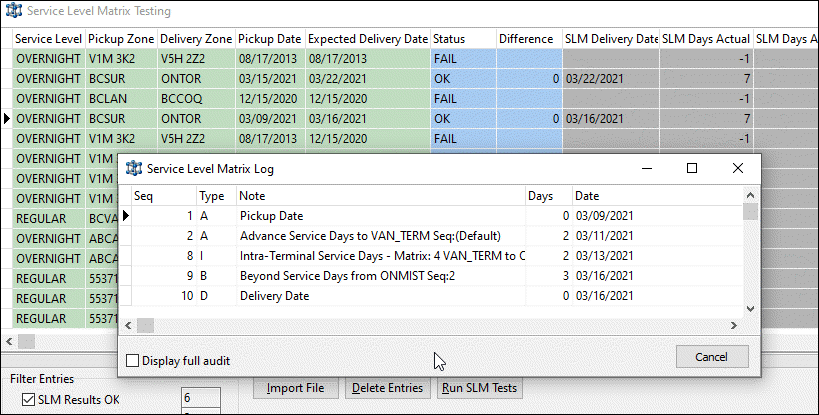
TMT integration
Create up to 50 user defined fields (TM-150601)
TruckMate has added support for the TMT UDF (user defined fields) download which will be part of the existing Download Assets job in TruckMate. No extra job needs to be run. TruckMate will consume TMT REST API hosted on the TTC (Trimble Transportation Cloud). Only the new assets (TMT units) with the associated UDF will be imported to TM. There is no synchronization between TMT and TM for assets.
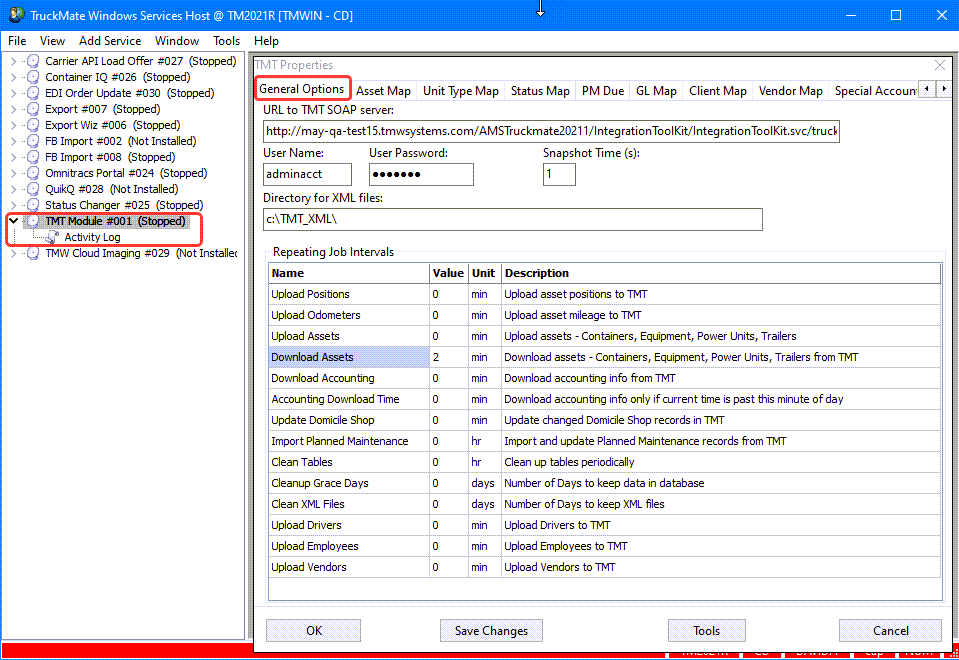
TMT Setup Requirements
-
Requires TMT Web product version 2021.1 or above
-
Requires a TTC Trust Center Account Client Key and Secret. There are 3 environments in TTC Dev, Stage and Production. The key will differ for each of these environments
-
The Client Key, Client Secret and Server API URL must have configured within the integration options > TRIMBLE ID > BASIC section.
-
TMT users will use the same TruckMate resource (PUNIT, TRAILER, EQUIP, CONTAINER) column name when defining TMT UDF. For example in the screenshot below there are 5 TruckMate resource column name defined in TMT UDF screen associated with the TMT unit 1000000062. Note that TMT does not allow the field name containing the underscore '_' so they may enter space instead and TruckMate will accommodate this by automatically converting the space character to underscore in the background.