DB2 Database Creation Wizard
The DB2 Database Creation Wizard walks you through the process of creating a mostly empty and unpopulated DB2 database to use with TruckMate. For this program to work correctly, you must already have IBM’s DB2 software installed and ready to use.
Typically, you would use the DB3 export/import functions to create a copy of your production database for testing purposes. The empty TruckMate database created by the Database Creation Wizard is only used in exceptional circumstances for a specific purpose.
To access the DB2 Database Creation Wizard:
| From this location | Go to |
|---|---|
TruckMate Menu and TruckMate Task List |
|
Windows Start Menu |
TruckMate 20xx > Database Creation Wizard |
Windows Explorer |
C:\Program Files (x86) > TruckMate 20xx > DB2CreateWiz.exe |
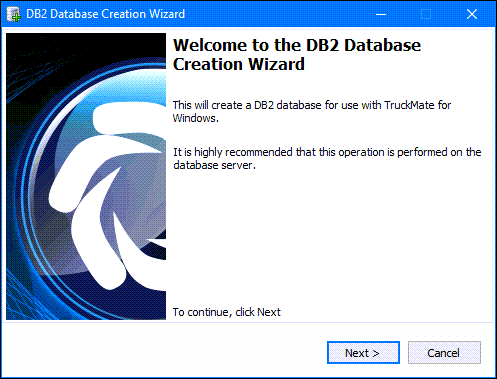
Creating a new empty TruckMate database
-
On the first DB2 Database Creation Wizard page, click Next.
-
The Type of Database page lets you decide whether to create a new security (ISC4) database in addition to or instead of the TruckMate database. The ISC4 database controls user access to the TruckMate DB2 database.
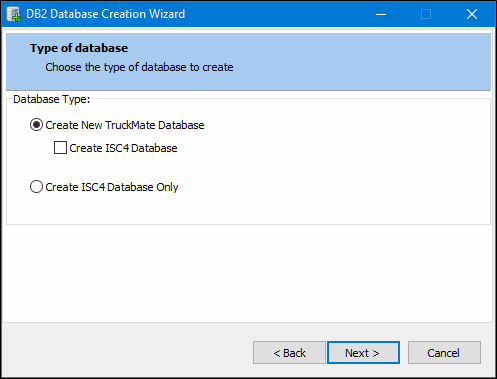
Field Description Create New TruckMate Database
This option is already selected by default.
Create ISC4 Database
Normally, you should only ever need to create a security database if this is the first TruckMate database being created on this server. If you are using multiple databases, make sure to only leave this option checked when you create the first database.
Create ISC4 Database Only
If you wish to only create the ISC4 security database, and not a TruckMate Database (perhaps your ISC4 became corrupted and needed to be dropped), select this option.
-
Click Next.
-
The Specify administrative user and security information page gathers the required database parameters.
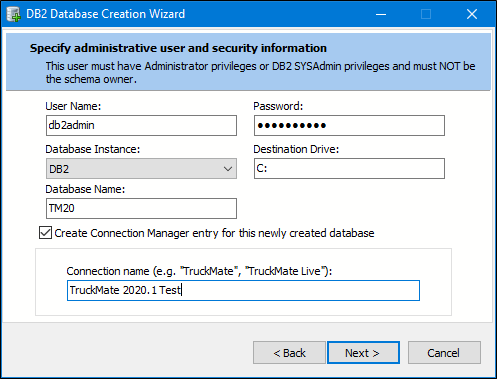
Note: The user account entered on thie page must have Administrator or DB2 SysAdmin privileges.
Field Description User Name
Enter the administrative user’s user name. This user will become the schema owner of the collection (library) and all objects contained inside.
Password
Enter the administrative user’s password.
Database Instance
Specify the database instance. In most cases this value is DB2.
Destination Drive
Specify the destination drive. In most cases this value is C:\.
Database Name
Enter the name of the database you are creating.
Create Connection Manager entry for this newly created database checkbox
Select this checkbox if you want to create a Connection Manager program entry for the new database. Creating the Connection Manager entry will automatically creates a database connection in Database Connection Manager, using the name specified in the 'Connection Name' field below.
Connection Name
Enter the name for the Database connection you would like to create in the Connection Manager program.
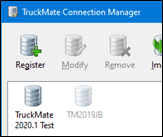
-
Click Next.
The Default Company window gathers the required database parameters.
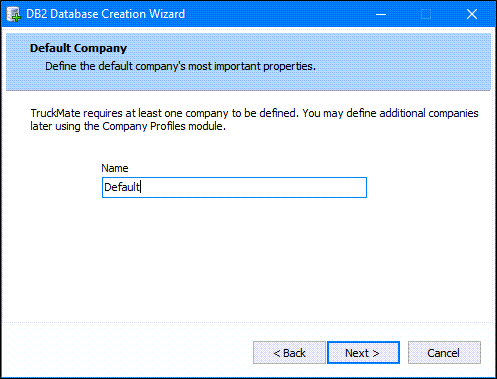
Because of TruckMate’s Multi-Company functionality, you need to have at least one default Company defined before you can use TruckMate applications. As you are creating a new Database, there will be no pre-defined Company records, so one must be created. In the 'Name' field, enter the name of your default Company, or simply leave the text 'Default' as is and select 'Next' (you can always edit the 'Default' Company later, using the Company Profiles program).
Multi-Company User Restrictions
Due to the way Multi-Company is designed, the schema owner user ('TMWIN' or 'LYNX') can no longer be used as an operational user. The schema owner user may only be used for applying patches in the SQL Execute program and setting up additional users in the Security Setup program.
Because of this, a new 'super user' account is created by the Database Creation Wizard, named 'ADMINISTRATOR'. This user name is most convenient, because all Windows machines have such an account already. During the database creation process, the Database Creation Wizard will add the 'Administrator' user the USERS table. The schema owner user need only use the Security Setup program to grant the 'Administrator' user full access to the database, and 'Administrator' will take the place of the 'LYNX' or 'TMWIN' user of past TruckMate versions.
-
Click Next.
The Define Main Schema window allows you to enter the location of the TruckMate Schema file and the credentials of its owner.
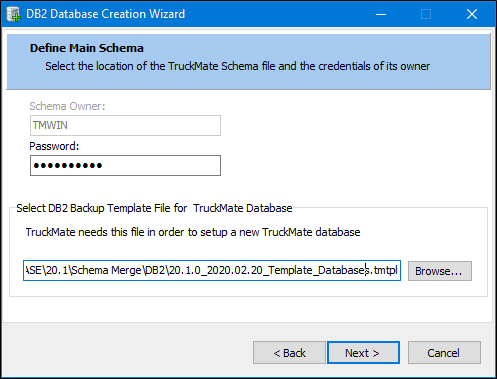
-
Enter the shema owner’s password and Browse to specify which .tmtpl file to use. The creation wizard uses the .tmtpl (template) file containing compressed backups of an ISC4 database and a blank TruckMate database to create the new database. (Previous TruckMate versions used a .tmup file.)
-
Click Next.
The Completing the DB2 Database Creation Wizard window is displayed if you have successfully entered the information required for the DB2 Database Creation wizard to create the database.
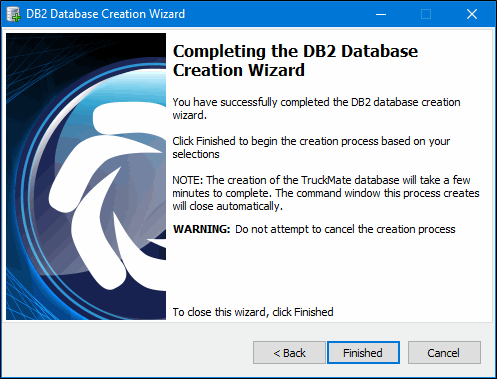
Select Back if you wish to return to a previous screen and make changes to your selections or Cancel to stop the process and leave.
-
Click Finished.
A "Please wait…" message will be displayed while the database wizard loads up the processes.
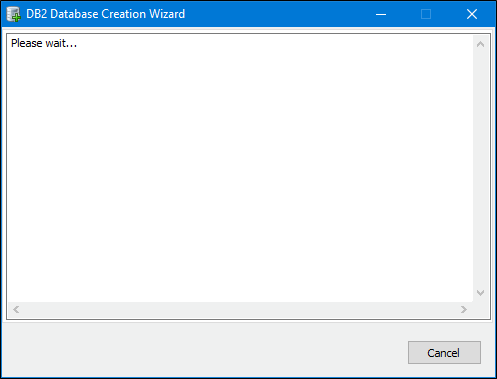
A Windows command window will be displayed while the database is being created.
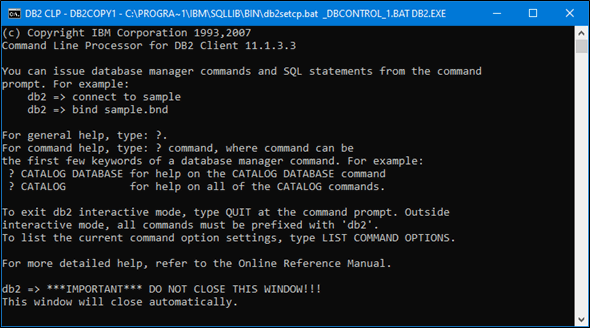
A confirmation messsage will appear when the process is finished.
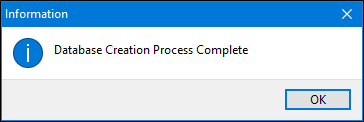
-
Click OK to display the results page which should show everything has completed successfully. Any error found in here should be addressed before using the database.
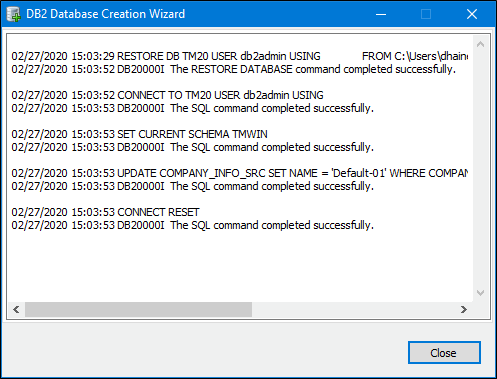
-
Click Close to complete the process.
The TruckMate database is ready to use and will appear in the TruckMate Database Connection Manager program window.
Creating a new TruckMate ISC4 Security Database
The ISC4 database controls user access to the TruckMate DB2 database so only DBAs and TruckMate power users with DB training should perform this function. Please ensure you are not going to interfere with production data.
If you are using the Database Creation Wizard to create a new ISC4 security database, you will need to have a TruckMate license file. Contact Trimble TruckMate support if you are are not sure where to find your TruckMate license file or license information.
-
Go to Utilities > Database Utilities > Database Creation Wizard.
-
Click Next.
The Type of Database window allows you to create a new security (ISC4) database in addition to a new (empty) TruckMate database or just the ISC4 database.
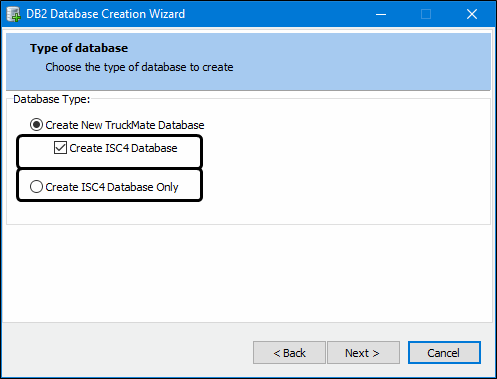
Create ISC4 Database
If you are using multiple databases, make sure to only leave this option checked when you create the first database.
Create ISC4 Database Only
If you wish to only create the ISC4 security database, and not a TruckMate Database (perhaps your ISC4 became corrupted and needed to be dropped), select this option.
-
Click Next to display the License Definition Information window.
If this is the first time an ISC4 database is being created, you will need to load the TruckMate license file information.
-
Make sure the license file is available in the TruckMate program folder, or use the Open File button to load it.
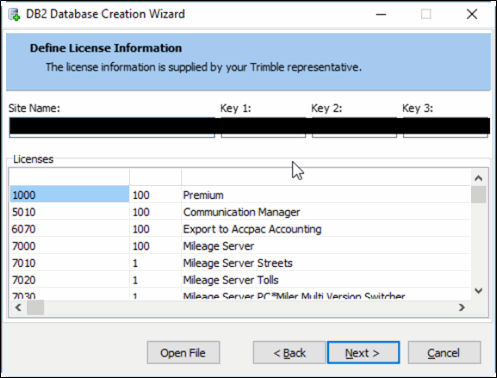
Note: If license key information is required, you cannot continue this process until entering the required information. If you have any concerns, please contact Trimble Transportation Support.