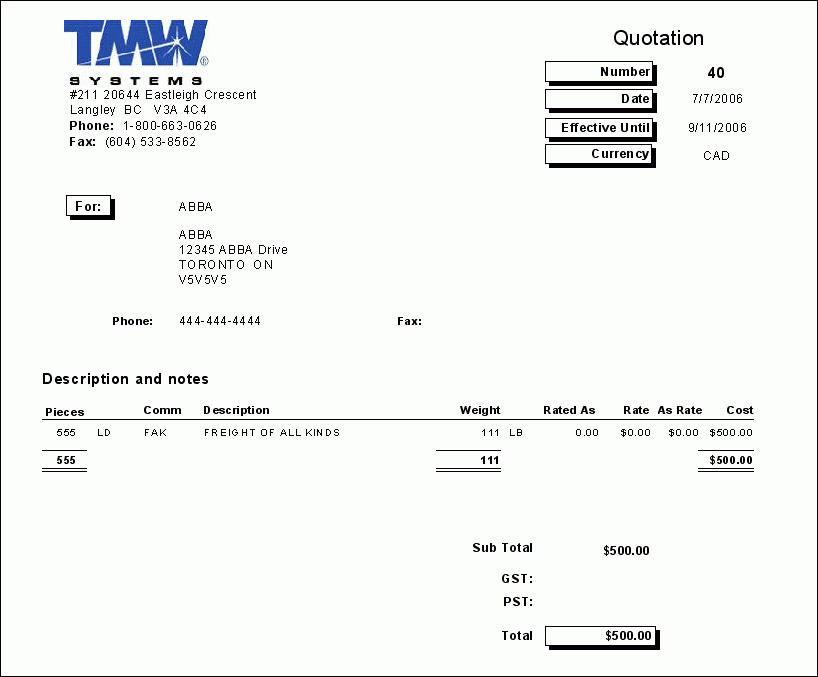Billing Module

BOL.RPT
In the Customer Service program (CSERV.EXE), when you select the 'Print' button, the Bill Of Lading (BOL) report is one of the available reports. This report is a legal document between the shipper of a particular good and the carrier, detailing the type, quantity and destination of the good being carried. The bill of lading also serves as a receipt of shipment when the good is delivered to the predetermined destination. This document must accompany the shipped goods, regardless of the form of transportation, and must be signed by an authorized representative of the carrier, shipper and receiver.
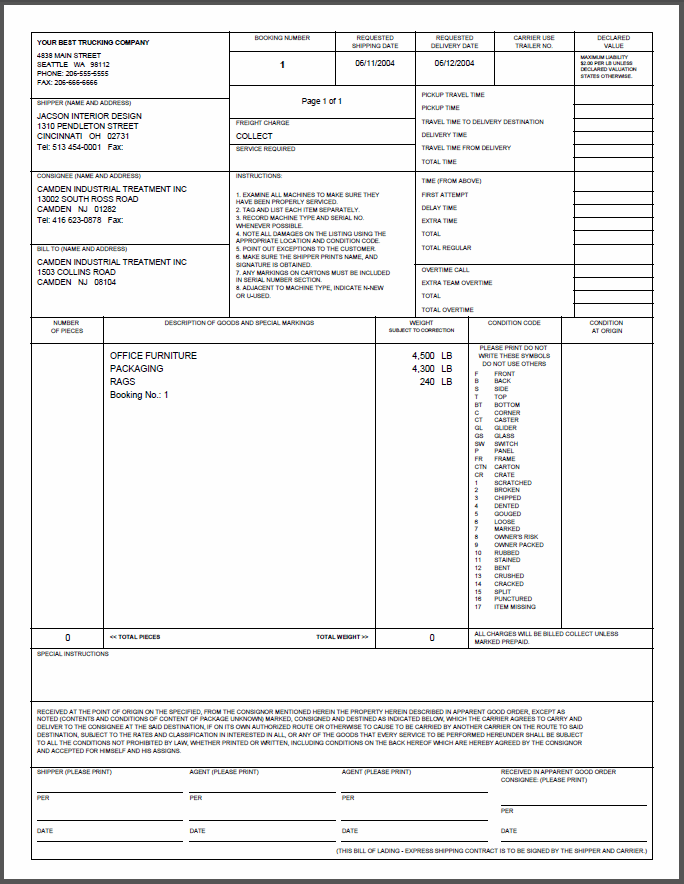
CSERV.RPT
In the Customer Service program (CSERV.EXE), when you select the 'Print' button, this is one of the available reports. This report is a portrait Invoice Report of the Freight Bill you are currently working in, and includes any Notes entered for the Freight Bill.
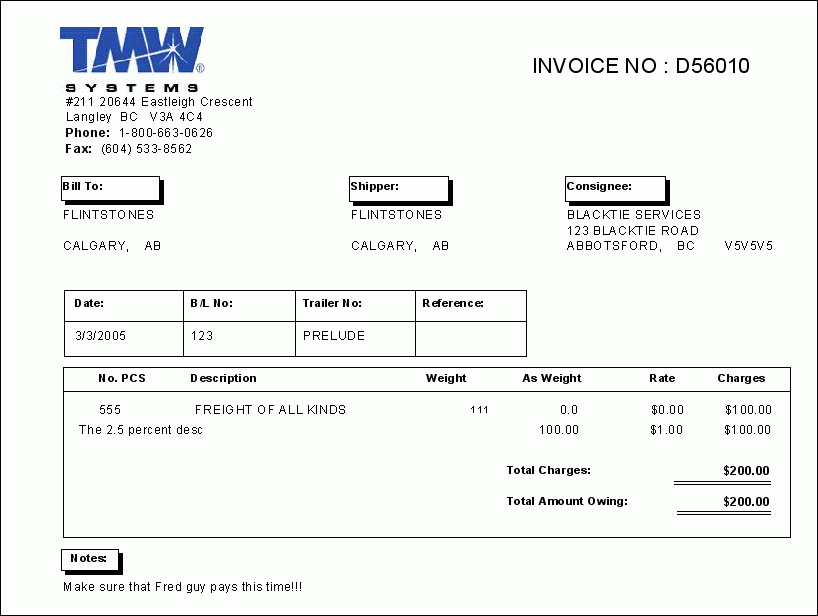
DLVRECPT.RPT
This is a Delivery Receipt Report and it is used in conjunction with the Invoice Printing program (BILL.EXE). This report will create a delivery receipt for the invoice currently displayed.
| If you do not specify any Filtering criteria in the Invoice Printing program, running this report will produce Delivery Receipts for ALL of the open invoices in your system. If you do not want this to happen, make sure you specify some Filters. |
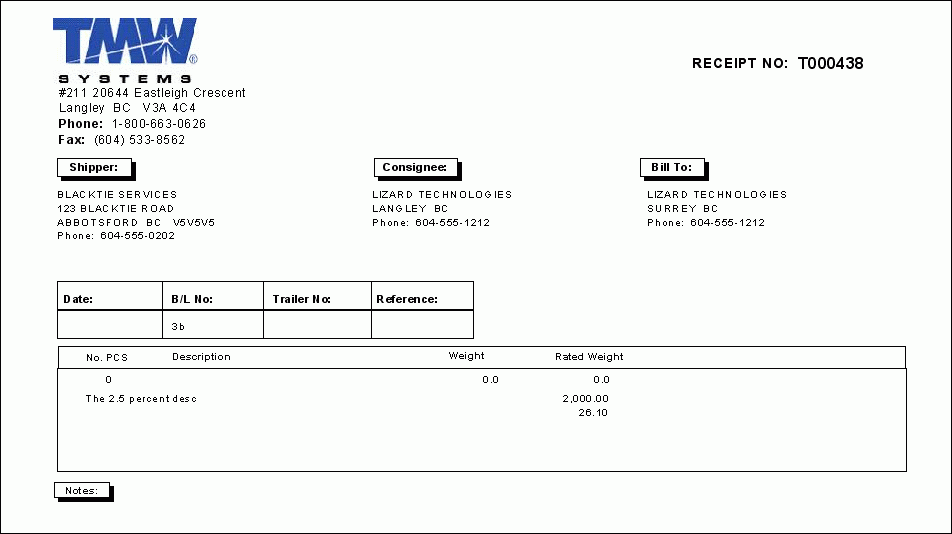
FB AUDIT.RPT
This is a Freight Bill audit report that allows the user to filter by 'Company', 'Current Status', 'Bill Date' range, 'Pickup Date' rang and/or 'Deliver By' date range. This report can be run from the Customer Service program (CSERV.EXE) or Quick Bill Entry program (LTLBE.EXE).
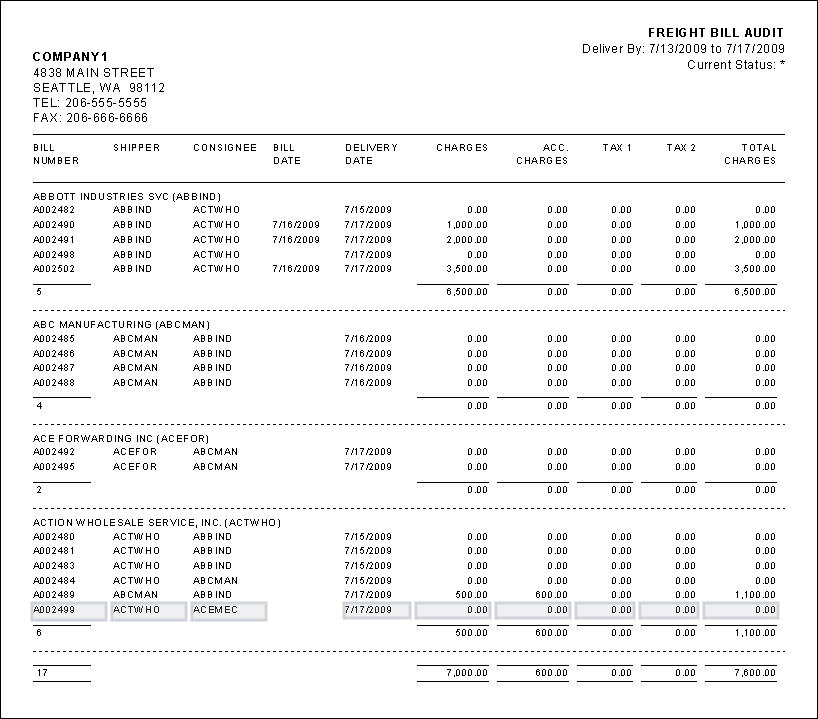
FBSUMMARY.RPT
This report is used in conjunction with the Customer Service program (CSERV.EXE) or Quick Bill Entry program (LTLBE.EXE), and will provide Summary information regarding the displayed Freight Bill in those programs. General information, such as the 'Bill Number' and 'Billing Date' are detailed in the first section, followed by a break down of any specific Register charges that were attached to the same Freight Bill ('Cash Receipts', 'Advance/Beyond Interline' and 'COD' charges).
| Running this report in the Customer Service program (or Quick Bill Entry program) will produce a single report for the displayed Freight Bill, but running this report OUTSIDE of these two suggested programs will produce a separate page for ALL Freight Bills that exist in your system. Use this report with care! |
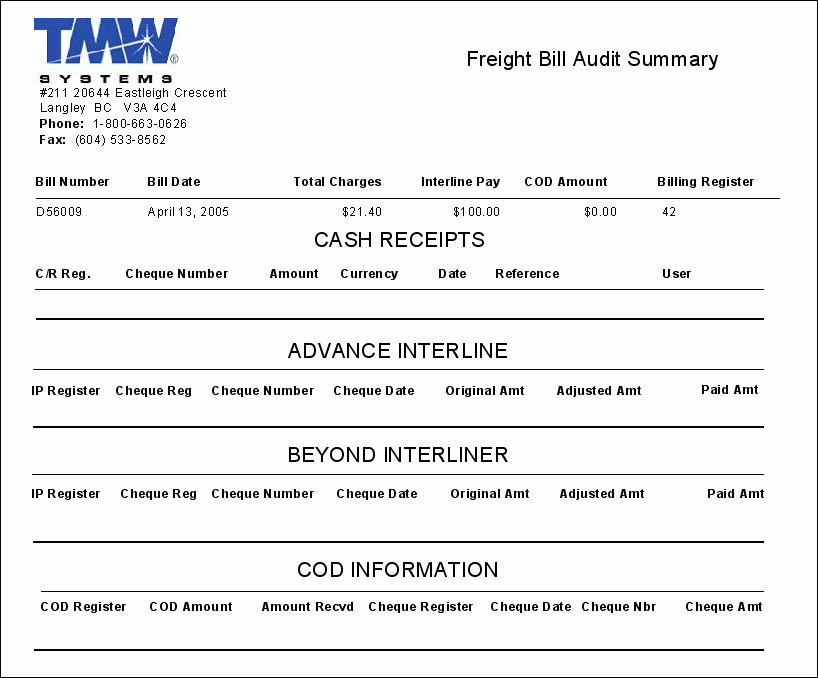
FB UNRATED.RPT
This report will display a summary of Freight Bills that have zero charges against them. The user will be asked to define a 'Delivery By' date range for filtering the records. This report can be run from the Customer Service program (CSERV.EXE) or Quick Bill Entry program (LTLBE.EXE).
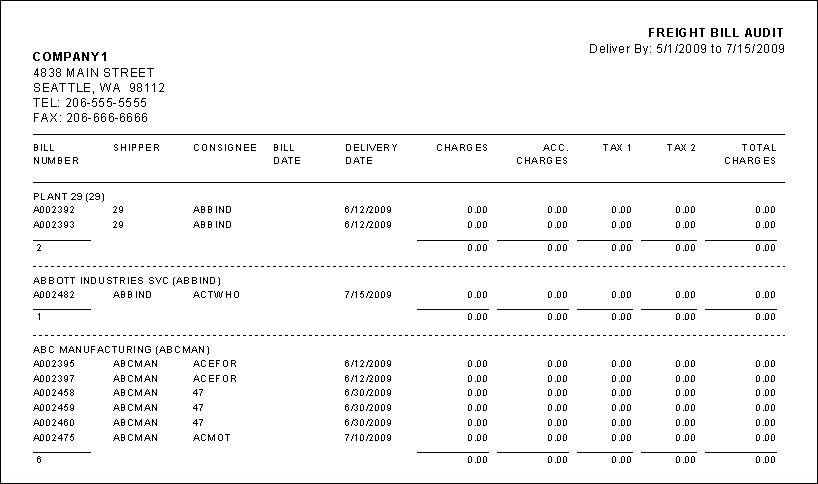
INVOICE.RPT
This report allows you to print out an invoice with landscape printing style. You can launch this report from the Invoice Printing program (BILL.EXE).
| If you do not specify any Filtering criteria in the Invoice Printing program, running this report will produce Delivery Receipts for ALL of the open invoices in your system. If you do not want this to happen, make sure you specify some Filters. |
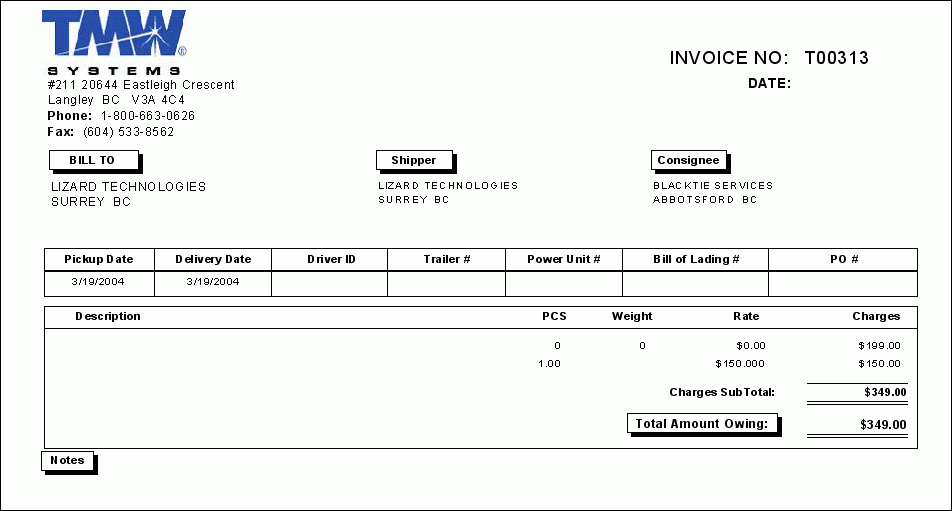
INVOICE1.RPT
This report allows you to print out an invoice with portrait printing style. You can launch this report from the Invoice Printing program (BILL.EXE).
| If you do not specify any Filtering criteria in the Invoice Printing program, running this report will produce Delivery Receipts for ALL of the open invoices in your system. If you do not want this to happen, make sure you specify some Filters. |
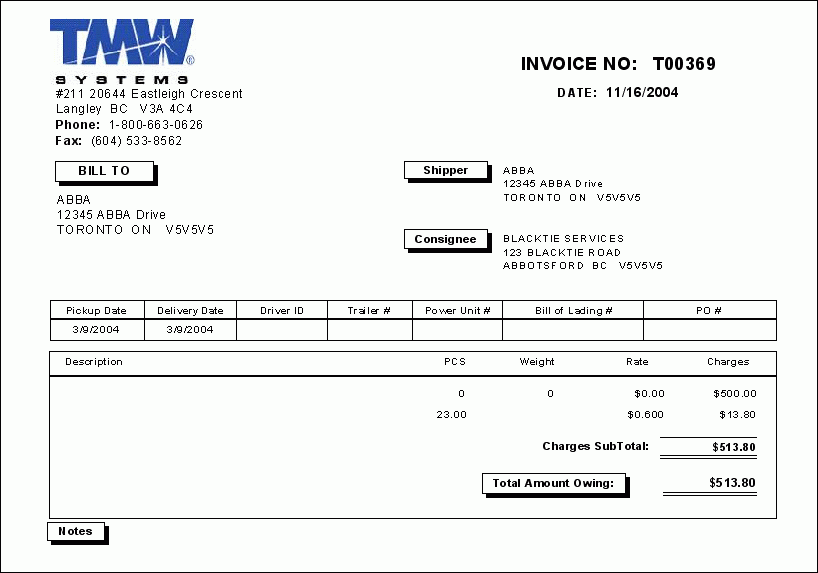
PRESIDENTS BILLING.RPT
This report produces a revenue summary by year, month and week (on 3 separate pages). This report should be run from the Crystal Report Launcher program (CRRUN.EXE).
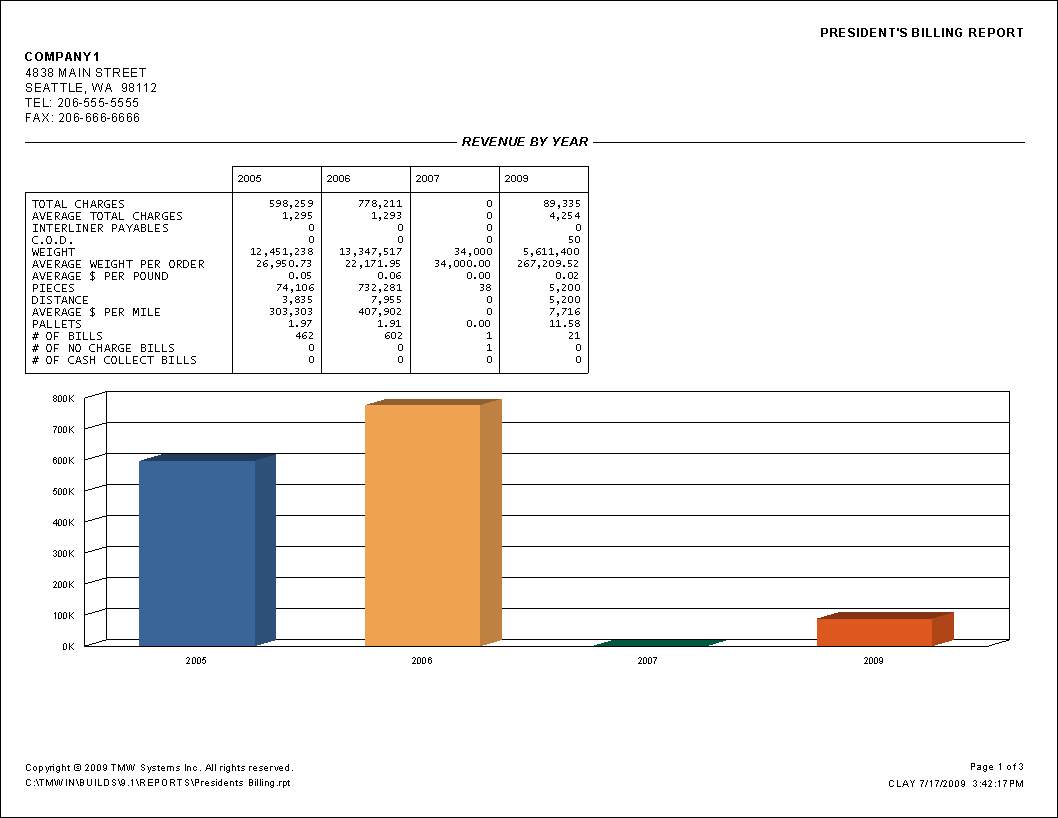
PROLABELS.RPT
This report may now be obsolete, no longer in use, or updated annually through the web.
QUOTE.RPT
This report is used in conjunction from the Customer Service program (CSERV.EXE). Select the 'Print' button when viewing a Quote Freight Bill (use the 'Find Quotes' button to quickly gather Quotes for a specific Customer), and you should see the familiar report window where you select this report. Upon printing this report you will see a printed Quote that you may send to your Customer or keep for reference.