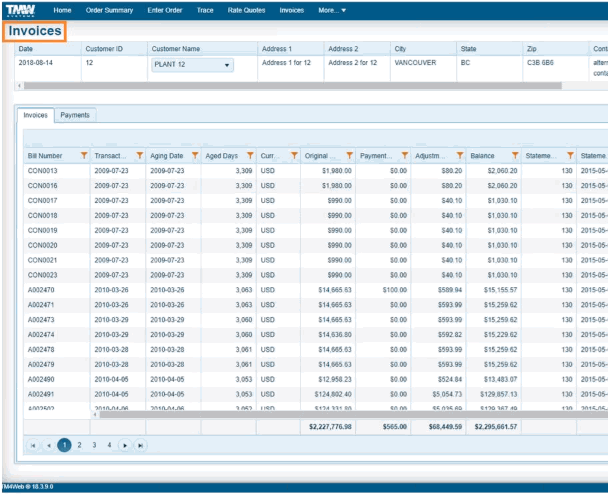Payment Providers
The Profiles > Codes Maintenance program > Payment Providers tab is used to configure some of settings required for the payment processing integration between TruckMate TM4Web and a third party payment processor.
This integration with the Worldpay third party payment processor allows your clients to pay invoices online and reduce the time spent processing invoice payments and the associated operating costs.
TM4Web Customer portal users can accept payments with credit, EFT (electronic funds transfer), ACH (automated clearing house) using this PCI (Payment Card Industry Data Security Standard) compliant provider integration. Sensitive information is ever exposed to TM4Web. Payment transaction information is automatically updated in AR cash.
| This feature requires the Payment Processing license (12006) and a Worldpay account. |
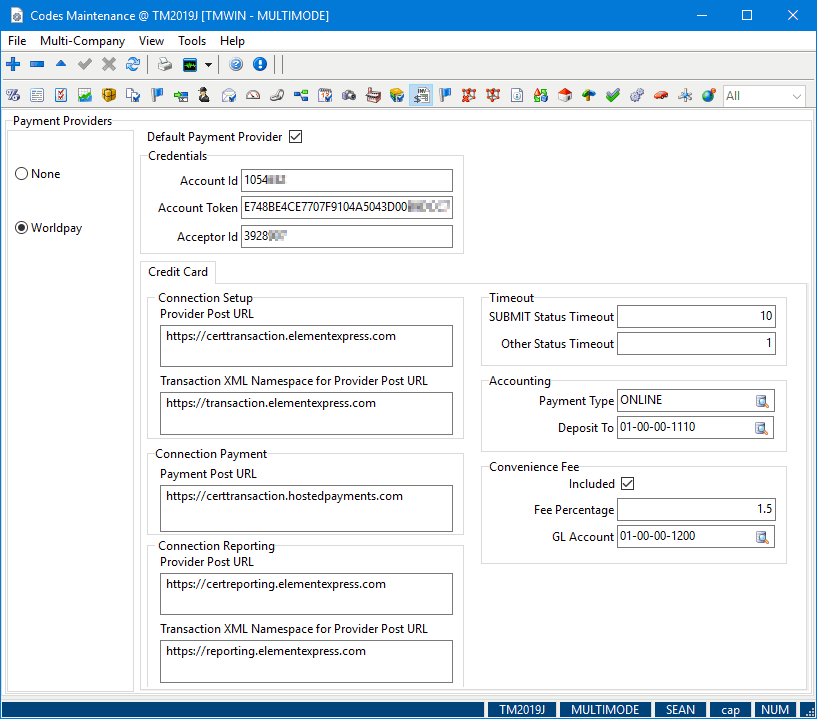
To configure a WorldPay Payment Provider:
-
Contact Worldpay to setup an account.
-
Verify you have the TruckMate Payment Processing license (12006).
-
Go to Profiles > Codes Maintenance program > Payment Providers tab.
Make the appropriate entries to these fields.
Required field: *
| Field | Definition |
|---|---|
Default Payment Provider * |
Indicates which of the payment providers is the default. |
Credentials |
|
Account Id * |
As provided by Worldpay. |
Account Token * |
As provided by Worldpay. |
Acceptor Id * |
As provided by Worldpay. This is also known as Merchant Id. |
Credit Card - Connection Setup |
|
Provider Post URL * |
URL used for initiating the payment process as provided by Worldpay. This the URL called by TM4Web, where a TransactionSetupID (GUID) is returned and used to identify the specific payment transaction. For example: "https://certtransaction.elementexpress.com" |
Transaction XML Namespace for Provider Post URL ** |
his is the XML namespace used in the above call. For example: "https://transaction.elementexpress.com". |
Credit Card - Connection Payment |
|
Payment Post URL * |
Defines the iFrame for entry of credit card info and transacting of the payment. For example: "https://certtransaction.hostedpayments.com". |
Credit Card - Connection Reporting |
|
Provider Post URL * |
URL used for initiating the query for the Resolve process. For example: "https://certreporting.elementexpress.com". |
Transaction XML Namespace for Provider Post URL ** |
ML namespace used in the above call. For example: "https://reporting.elementexpress.com". |
Credit Card - Timeout |
|
SUBMIT Status Timeout * |
Defines how many minutes to allow before a TM4Web credit card payment in SUBMIT status can be resolved. For example, Worldpay should be set to a minimum of 10 minutes. |
Other Status Timeout * |
Defines how many minutes to allow before a TM4Web credit card payment in OPEN, ACCEPTED, or FEE status can be resolved. |
Credit Card - Accounting |
|
Payment Type * |
When TM4Web user creates an AR Cash Receipts for a credit card payment including any applicable Convenience Fee, this is the Payment Type to use e.g. ONLINEPMT. It defaults to the AR Transaction Type flagged as default for Payment behavior. Amend as necessary. |
Deposit To * |
When TM4Web user creates an AR Cash Receipts for a credit card payment including any applicable Convenience Fee, this is the GL Bank Account the funds will deposit to. The GL Account must be of type 'BA001' i.e. Bank, active, not a sub-account, and a currency that matches to the TruckMate company currency as specified in Company Profiles. It defaults to the Bank GL Account flagged as default for company currency in GL Chart of Accounts. |
Credit Card - Convenience Fee |
|
Convenience Fee Included * |
Enter whether or not a Convenience Fee applies to credit card payments. This is an additional fee taken from the payor by the payee to offset (or recover) what the bank will charge the payor for receipt of the payment. 'True' = Yes, 'False' = No. |
Convenience Fee Percentage * |
Enter the Convenience Fee percentage to charge on top of payment. The Convenience Fee is calculated and displayed to the payor during the Check Out stage of the payment processing screen. If Convenience Fee is included, percentage must be > $0.00. |
Convenience Fee GL Account * |
When the Misc Cash Entry record is created for the Convenience Fee, this is the GL Account for posting. Its currency must match to the TruckMate company currency as specified in Company Profiles. If Convenience Fee is included, this is a required field |
This PCI (Payment Card Industry) compliant integration requires additional setup steps. A high level overview of the remaining setup process steps would include:
-
Go to the Accounting & Finance > Accounts Receivable > AR transaction Types program and create a new transaction site / payment type to distinguish between a TruckMate user entered AR Cash Receipt and a TM4Web user entered AR Cash Receipt. (optional).
-
For example:
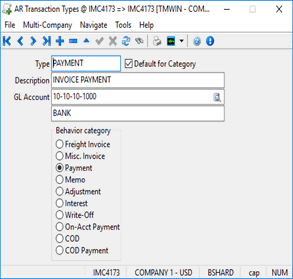
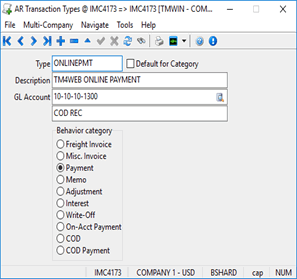
-
(When a TM4Web user creates an AR Cash Receipt, it will auto-select ONLINEPMT instead of the default of PAYMENT.)
-
Go to Web Administration > Users > TM4Web Users > User Config tab and set up a specific user with Invoice Page Access.
-
Go to Web Administration > Client Features > Invoices > Payments tab and select Enable Online Payments.
|
Once this integration with the Worldpay payment processor is set up and working, the TM4Web Invoices page can be used to:
|