Holiday Setup

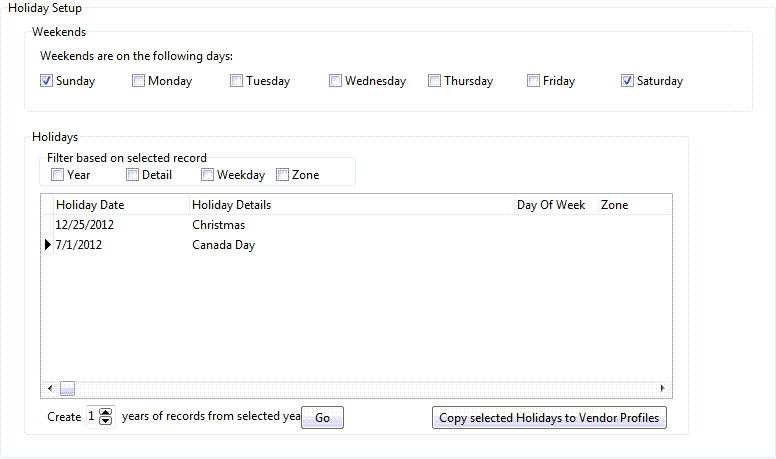
Weekends
Place a checkmark in the boxes corresponding with the days your company considers Weekend Days.
Holidays
Use the '+' button on the navigational bar and enter a new Holiday record line.
Filter Based on Selected Record
These flags allow you to Filter the Holidays grid based on several criteria of the record currently selected in the Holidays Grid:
-
Year: displays records of the same year as the selected record.
-
Detail: displays records with the same 'Holiday Details' field description as the selected record.
-
Weekday: displays records with the same 'Day of Week' value as the selected record.
-
Zone: displays record with the same 'Zone ID' (jurisdiction) as the selected record.
Holiday Date
Double click within this field to select a Date form a Calendar menu.
Holiday Details
Manually enter the name of the Holiday in the text field provided.
Day of Week
This field will automatically populate based on the Date selected for the 'Holiday Date' field and cannot be changed.
Zone
Double-click in this field to select a Zone Code from your Database, as configured in the Codes Maintenance program > Zone Codes tab. This field allows you to setup Holidays that only apply to a specific jurisdiction, such as 'BC Day', which only applies to the Province of British Columbia, or 'Nevada Day', which only applies in the State of Nevada.
By setting a 'Zone ID' for a specific Holiday record, you can also Filter the Holidays in your system by their specific Zone, using the 'Filter Based on Selected Record' Filtering options.
Create Yearly Records
Once you have setup some Holidays in the Holidays Grid (using the TruckMate Navigation Bar), you can choose a number of years using the 'Up' and 'Down' arrows in the field next to the word 'Create' and then select the 'Go' button to duplicate the displayed Holidays for that number of years.
This allows you to quickly set your recurring Holidays for your Company.
Copy selected Holidays to Vendor Profiles
Selecting this button will popup a confirmation box allowing you to select to copy to all vendors, all terminals or you can select both checkboxes to copy to all vendors and all terminals at once. If you decide to proceed with the process, the selected holiday setup records will be copied to the selected destination(s). The value of this copy feature is in allowing you to define a standard holiday (Saturday Sunday) for example, and assign it to all available Terminal / Vendor profiles, instead of setting that holiday for each Terminal / Vendor separately one by one, and if you have exceptions or special cases where few vendors have different holidays it will be easier to de-assign the holidays from the few vendors with exceptions than to assign the same holidays to the majority of your vendors one by one.