Uploading pay-related documents
You use the Pay Audit page to upload pay-related documents.
To upload pay-related documents:
-
Go to Menu > Carrier > Pay > Pay Audit.
The Pay Audit page opens.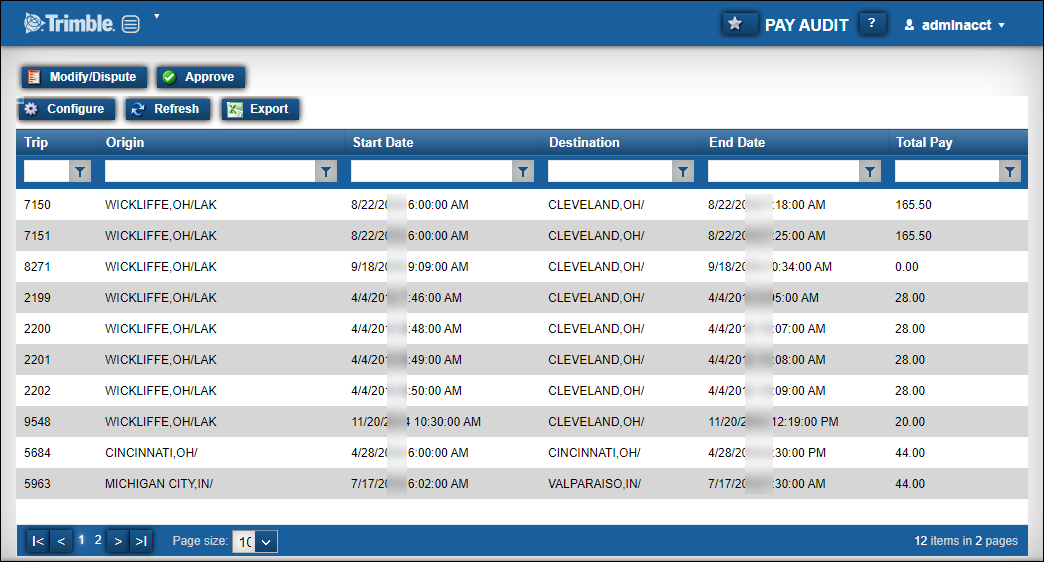
-
Select the row for which you want to upload pay-related documents.
-
Click Modify/Dispute.
The Modify/Dispute Pay Audit window opens.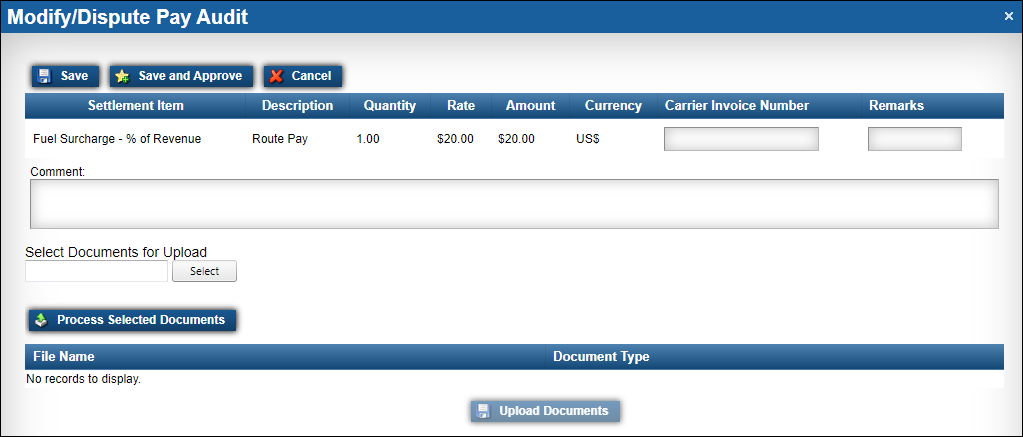
-
In the Select Documents for Upload section, click Select.
A Windows™ File Explorer window opens. -
Locate the document that you want to upload.
-
Click Open.
The file is listed under the Select Documents for Upload section.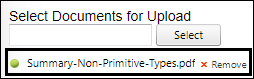
Note: You can upload the following file formats: .bmp, .gif, .jpg, .jpeg, .pjpeg, .tiff, .tif, and .pdf.
-
If needed, follow steps 4-6 as needed for additional documents.
-
Click Process Selected Documents.
The documents are displayed in the File Name section. -
In the Document Type field, select the document type.
Note: Repeat this step for each document that you uploaded.
-
Click Upload Documents.
If the document uploaded successfully, a confirmation message is displayed. If it did not upload successfully, an error message is displayed.
-
Close the Modify/Dispute Pay Audit window.