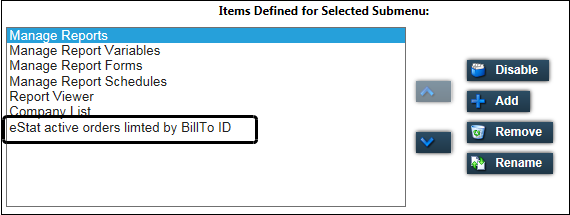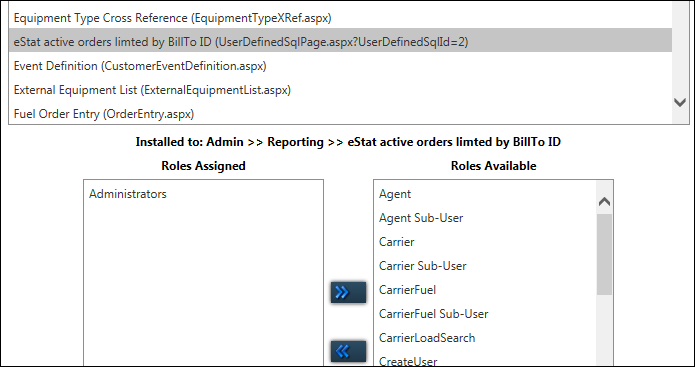Managing user-defined SQL pages
You can retrieve data from your TMWSuite database by adding a where clause to any of the SQL views in the database. The results can be saved as a new menu option in Trimble Web Products, and then assigned to be viewed by users through a user role. Viewed reports can be exported to Microsoft® Excel.
To add a user-defined SQL view as a menu option, follow these steps.
-
Go to Menu > Configuration > User Defined SQL Maintenance.

-
Click Add New User Defined SQL.
A blank form appears.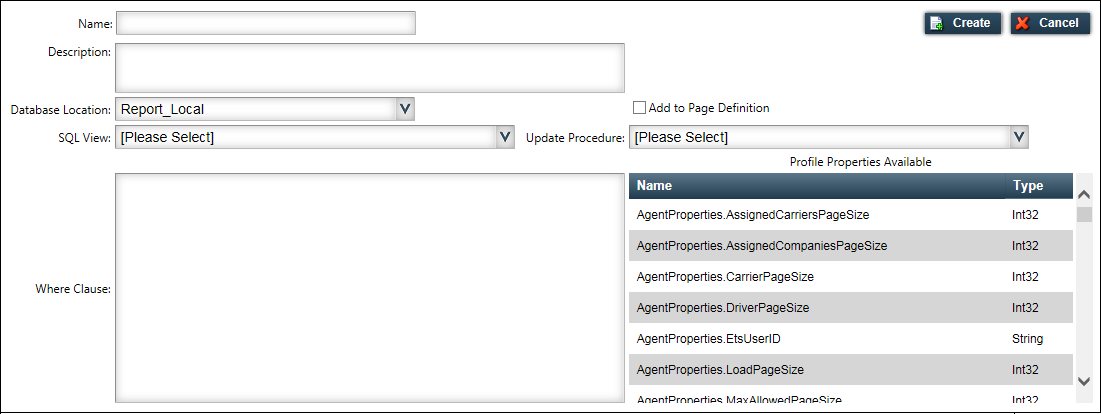
-
Complete the form.
Required field: *
Field Definition Name *
Enter a name for the new page.
Description *
Enter a brief description for the new page.
Database Location *
Select the database that contains the SQL views.
SQL View *
Select the SQL view to which you want to add the
whereclause.Update Procedure *
Select the stored procedure in the TMWSuite database that is used to populate the selected SQL view.
Where Clause
Enter the
whereclause you want to add to the selected view.Add to Page Definition
Select this check box to make this page available to add to a menu.
Profile Properties Available
List of available variables you can use in the
whereclause -
Click Create.
-
If you selected the Add to Page Definition check box, do the following:
Editing an existing user-defined SQL page
To change any of the selections for a user-defined SQL page, follow these steps.
|
-
Go to Menu > Configuration > User Defined SQL Maintenance.

-
Select the User Defined SQL you want to edit.
The populated form appears.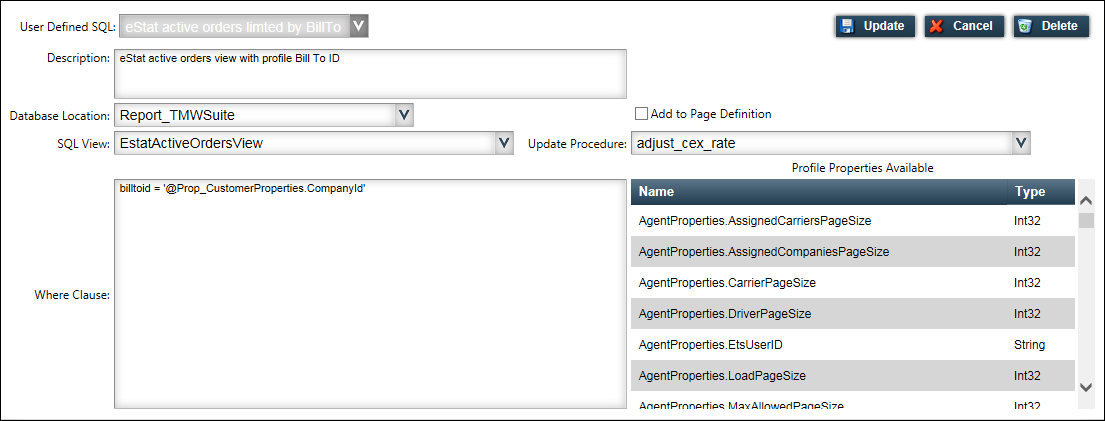
-
Edit the form.
-
Click Update.
Deleting a user-defined SQL page
You can delete a user-defined SQL page. However, user-defined SQL pages that are already added as a menu option cannot be deleted. You must remove the menu item first. Removing an item removes that page from any roles to which it has been assigned.
-
Go to Menu > Configuration > User Defined SQL Maintenance.

-
Select the User Defined SQL you want to delete.
The populated form appears. -
Click Delete.
A confirmation window opens. -
Click OK.
Note: If the page was added to the menu structure, a message instructs you to remove it first.