Disabling load offers
By default, when dispatchers assign a driver to a load in TMW.Suite Go Dispatch, the Load Offer pop-up window opens. This window displays a message that states, "Do you wish to send a Load Assignment Confirmation to driver <Driver ID>?"
Dispatcher choices:
-
YES
The system sends the driver a load offer. That driver can accept or reject the offer. -
NO
The system does not send the driver a load offer. Your dispatchers are responsible for letting the driver know that they have been assigned to a load.
You can disable load offer accept/reject feature by changing the Allow Load Offer Accept/Reject setting. When you disable this setting, the system always assigns drivers to loads without sending the driver a load offer.
| Your dispatchers also can send load offers to drivers in Fuel Dispatch. However, there is additional set up required. This topic does not go into details about that additional set up. If you have questions about sending load offers from Fuel Dispatch, contact your Support representative. |
To disable accept/reject load offers:
-
Go to Menu > Configuration > Settings Manager.
The Settings Manager page opens. -
Do one of the following:
-
If you want the setting change to apply to all roles, verify the Role field is set to [Global Settings].
-
If you want the setting change to apply to a specific role, select it in the Role field.
A message asks you to verify that you want to change the role. Click OK.
-
-
Select the Modules tab.
-
In the Module Selection field, select Mobile.
A warning message opens. It asks, "Are you sure you wish to change the Module? Any unsaved changes will be lost." Click OK.Note: Before Trimble Web Products 2019.2, this was TMWGoHost.
-
Select the GeneralSettings tab.
-
In the Load Offer Options section, clear the Allow Load Offer Accept/Reject check box.
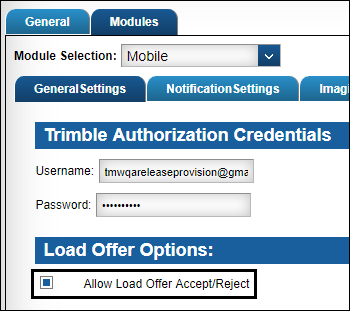
Note: If you make this change, your dispatchers must do one of the following for the change to take effect:
-
Force-close and re-open the app.
-
Sign out of the app and then sign back into the app
Trimble Transportation recommends contacting your dispatchers if you change this setting. You can re-enable this feature by selecting the Allow Load Offer Accept/Reject check box.
-
-
Click Save.