Setting up CarrierHub for updating crude orders
If you are licensed for FuelTMS modules and the CarrierHub fuel features, your users can view crude orders on the Crude Planning Worksheet page. They can update crude orders in the Crude Load Details page.
In Settings Manager, you specify how information appears to your users on the Carrier Crude pages. You can also determine which information they can add or change.
| In addition to the CARRIERHUB license, the FUELDISPATCH license must be applied to your TMWSuite database. |
Overriding the Carrier module settings
You set up the Carrier Crude module in Settings Manager. By default, some settings cannot be changed. These read-only settings are determined by the options set for corresponding CarrierHub settings.
In Settings Manager, the Override Carrier Module Settings option allows you to replace these CarrierHub settings with settings specific to the CarrierHub Crude module.
To override the Carrier module settings:
-
Go to Menu > Configuration > Settings Manager.
The Settings Manager page opens. -
Do one of the following:
-
To apply the setting change to all roles, verify the Role field is set to [Global Settings].
-
To apply the setting change to a specific role, select it in the Role field.
A message asks you to verify that you want to change the role. Click OK to continue.If the setting has already been changed for at least one role, its text label is bold and italic.
-
-
On the Modules tab, in the Module Selection field, select CarrierCrude.
-
Click the Core tab.
-
Select the Override Carrier Module Settings check box.
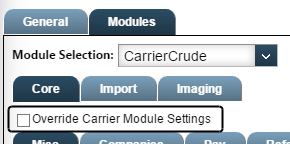
-
To save your changes, click
 Save.
Save.
A message indicates that your changes were saved successfully.If you are making changes for a specific role, and this is the first time the setting has been changed for any role, the text label style changes to bold and italic.