Specifying the crude ticket import file type
The Crude Ticket Import page displays the run ticket batch files that have been imported into CarrierHub Crude. You can specify the crude ticket import file used by your company.
To select a crude ticket import file, follow these steps.
-
Go to Menu > Configuration > Settings Manager.
The Settings Manager page opens. -
Do one of the following:
-
To apply the setting change to all roles, verify the Role field is set to [Global Settings].
-
To apply the setting change to a specific role, select it in the Role field.
A message asks you to verify that you want to change the role. Click OK to continue.If the setting has already been changed for at least one role, its text label is bold and italic.
-
-
On the Modules tab, in the Module Selection field, select CarrierCrude.
-
Click the Import tab.
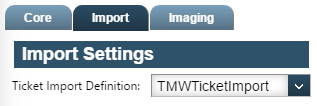
-
Click in the Ticket Import Definition field and select a file name.
-
To save your changes, click
 Save.
Save.
A message indicates that your changes were saved successfully.If you are making changes for a specific role, and this is the first time the setting has been changed for any role, the text label style changes to bold and italic.