Localizing menus and page data
You can tailor menus, page titles, and certain data formats to fit a culture-specific standard. Currently, the following culture options are available:
-
English (United States)
-
English (Canada)
-
English (United Kingdom)
-
English (Australia)
-
English (New Zealand)
-
French (France)
-
French (Canada)
-
Spanish (Mexico)
With the Menu Localization feature, you can change menu names and page titles to fit your culture and/or language standards.
Using localization settings in Settings Manager, you can define global formats for you website. You can format:
-
Dates
-
Times
-
Currency
-
Numbers
You can also determine whether users have the ability to override some of these formats in their profiles.
Localizing menus
First available in Trimble Web Products 2016.4
The Menu Localization feature allows you to define culture-specific menu names. You can change all menu names for an entire culture, or you can create culture-specific overrides for one or more menu names. Changes made to a menu name also appear in the page title.
In this illustration, options in the Home menu have been translated into French.
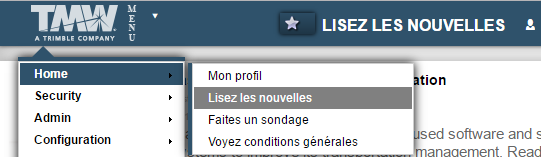
To create a localized menu name, follow these steps.
-
Go to Menu > Configuration > Menu Localization.
The Menu Localization page opens.The first time you open the Menu Localization page, the default culture, TMW Default, is selected. It is the same as English (United States).
-
In the Current Menu section, select the item for which you want to create a localized name.
-
To select a root menu, click on the menu name.
-
To select a sub menu or page, click
 Open next to the root menu and click on the sub menu or page name.
Open next to the root menu and click on the sub menu or page name. -
To see all menu items, click Expand All.
-
To collapse all menu items, click Collapse All.
-
You can also use the
 Page Up and
Page Up and  Page Down buttons to move up and down the menu structure.
Page Down buttons to move up and down the menu structure.
-
-
In the Menu Item Details section, select the Override checkbox next to the culture that will display the localized menu name.
Culture Value Culture en-US
English (United States)
en-CA
English (Canada)
en-GB
English (United Kingdom)
en-AU
English (Australia)
en-NZ
English (New Zealand)
fr-FR
French (France)
fr-CA
French (Canada)
es-MX
Spanish (Mexico)
-
In the Display Name field, enter the localized menu name.
To reset your selected menu item name to the value in the Default Name field, click Set Display to Default.
-
Repeat Steps 2-4 for each menu item name you want to change.
-
To save your changes, click Save.
A message appears at the top of the page, stating your changes were saved successfully. They will be visible to users the next time they log in.To cancel your changes, click Cancel.
To reset all menu names to their defaults, click Reset All.
In the Current Menu section, the value in the Culture field displays the menu structure seen by users who have that culture selected in their user profile. In this illustration, users with French (France) as their preferred culture see the menu names and page titles defined for that particular culture. Note that only those menu items for which you have entered localized names will change.
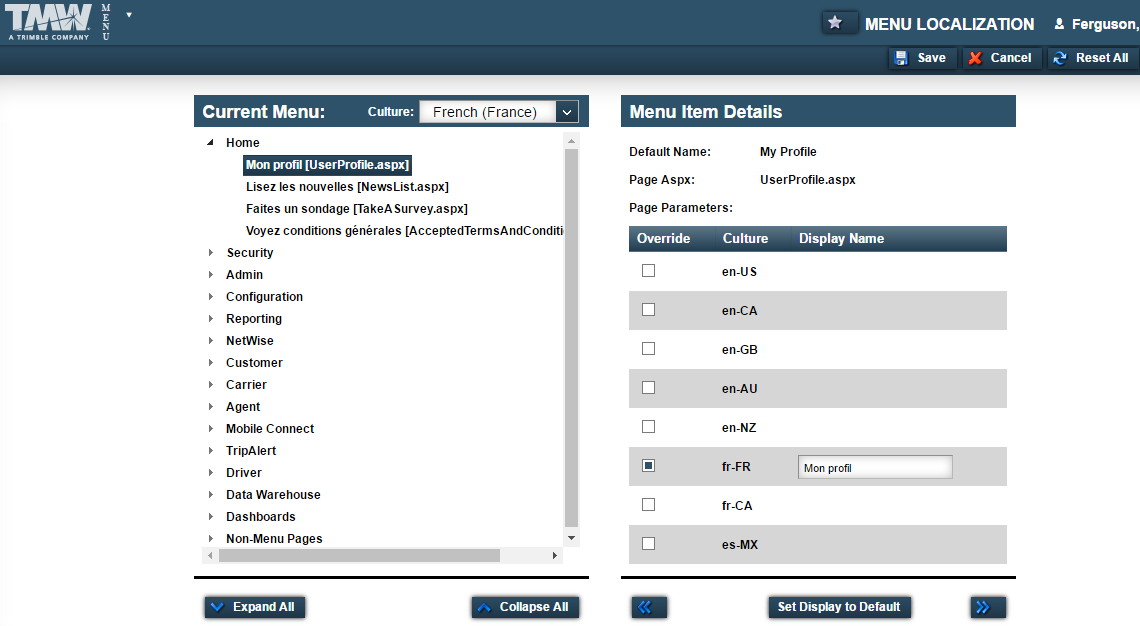
Localizing date, time, number, and currency formats
First available in Trimble Web Products 2016.4
You can set a global culture and numeric format for your website. If you want, you can allow users to override the global culture setting.
The following table describes the current culture options and their formats.
| Culture/format option | Date format | Time format | Currency/numeric format |
|---|---|---|---|
English (United States) |
mm/dd/yyyy |
(h)h:mm AM/PM |
$#,###.## |
English (Canada) |
yyyy-mm-dd |
(h)h:mm AM/PM |
$#,###.## |
English (United Kingdom) |
dd/mm/yyyy |
hh:mm (24 hour) |
£#,###.## |
English (Australia) |
dd/mm/yyyy |
(h)h:mm AM/PM |
$#,###.## |
English (New Zealand) |
dd/mm/yyyy |
(h)h:mm a.m./p.m. |
$#,###.## |
French (France) |
dd/mm/yyyy |
hh:mm (24 hour) |
# ###,## € |
French (Canada) |
yyyy-mm-dd |
hh:mm (24 hour) |
# ###,## $ |
Spanish (Mexico) |
dd/mm/yyyy |
hh:mm a. m./p. m. |
$#,###.## |
Dates, times, numbers, and currency symbols change based on the culture selected. The calendar control and time picker also change. In the following illustrations, the selected culture is Spanish (Mexico).
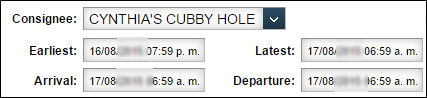
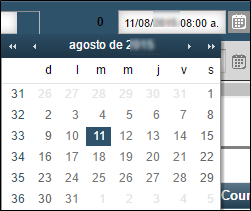
To set localization options, follow these steps.
-
Go to Menu > Configuration > Settings Manager.
The Settings Manager page opens. -
Verify [Global Settings] is the value in the Role field.
You must be in Global Settings mode to edit these settings. -
Click these tabs: General > Core > Misc Info.
-
In the Localization section, make changes as needed.
-
To define a global culture for your website, select it in the Global Culture field.
-
To define a global numeric format for your website, select it in the Numerical Format field.
-
To give users the option to override the global culture, select Enable Profile Culture. This displays the Culture Override field in the Create User page and the Preferred Culture field in the My Profile page.
-
-
Click Save.
A message appears at the top of the page, stating your changes were saved successfully.