Using a custom report form as a trip sheet
When you configure CarrierHub load boards, you have the option to allow carriers to print trip sheets for their loads. CarrierHub comes with a standard trip sheet format. If your company has created a custom trip sheet by combining SQL reports into an HTML form, you can replace the standard trip sheet with the form.
| The theme for which you are replacing the standard trip sheet must allow carriers to print trip sheets. |
To replace the standard trip sheet, use this procedure.
-
Go to Menu > Configuration > Settings Manager.
The Settings Manager page opens. -
Do one of the following:
-
If you want the setting change to apply to all roles, verify the Role field is set to [Global Settings].
-
If you want the setting change to apply to a specific role, select it in the Role field.
A message asks you to verify that you want to change the role. Click OK to continue.If the setting has already been changed for at least one role, its text label is bold and italic.
-
-
On the Modules tab, select Carrier in the Module Selection field.
-
Click these tabs: Application Settings > Load Details > General.
-
Verify that the Enable Trip Sheet Report check box is selected.
-
In the Trip Sheet Form to Use list, select the form that will replace the default trip sheet.
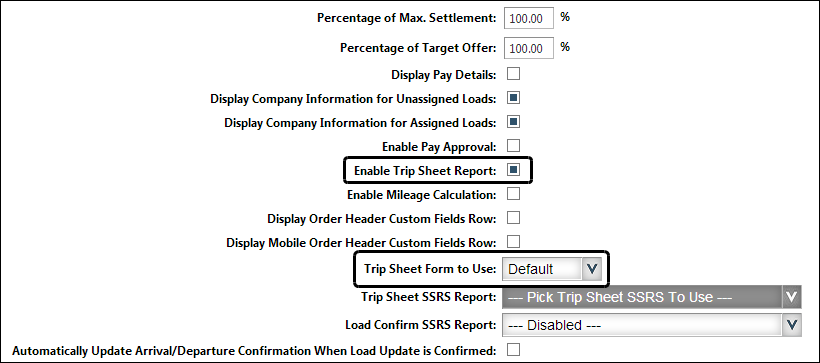
-
Click Save.
If you are making changes for a specific role and this is the first time the setting has been changed for any role, the text label style changes to bold and italic.
If you do not want to save, click Revert instead. The application cancels any unsaved changes and reverts to the last saved settings.