Integrating with the Pegasus imaging service
To set up Trimble Web Products to work with the Pegasus imaging service, you must identify it as your imaging service vendor and provide connection information.
-
Go to Menu > Configuration > Imaging Settings.
The Imaging Settings window appears. -
In the leftmost drop-down list, select the module for which you want to define imaging settings. You can select Carrier or Customer.
-
In the rightmost drop-down list, select Pegasus.
The Imaging Settings page refreshes to show the fields for the Pegasus imaging service.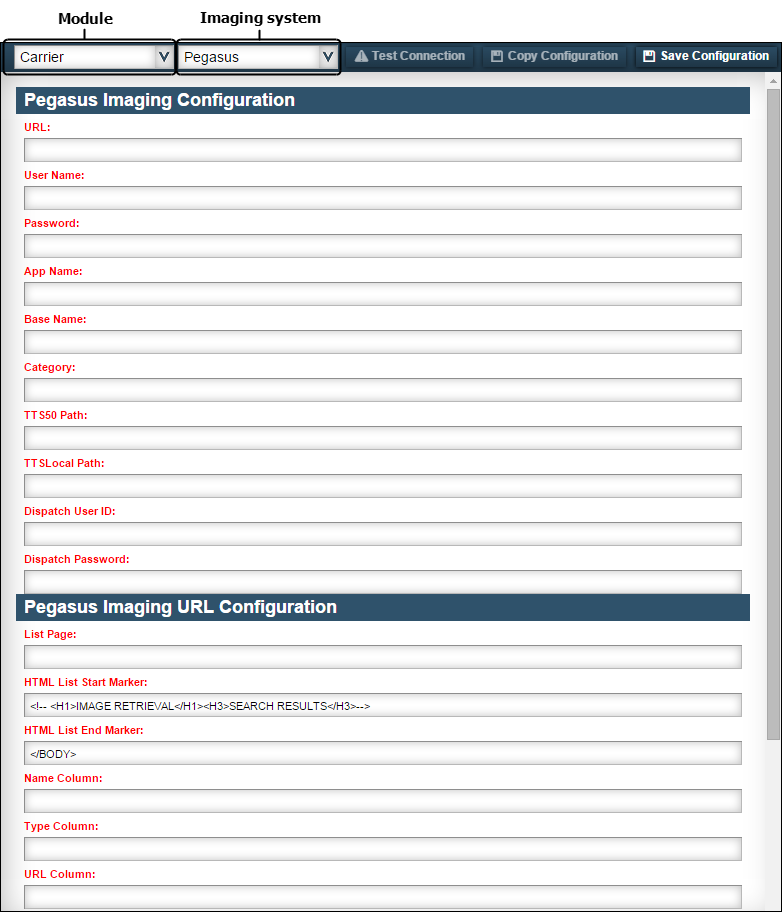
-
In the Pegasus Imaging Configuration section, make the required entries about your Pegasus imaging service. All fields are required.
Field Definition URL:
Complete web address of the imaging service
User Name
User login ID for the imaging service
Password
Password associated with the imaging user ID
App Name
The name of the host server where the service stores images
Base Name
The directory on the host server where the service stores images
Category
The type of content contained in the image files; for example, ORDER for documents associated with orders
TTS50 Path
Location of the TTS50.ini file used by the imaging web service
Note: If the Trimble Web Products web services and the imaging web service are installed on the same server, they may share the same TTS50 file. If they are installed on different servers, each must have its own instance of the TTS50 file.
TTSLocal Path
Location of the TTSLocal file used by the imaging web service
Note: If the Trimble Web Products web services and the imaging web service are installed on the same server, they may share the same TTSLocal file. If they are installed on different servers, each must have its own instance of the TTSLocal file.
Dispatch User ID
User login ID for the TMWSuite database
Dispatch User Password
Password associated with the specified TMWSuite user ID
-
In the Pegasus Imaging URL Configuration section, make the required entries about your Pegasus imaging service information page. All fields are required.
Field Definition List Page
The type of HTML being used for the information page
HTML List Start Marker
The opening HTML line for the information page
HTML List End Marker
The ending HTML line for the information page
Name, Type, URL, Invoice, Reference Column
These fields correspond to data you want to display from the TMWSuite database on the information page. They can be any valid column value.
Show Invoice Columns Only
When this check box is selected, only the data from the column specified in the Invoice Column field will appear on the information page.
-
In the File Upload Settings section, specify an upload method.
If you do not allow users to upload imaging files, select None in the Upload Method field.
If you allow users to email files to the service:
-
Select Email in the Upload Method field.
-
Make the required entries in these fields.
Field Definition Mail Server Address
Address of your company’s outgoing (SMTP) mail server
Port
Number of the SMTP port for which mail connections will be accepted
User Name
E-mail address used to access the mail server
Password
Password used to access the mail server
To Address
E-mail address where imaging documents will be sent
CC Addresses
Additional e-mail address(es) where imaging documents will be sent
-
-
Click Save Configuration in the upper right corner of the page.
If the settings are correct, a message appears indicating that your settings were saved.
If one or more settings is incorrect, a message appears advising you to check your settings. Make corrections and click Save Configuration to retest your entries.
-
To test the connection with the information entered, click Test Connection.
If the connection works, a message appears indicating that the test was successful.
| Your company defines the types of documents available for viewing in the Paperwork label in System Administration. The label’s Description and Abbr fields should match the document names and abbreviations used by your imaging provider. |