Viewing and processing your pending loads
Pending loads are those that have been tendered in the Dispatch System using EDI 204 status updates. Each load has been assigned to a carrier, pending the carrier’s approval. If the carrier rejects the assignment, the load is returned to Tendered status. The dispatcher can assign the load to another carrier.
In the Assigned Loads page, the carrier uses the Pending Loads tab to review the tendered loads that are pending approval or rejection.
To view and process pending loads, follow these steps.
-
Go to Menu > Carrier > Assigned Loads.
The Assigned Loads page opens.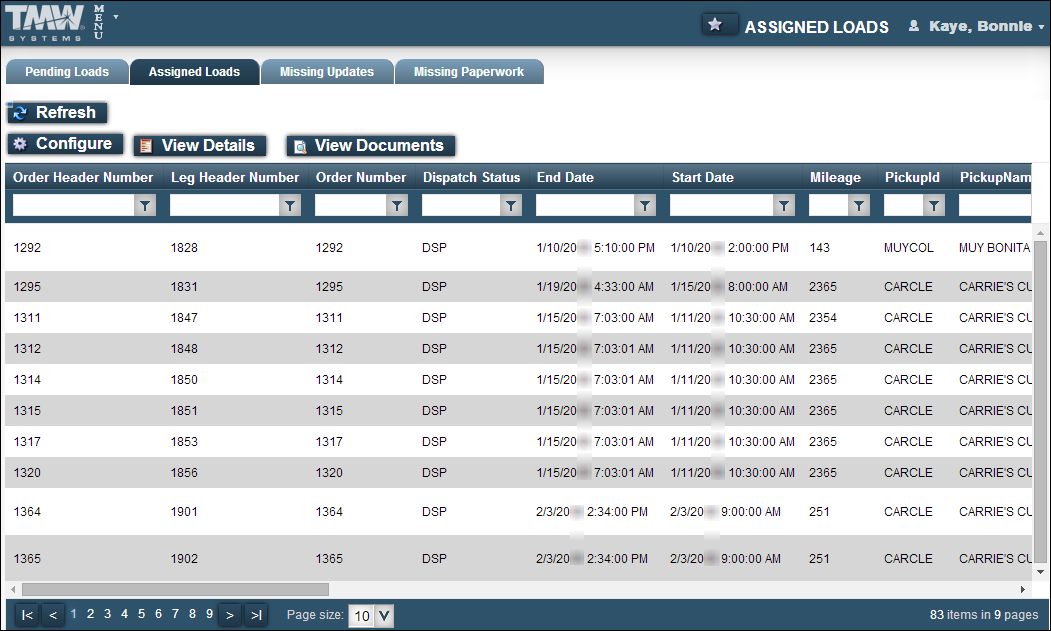
-
If needed, click the Pending Loads tab.
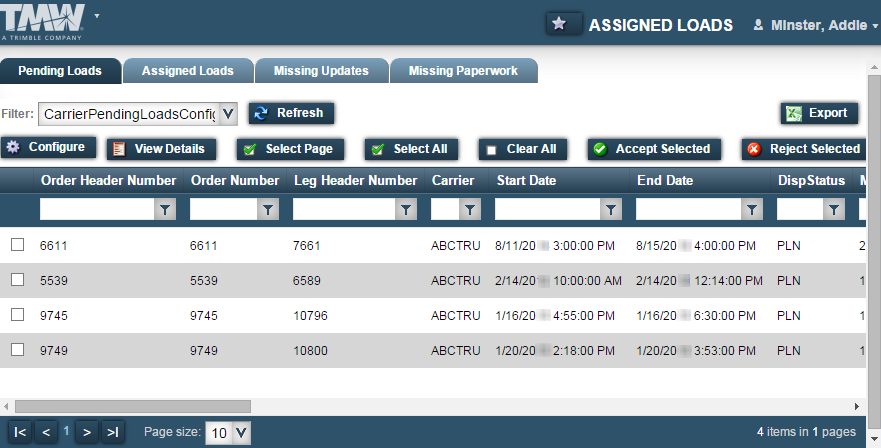
Note: If multiple views have been set up for your Trimble Web Products login, select a different view from the Filter drop-down list, as needed.
A view is a set of restrictions that the hosting company defines to specify which loads you see when you view trips. These views are linked to your login by the hosting company.
-
Specify whether you accept or reject a load assignment:
-
To accept load assignments, do one of the following:
-
Select the check box for each load you want to accept and click Accept Selected.
-
Click Select Page to accept all loads on the currently displayed page.
-
Click Select All to accept all loads for the pending loads on all pages.
A message at the top of the page indicates the order leg loads were accepted.
The order status changes to Dispatched and the EDI 204 status changes to Tendered Accepted. The order is moved to the Assigned Loads tab.
-
-
To reject load assignments, select the check box for each load you want to reject and click Reject Selected.
A message at the top of the page indicates that the order leg loads were rejected.
The carrier is deleted from the order and the order status returns to Available. The order is moved to the Available Loads page.
An e-mail notification is sent for each load that you accept or reject.
Note: To clear all the check boxes you have selected, click Clear All.
-