Mass deleting user accounts
To delete one or more user accounts simultaneously, follow these steps. You can also delete just one user account at a time by following the steps in Deleting a user account.
| This action is permanent. You cannot recover a user record once it has been deleted. |
-
Go to Menu > Security > Work With Users > Mass Delete.
The Mass Delete page opens.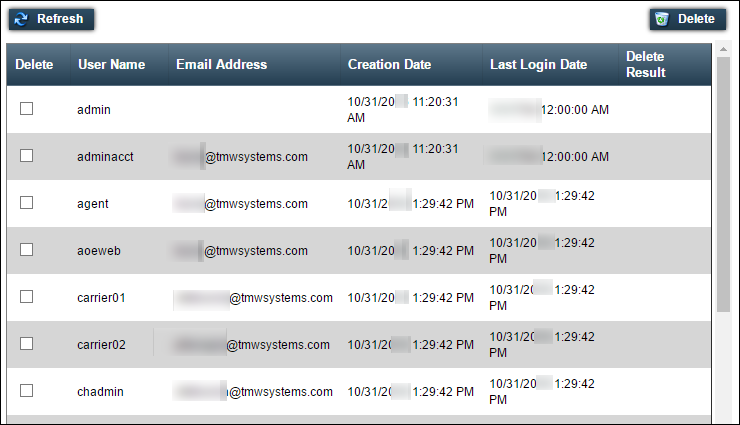
-
Using the Delete checkboxes in the first column, select each user that you want to delete.
-
Click Delete.
A message window opens stating, "Are you sure you want to delete the users?". -
Click OK to close this message window.
-
The system removes the user(s) and opens the System Message pop up window, which states, "User(s) Successfully Deleted."
-
If an error occurs, the window states, "User(s) Failed to be Deleted" and the selected users remain in the list.
An error can occur in either of the following instances:
-
The database connection is down.
Correct and try again. -
In a multiple-user situation, another administrator deleted the user before you.
Click Refresh. If the user name is still in the list, try again.
-
Note: Click Cancel to close the window without removing the user.
-
-
Click Close to exit the window and return to the Mass Delete page.