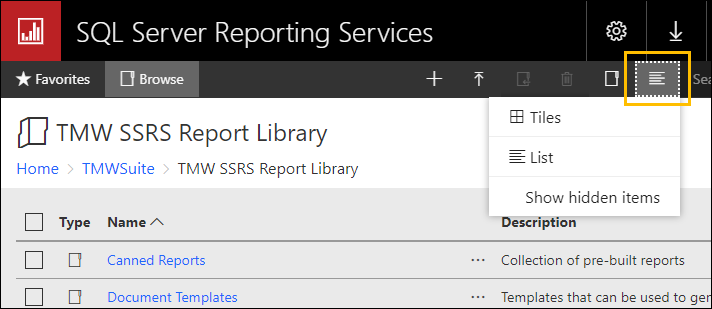SSRS Report Library
The SSRS Report Library is a web-based tool used to view or administer SSRS reports. In the Report Library, you can:
-
Create new reports
-
Edit existing reports using Report Builder
-
Create customized business documents such as load confirmations or company-specific invoices
-
Manage user access to reports or other reporting features
-
Set up report subscriptions
-
Track data from multiple database or enterprise services
-
Make reports accessible both inside and outside of Trimble Transportation applications
The SSRS Report Directory includes commonly used SSRS reports. You can use these reports as-is or use it as a template to create your own report
|
Report Library overview
The report library is a web-based tool used to organize and view SSRS reports.
The library organizes reports in categories, based on their function.
For example, Canned Reports are pre-built, standardized reports that retrieve data from your TMWSuite database. You can use canned reports as templates for new reports customized for your business.
This illustration shows an example of the SQL Server Report Services page in SQL Server 2016.
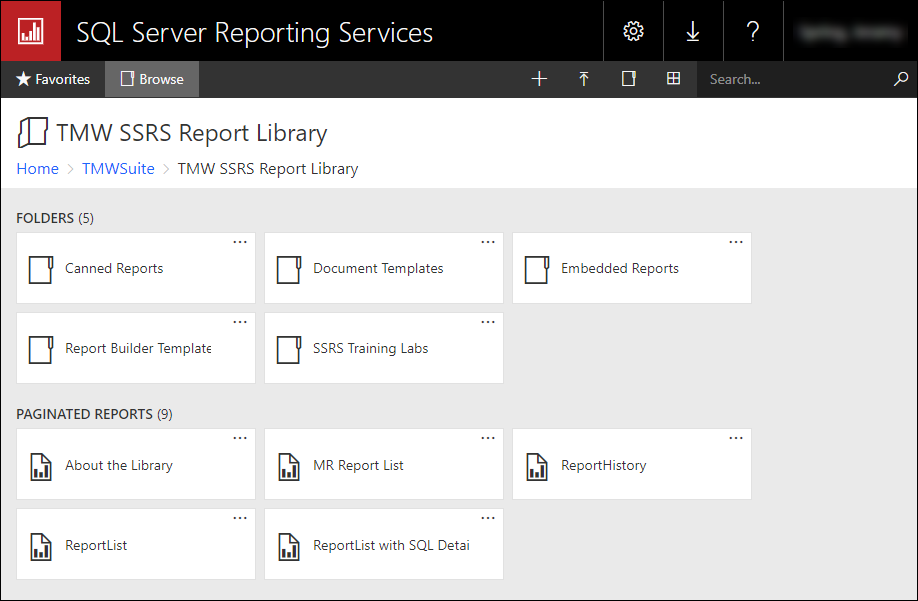
For more information on the types of reports available, see SSRS Report Directory.
Accessing reports
You access the SSRS reports by selecting the SSRS Report Library folder on the SQL Server Reporting Services home page.
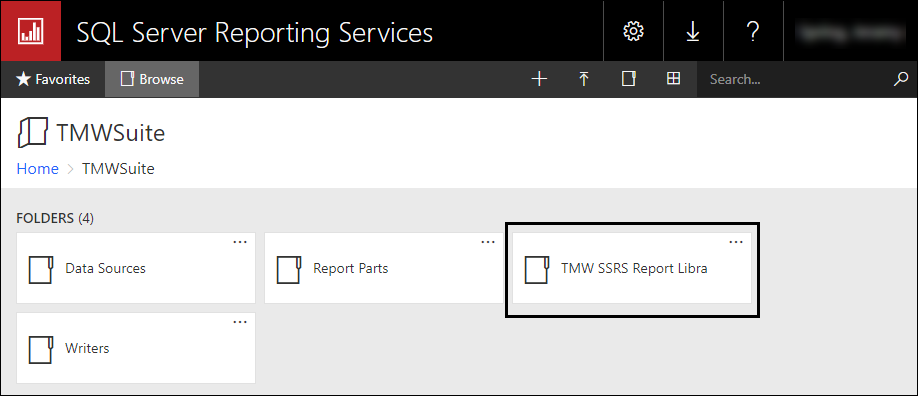
You can view the contents of the report library in two ways.
-
Title View (default)
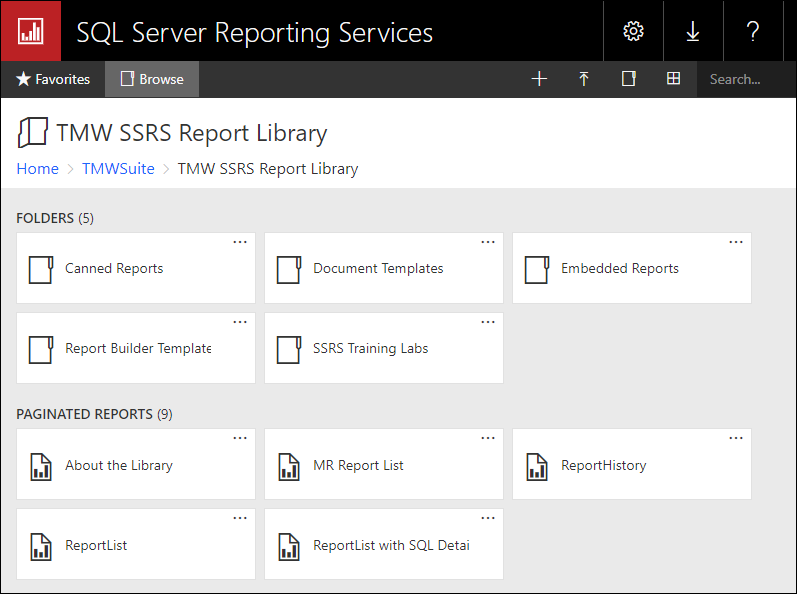
-
Details View
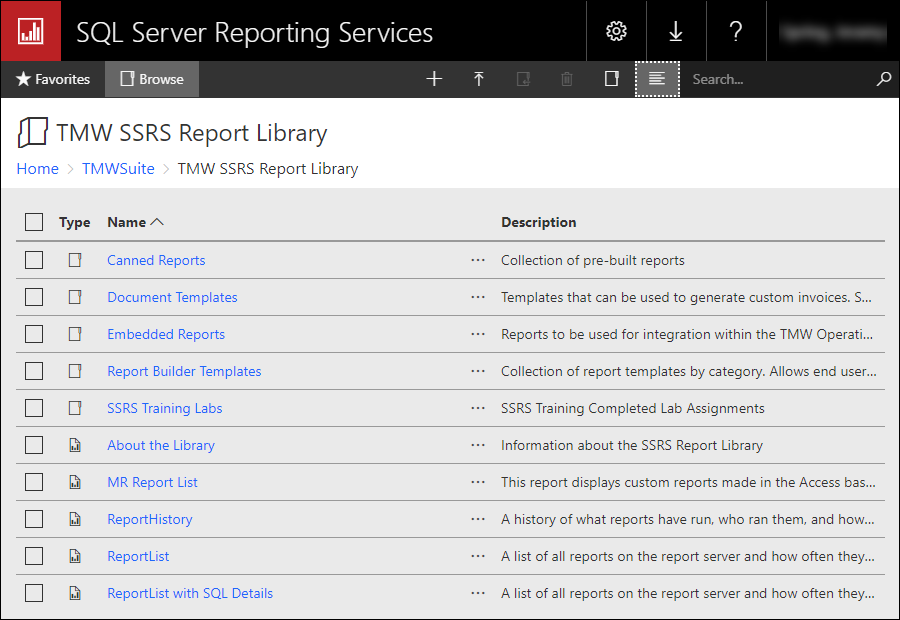
Note: The Details View shows all folders and reports you have access rights to view, including items hidden in Tile View.
You can toggle between Tile View and Details View by clicking the View icon.