Restricting delivery times based on order cutoff times
By default, the system does not restrict available delivery window options. This means that users could place an order and select a delivery window option that would make it impossible to deliver the product. For example, an order is placed at 9:45 AM and the user selects the 9-10 AM delivery window option. In this scenario, the order would not arrive by 10 AM and could cause retain issues for the store. To avoid situations like this, you can use the Restrict Delivery Window Based on Cutoff Times setting to restrict delivery window options for users. The setting restricts delivery window options based on the order’s entry time and the store’s non-operational hours.
| Starting with Trimble Web Products 2019.3, the system does not allow you to select a delivery time if that time falls during the store’s non-operational hours. |
When the setting is enabled, the following logic applies:
-
A user creating an order before today’s AM cutoff period can choose either:
-
The next day’s AM delivery times
-
The next day’s PM delivery times
-
-
A user creating an order after today’s AM cutoff period but before today’s PM cutoff period can choose either:
-
The next day’s PM delivery times
-
The day after tomorrow’s AM option as a delivery option
-
-
A user creating an order after today’s PM cutoff time can choose either the AM or PM delivery window for two days out.
This setting is located on the Fuel Order Entry sub tab in the Settings Manager.
To use restrict delivery window times:
-
Go to Menu > Configurations > Settings Manager.
The Settings Manager page opens. -
Do one of the following:
-
If you want the setting change to apply to all roles, verify the Role field is set to [Global Settings].
-
If you want the setting change to apply to a specific role, select it in the Role field.
A message asks you to verify that you want to change the role. Click OK.
Notes:
-
The default roles for fuel users are CustomerFuel and CustomerFuel Sub-User. Your company may have created other roles for fuel users.
-
If the setting has already been changed for at least one role, its text label is bold and italic.
-
-
-
Select the Modules tab.
-
In the Module Selection field, select Customer.
-
Click these tabs: Application Settings > Fuel Order Entry.
The Fuel Order Entry options are displayed. -
In the Misc. Options section, select the Restrict Delivery Windows Based on Cutoff Times check box.
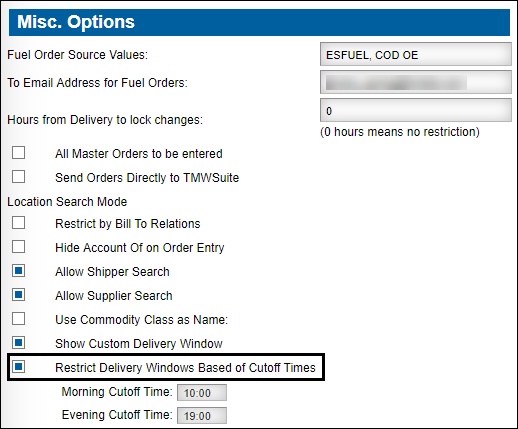
The Morning Cutoff Time and Evening Cutoff Time fields become available.
-
Make changes in these fields as needed.
-
Click Save.
A confirmation message is displayed at the top of the page. It states, "Settings saved successfully."