Managing time-off requests
A driver uses the Time Off Scheduler to submit a time-off request to you, an administrator, for approval. The request appears in your Time Off Summary with an Open status. Periodically, you should review requests for time off and either approve or decline each request.
Once you approve or reject a time-off request, its status changes to Approved or Declined and the system removes it from the open status list.
An approved request appears in a driver’s:
-
Time Off Scheduler as an approved calendar entry
-
File Maintenance profile as an expiration
You can retrieve a list of time-off requests based on status in the scheduler. You may also want to refer to a driver’s profile, which shows approved time off and driver expirations as stored in your dispatch database. Driver expirations include such items as license renewals, physical examinations, and approved vacation time.
Approving or denying time-off requests
Use this procedure to approve or reject a time-off request.
-
Go to Menu > Driver > Time Off > Time Off Summary.
The Time Off Summary page opens. -
If necessary, change the date range of the requests included in the list, and click Refresh.

Field Definition Start Date
By default, the system shows a date in this field that is 30 days prior to the current date.
The date references the dates that the requests were entered.
End Date
By default, the system shows a date in this field that is 30 days after the current date.
The date references the dates that the requests were entered, approved or declined.
-
Verify that Open is selected in the Status field.
Note: By default, the system filters the list of time-off requests to those having an Open status.
-
Select a request.
The request appears highlighted and the detail of the request shows in the bottom pane.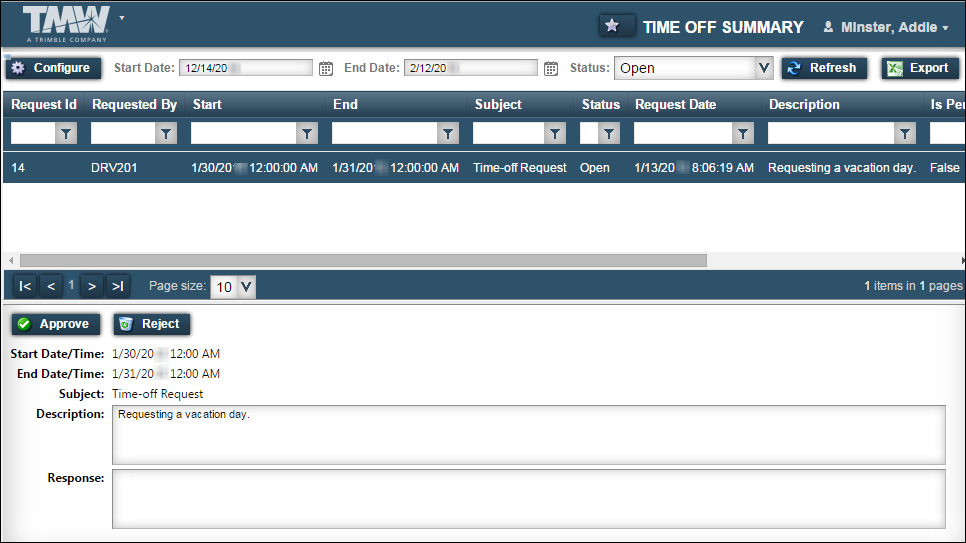
-
In the Response field, enter the reason why you approve or reject the request.
Note: You must enter a response to process the request.
-
Do one of the following:
-
Approve the request
Click Approve.
-
The system removes the request from the summary list and saves it in your company’s dispatch system as a vacation expiration.
Note: The time off calendar entry appears with the label Vacation even if the driver made the request for a reason other than vacation.
-
In the driver’s calendar, the time-off request appears with a description that includes an approval notice and your ID for the driver to review.
-
-
Reject the request
Click Reject.
-
The system removes the request from the list of Open requests.
-
A Declined time-off request does not appear in a driver’s calendar.
-
-
-
Repeat these steps until you either approve or reject all the Open requests.
Viewing other time-off requests
If you want to view other time-off requests, do the following:
-
Go to Menu > Driver > Time Off > Time Off Summary.
The Time Off Summary page opens. -
If necessary, change the date range of the requests included in the list, and click Refresh.
-
Select the appropriate option in the Status field.
-
[All]
Requests of any status -
Open
Requests awaiting an administrator’s approval or rejection -
Declined
Requests rejected by an administrator -
Approved
Requests approved by an administrator
-
-
Click Refresh.
A list of time-off requests matching your criteria appears in the grid.