Setting up the Bid Award feature
CarrierHub by Trimble Transportation is a web-based application that allows private carrier networks to view loads that are available for assignment and loads that have been assigned. Bid Award extends the application’s functionality by allowing you to post loads for auction from TMWSuite to your carrier network.
The carriers selected for each auction can place bids or decline to bid (you can also manually enter bids). You will track the bidding for each auction in the Biddable Loads page or in Dispatch’s Export Load window.
Before you can use the Bid Award module, you must perform setup procedures in both TMWSuite and CarrierHub.
These setup procedures are performed in CarrierHub:
-
Managing auction notification and bidding messages
-
Customizing the Bid Award configuration settings
These setup procedures are performed in TMWSuite:
-
Verifying that the required licenses have been applied to your database
-
Identifying and verifying carrier e-mail addresses
-
Defining and assigning carrier groups
-
Defining and assigning carrier service ratings
-
Defining carrier auction reasons (optional)
-
Defining lanes and assigning your carriers to the lanes
-
Setting up the Planning Worksheet to display auctioned orders
Managing bidding e-mail messages for auctions
CarrierHub provides preformatted templates for the e-mail messages that are automatically sent to dispatchers when carriers bid in an auction or decline to bid in an auction. Each message can be used in its existing format or customized for specific company requirements.
The following templates are used to send bidding e-mail messages to the dispatcher and bidding carrier:
-
The DECLINE template notifies the dispatcher that the carrier will not bid in the auction.
-
The SUBMIT template notifies the dispatcher that the carrier is submitting a bid for a Reserve auction.
-
The TAKE IT NOW template notifies the dispatcher that the carrier is submitting a bid for a Take It Now! auction.
Configuring Bid Award functionality
You can customize the Bid Award configuration settings for each role. These settings control how auction records are displayed, including which biddable loads carriers can view, the maximum number of auction records in the Biddable Loads page, and which historical bidding records carriers can view.
Specifying which loads carriers can view
You can specify whether carriers can view the following types of loads in the Biddable Loads page:
-
Blind auctions
-
All auctions in which the carrier is bidding (winning and losing)
-
Auctions that the carrier is winning
-
Auctions that the carrier is losing
-
Auctions that the carrier has declined
You can also specify whether carriers can view only their own bids in the Biddable Loads page, or the bids of all carriers in each auction.
To identify the types of loads carriers can view, follow these steps.
-
Go to Menu > Configuration > Settings Manager.
The Settings Manager page opens. -
Do one of the following:
-
If you want the setting change to apply to all roles, verify the Role field is set to [Global Settings].
-
If you want the setting change to apply to a specific role, select it in the Role field.
A message asks you to verify that you want to change the role. Click OK to continue.
If the setting has already been changed for at least one role, its text label is bold and italic.
-
-
On the Modules tab, in the Module Selection field, select Carrier.
-
Click these tabs: Application Settings > Auctions > Load Auctions.
-
Use the check boxes to make your selections.
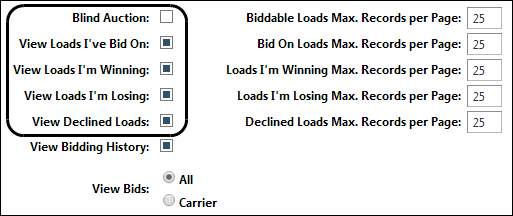
Field Definition Blind Auction
Select this check box to allow carriers to view auctions in which bid rankings remain unknown until the auction’s close.
View Loads I’ve Bid On
Select this check box to allow carriers to view all auctions in which they are bidding (winning and losing).
View Loads I’m Winning
Select this check box to allow carriers to view the auctions they are winning.
View Loads I’m Losing
Select this check box to allow carriers to view the auctions they are losing.
View Declined Loads
Select this check box to allow carriers to view the auctions they have declined.
-
Click Save.
A message indicates that your changes were successfully saved.If you are making changes for a specific role and this is the first time the setting has been changed for any role, the text label style changes to bold and italic.
If you do not want to save, click Revert instead. The application cancels any unsaved changes and reverts to the last saved settings.
Setting the maximum records displayed
You can set the maximum number of auction records that can appear in the Biddable Loads page. You can set a maximum record number for each of the following record types:
-
Auctions in which the carrier can bid
-
All auctions in which the carrier is bidding (winning and losing)
-
Auctions the carrier is winning
-
Auctions the carrier is losing
-
Auctions in which the carrier has declined to bid
To set the maximum number of records, follow these steps.
-
Go to Menu > Configuration > Settings Manager.
The Settings Manager page opens. -
Do one of the following:
-
If you want the setting change to apply to all roles, verify the Role field is set to [Global Settings].
-
If you want the setting change to apply to a specific role, select it in the Role field.
A message asks you to verify that you want to change the role. Click OK to continue.
If the setting has already been changed for at least one role, its text label is bold and italic.
-
-
On the Modules tab, in the Module Selection field, select Carrier.
-
Click these tabs: Application Settings > Auctions > Load Auctions.
-
Make entries in the following fields.
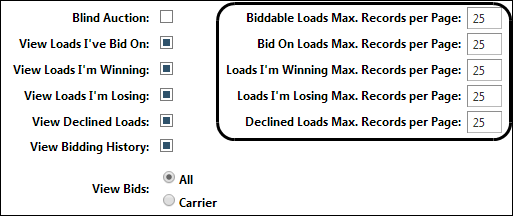
Field Definition Biddable Loads Max. Records per Page
Enter the maximum number of loads that can appear in the Biddable Loads tab on the Biddable Loads page.
Bid On Loads Max. Records per Page
Enter the maximum number of auctions (both winning and losing) that can appear in the Loads I’ve Bid On tab on the Biddable Loads page.
Loads I’m Winning Max. Records per Page
Enter the maximum number of auctions that can appear in the Bids I’m Winning tab on the Biddable Loads page.
Bids I’m Losing Max. Records per Page
Enter the maximum number of auctions that can appear in the Bids I’m Losing tab on the Biddable Loads page.
Declined Loads Max. Records per Page
Enter the maximum number of loads declined by the carrier that will appear in the Declined Loads tab on the Biddable Loads page.
-
Click Save.
A message indicates that your changes were successfully saved.If you are making changes for a specific role and this is the first time the setting has been changed for any role, the text label style changes to bold and italic.
If you do not want to save, click Revert instead. The application cancels any unsaved changes and reverts to the last saved settings.
Specifying which historical records carriers can view
The options on the Bidding Details tab allow you to specify which bids carriers can view through the Bid History function of the Biddable Loads window. You can allow carriers to view just their own bids, or their bids and the bids made by other carriers. Or, you can prevent carriers from viewing any bids.
To specify which records carriers can view, follow these steps.
-
Go to Menu > Configuration > Settings Manager.
The Settings Manager page opens. -
Do one of the following:
-
If you want the setting change to apply to all roles, verify the Role field is set to [Global Settings].
-
If you want the setting change to apply to a specific role, select it in the Role field.
A message asks you to verify that you want to change the role. Click OK to continue.
If the setting has already been changed for at least one role, its text label is bold and italic.
-
-
On the Modules tab, in the Module Selection field, select Carrier.
-
Click these tabs: Application Settings > Auctions > Load Auctions.
-
To allow carriers to view the bids made in an auction, select the View Bidding History check box.
When the check box is cleared, carriers cannot view any bidding information.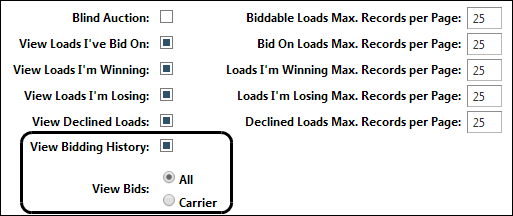
-
Specify which bids carriers can view.
In the View Bids section:
-
To allow carriers to view both their bids and the bids of other carriers, select All.
-
To allow carriers to view only their bids, select Carrier.
-
-
Click Save.
A message indicates that your changes were successfully saved.If you are making changes for a specific role and this is the first time the setting has been changed for any role, the text label style changes to bold and italic.
If you do not want to save, click Revert instead. The application cancels any unsaved changes and reverts to the last saved settings.