Changing the commodity display name on the Order Entry page
By default, the Fuel Order Entry page shows the commodity name, such as Unleaded 82. If you want, you can change the name that displays on the page to be the commodity class. The system uses the commodity class specified by the [FuelDispatch]CommoditySubclass INI setting.
You use the Use Commodity Class as Name setting to make this change. This setting is located on the Fuel Order Entry sub tab in the Settings Manager. This setting is off by default.
Examples:
-
Default - use commodity names
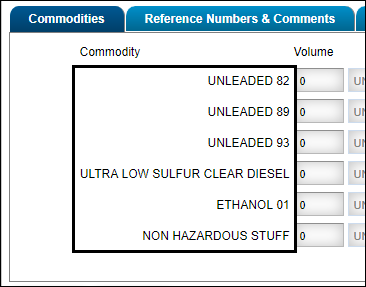
-
Use Commodity Class As Name enabled
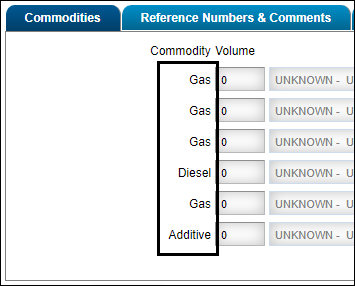
To use commodity classes as tank names instead of commodity names:
-
Go to Menu > Configurations > Settings Manager.
The Settings Manager page opens. -
Do one of the following:
-
If you want the setting change to apply to all roles, verify the Role field is set to [Global Settings].
-
If you want the setting change to apply to a specific role, select it in the Role field.
A message asks you to verify that you want to change the role. Click OK.
Notes:
-
The default roles for fuel users are CustomerFuel and CustomerFuel Sub-User. Your company may have created other roles for fuel users.
-
If the setting has already been changed for at least one role, its text label is bold and italic.
-
-
-
Select the Modules tab.
-
In the Module Selection field, select Customer.
-
Click these tabs: Application Settings > Fuel Order Entry.
The Fuel Order Entry options are displayed. -
In the Misc. Options section, select the Use Commodity Class as Name check box.
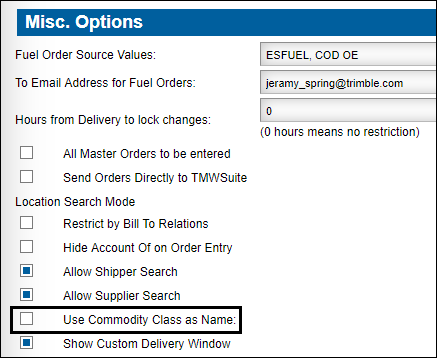
-
Click Save.
A confirmation message is displayed at the top of the page. It states, "Settings saved successfully."To switch back to showing commodity names on the page, clear the Use Commodity Class as Name check box and click Save.