Managing Dashboard Builder features
Before users build dashboards, you must configure the Dashboard Builder settings.
Limiting the number of templates per dashboard
You can limit the number of templates (or panels) users can add to a dashboard.
This illustration shows a dashboard with two templates (panels).
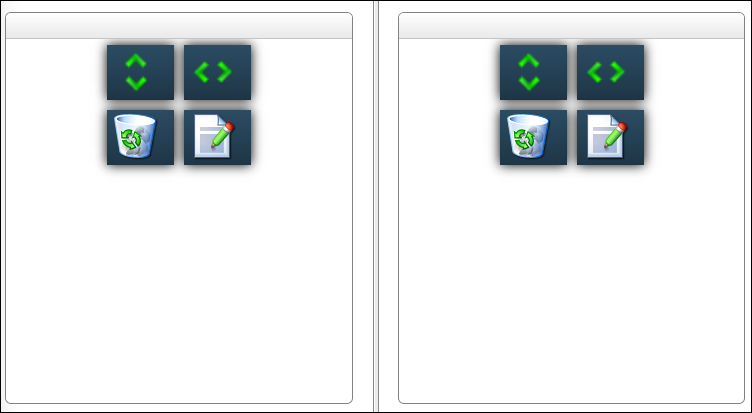
To limit the number of panels per dashboard:
-
Go to Menu > Configuration > Settings Manager.
The Settings Manager page opens. -
Select the Modules tab.
-
In the Module Selection field, select Dashboards.
-
In the Maximum Templates Per Dashboard field, enter the maximum number of panels users can add to a dashboard.
Note: Dashboard Builder supports a maximum of 22 templates per dashboard.
-
Click Save.
A message at the topic of the page states that your settings saved successfully.Click Revert to cancel unsaved changes.
Enabling Crystal Reporting
To allow users to include Crystal Reports in dashboards, you must enable their use and provide the JavaScript file location.
To enable Crystal Reporting:
-
Go to Menu > Configuration > Settings Manager.
The Settings Manager page opens. -
Verify [Global Settings] is in the Role field.
-
Select the Modules tab.
-
In the Module Selection field, select Dashboards.
-
Select the Crystal Reporting Enabled check box.
-
In the Crystal Reporting crv.js Location field, enter the Crystal Reports JavaScript file location.
-
Click Save.
A message at the topic of the page states that your settings saved successfully.Click Revert to cancel unsaved changes.
Specifying the default publication location
When users publish dashboards, they can choose where they are published. If you want, you can specify a default location for publishing dashboards.
To set the default location for published dashboards, follow these steps:
-
Go to Menu > Configuration > Settings Manager.
The Settings Manager page opens. -
Verify [Global Settings] is in the Role field.
-
Select the Modules tab.
-
In the Module Selection field, select Dashboards.
-
In the Default Publish Location field, select the default menu location.
Notes:
-
Locations with a circle before their names are sub-menu locations.
-
The default location is Menu > Dashboards > Saved Dashboards.
-
-
Click Save.
A message at the topic of the page states that your settings saved successfully.Click Revert to cancel unsaved changes.