Managing the appearance of TMW.Suite Go data grids
Data grids determine access to, appearance, and contents of the data in TMW.Suite Go. You set up data grids to show only the data users need to see and in the format that you want them to see it in. You manage which data grids users see by assigning that grid to a specific Trimble Web Products role. For more information on managing data grids, see Managing data grids.
In this example, the TMW.Suite Go administrator configured a data grid specifically for mobile dispatchers. You can tell because it is assigned to the Mobile Dispatcher role. For more information on data grid roles, see Assigning roles to grid configurations.
This illustration shows all available tractors, with no driver assigned, based out of the CLE terminal.
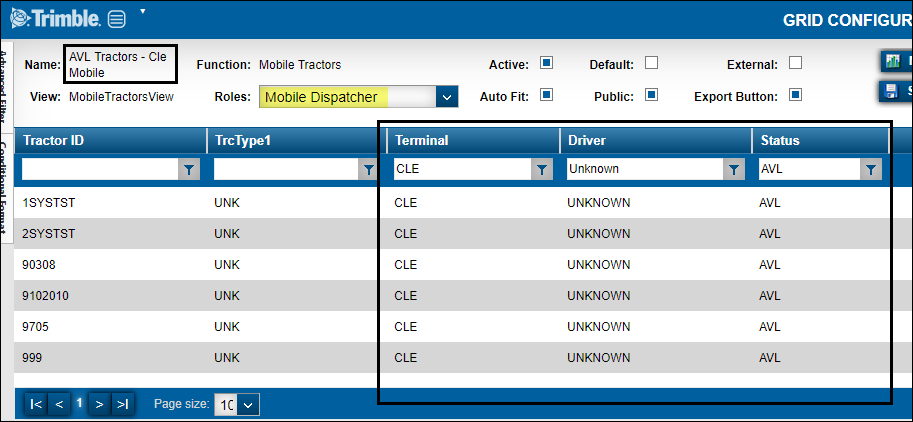
This illustration shows what the dispatcher would see in TMW.Suite Go Dispatch.
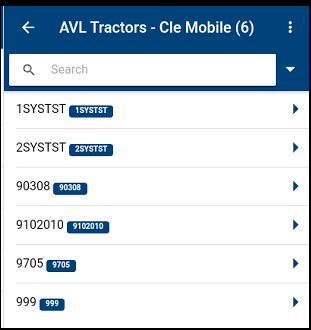
To load a mobile grid:
-
Log in to the application using the adminacct account.
-
Go to Menu > Configuration > Mobile Configuration.
-
Select the needed grid:
Grid Opens this configuration page Tractors
Tractor Grid Configuration
Orders
Orders Grid Configuration
Drivers
Drivers Grid Configuration
Trailers
Trailers Grid Configuration
Carriers
Carriers Grid Configuration
Customers
Customers Grid Configuration
Trips
Trips Grid Configuration
You use the Grid Configuration page to: