Entering readings
If your login allows it, you can enter readings for the tanks at your store using the Enter Readings page. Your entries will help the hosting company track your inventory and determine when you need product deliveries.
Whether you are entering a single reading for one store or several readings for multiple stores, the columns in the grid contain the same type of information.
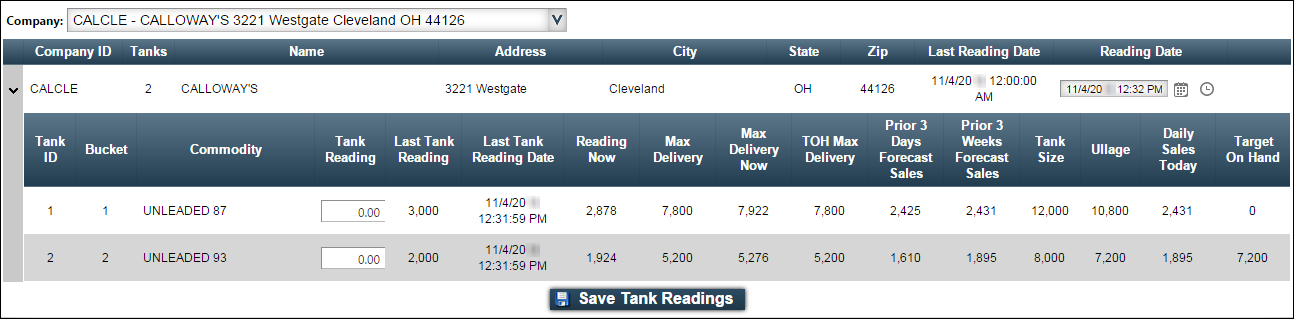
The following columns appear on the Enter Readings page:
| Field | Definition |
|---|---|
Company ID |
Company ID assigned by the hosting company |
Tanks |
Number of tanks at the store |
Name |
Name of the store |
Address |
Address of the store |
City |
City where the store is located |
State |
State where the store is located |
Zip |
Zip code for the store’s location |
Last Reading Date |
Date and time of the tank’s most recently entered reading |
Reading Date |
Defaults to the current date and time |
Tank ID |
ID assigned to the tank by the hosting company |
Bucket |
Store’s ID number for the inventoried tank, as recorded by the hosting company |
Commodity |
Name of the product in the tank |
Tank Reading |
Enter the current tank reading Note: If your store has multiple tanks, it is recommended that all tanks be read together and the readings entered as a set. Likewise, if you need to update one tank reading, you should update all readings for that date and time. |
Last Tank Reading |
Most recent reading entered for a tank Note: "-1" indicates a reading was never entered. |
Last Tank Reading Date |
Date and time of the tank’s most recently entered reading |
Reading Now |
Current reading on the tank |
Max Delivery |
Maximum delivery amount allowed for a tank |
Max Delivery Now |
Maximum delivery amount allowed for a tank at the present time |
TOH Max Delivery |
|
Prior 3 Days Forecast Sales |
Forecasted sales for the prior 3 days; this amount is used for comparison purposes |
Prior 3 Weeks Forecast Sales |
Forecasted sales for the prior 3 weeks; this amount is used for comparison purposes |
Tank Size |
Capacity of the tank, in gallons |
Ullage |
Empty volume of the tank |
Daily Sales Today |
Today’s sales recorded for the tank |
Target On Hand |
Desired level for when the product is delivered |
Entering a reading for a single store
Follow these steps to enter a reading for a single store:
-
Go to Menu > Customer > Inventory Services > Enter Readings.
The Enter Readings page opens. -
From the Company drop-down list, select a company.
Note: The list is not limited to companies flagged as stores (consignees). Stores set up by the hosting company are the only facilities that can accept tank readings. If you pick a company that does not accept tank readings, the "No records to display" message appears below the drop-down field.
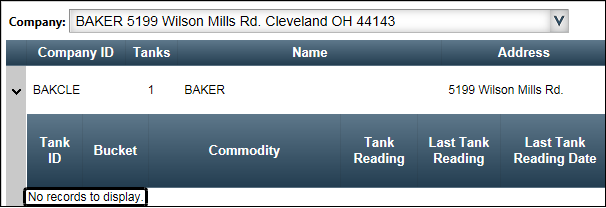
Available tank data for the selected store appears.
-
In the Reading Date field, enter the reading date and time.
Note: Your entry must be later than the date in the Last Reading Date field. If it is not, the reading entries will not be recorded when you save the page.
-
In the Tank Reading field for each tank, enter the number of units for the reading.
-
Click
 Save Tank Readings.
Save Tank Readings.Your entries are moved to the Last Tank Reading and Last Tank Reading Date fields. The Tank Reading field(s) will return to zero (0).
Entering readings for multiple stores
To enter readings for multiple stores, follow these steps:
-
Go to Menu > Customer > Inventory Services > Enter Multiple Store Readings.
The Enter Multiple Store Readings page opens. -
From the stores listed, hold the CTRL key and select multiple companies.
-
Click Edit Selected Stores.
Note: The list is not limited to companies flagged as stores (consignees). Stores set up by the hosting company are the only facilities that can accept tank readings. If you pick a company that does not accept tank readings, the "No records to display." message appears below the drop-down field.
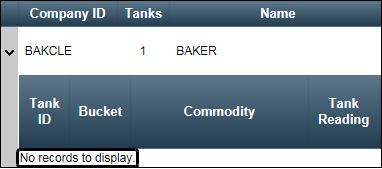
Available tank data for the selected store appears.
-
On the Enter Readings page, enter the information for each store.
-
In the Reading Date field, enter the reading date and time.
Note: Your entry must be later than the date in the Last Reading Date field. If it is not, the reading entries will not be recorded when you save the page.
-
In the Tank Reading field for each tank, enter the number of units for the reading.
-
-
Click
 Save Tank Readings.
Save Tank Readings.Your entries are moved to the Last Tank Reading and Last Tank Reading Date fields. The Tank Reading field(s) will return to zero (0).
Validating readings
The Reading Validation page is used to a review a tank’s last reading and the reading prior to that reading.
| The tank validation feature does not compare a tank reading against another value. Readings are for reference only. |
To review readings, follow these steps:
-
Select Menu > Customer > Inventory Services> Inventory Readings Validation.
The Inventory Readings Validation page opens.
-
From the Company drop-down list, select a company.
The page displays the company’s tank data.Note: The list is not limited to companies flagged as stores (consignees). Stores set up by the hosting company are the only facilities that can accept tank readings. If you pick a company that does not have tank readings, the "…no inventoried readings…" message appears beneath the drop-down field.

Note: All fields are read-only.
Field Definition Bucket
Store’s ID number for the inventoried tank, as recorded by the hosting company
Commodity
ID the hosting company has assigned to the commodity
Last Reading
Most recent reading entered for a tank
Note: "-1" indicates a reading was never entered.
Last Reading Date
Date and time of the reading most recently entered for the tank
Hours Ago
Number of hours since the reading in the Last Reading field was entered, up to a maximum of 999 hours
Note: An entry of 999 indicates no reading was ever entered, or the last reading is 999 or more hours old (approximately 42 days).
Prior Reading
Tank reading before the Last Reading
Threshold Date
Date and time the tank can take product, that is, the retain date
Zero Date
Date and time the tank will reach the run-out level
-
Review and verify the Last Reading fields.
If a tank reading appears questionable, first try to determine the cause and whether the reading is correct.
The most common reasons for a questionable reading value are:
-
The tank was read incorrectly.
-
The tank was read correctly, but the reading was relayed or recorded incorrectly.
-
The tank was correctly read and recorded. Unanticipated factors affected demand, resulting in a reading much different than expected.
Next, contact the hosting company about the reading. Under some circumstances, a hosting company might be able to correct a reading. You might also be instructed to enter or report a new set of tank readings as you normally would.
Note: If a store has multiple tanks, it is recommended that all tanks be read together and the readings entered as a set.
-