Integrating with the Trimble Cloud Imaging service
To set up the Trimble Web Products to work with the Trimble Cloud Imaging service, you must identify it as your imaging service vendor and provide connection information.
-
Go to Menu > Configuration > Imaging Settings.
The Imaging Settings page opens. -
In the leftmost drop-down list, select Carrier or Customer.
-
In the rightmost drop-down list, select CloudImaging.
The Imaging Settings page refreshes to show the fields for the Trimble Cloud imaging service.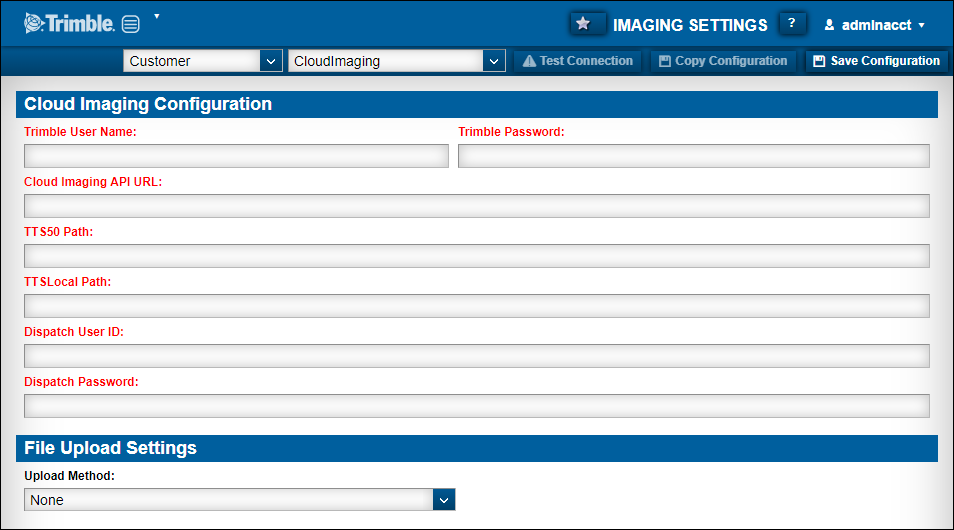
-
In the Cloud Imaging Configuration section, make the required entries about your Trimble Cloud Imaging service. All fields are required.
Field Definition Trimble User Name
Trimble Cloud Imaging user name
Trimble Password
Trimble Cloud Imaging password
Cloud Imaging API URL
https://tmw-imaging-api-prod.azurewebsites.net
TTS50 Path
Location of the TTS50 file used by the imaging web service
Note: If the Trimble Web Products web services and the imaging web service are installed on the same server, they may share the same TTS50 file. If they are installed on different servers, each must have its own instance of the TTS50 file.
TTSLocal Path
Location of the TTSLocal file used by the imaging web service
Note: If the Trimble Web Products web services and the imaging web service are installed on the same server, they may share the same TTSLocal file. If they are installed on different servers, each must have its own instance of the TTSLocal file.
Dispatch User ID
User login ID for the TMWSuite database
Dispatch Password
Password associated with the specified TMWSuite user ID
-
Determine whether your carriers or customers can upload images using the Trimble Web Products.
-
Allow carriers or customers to upload images
In the Upload Method field, select Direct. -
Do not allow carriers or customers to upload images.
In the Upload Method field, select None. This option is selected by default.
-
-
Click Save Configuration in the upper right corner of the page.
If the settings are correct, a message appears indicating that your settings were saved.If one or more settings is incorrect, a message appears advising you to check your settings. Make corrections and click Save Configuration to retest your entries.
-
To test the connection with the information entered, click Test Connection.
If the connection works, a message appears indicating that the test was successful.