Working with rate quotes
When you are set up for 3G-TM Rating integration, you use the Rate Quote window to enter the information for an order and request applicable rates from your 3G-TM contracts.
To access the window, go to Operations > Rate Quote.
| The Rate Quote command is not in the Operations menu by default. For details, see Adding the Rate Quote command. |
Understanding the Rate Quote window
The Rate Quote window contains multiple sections.
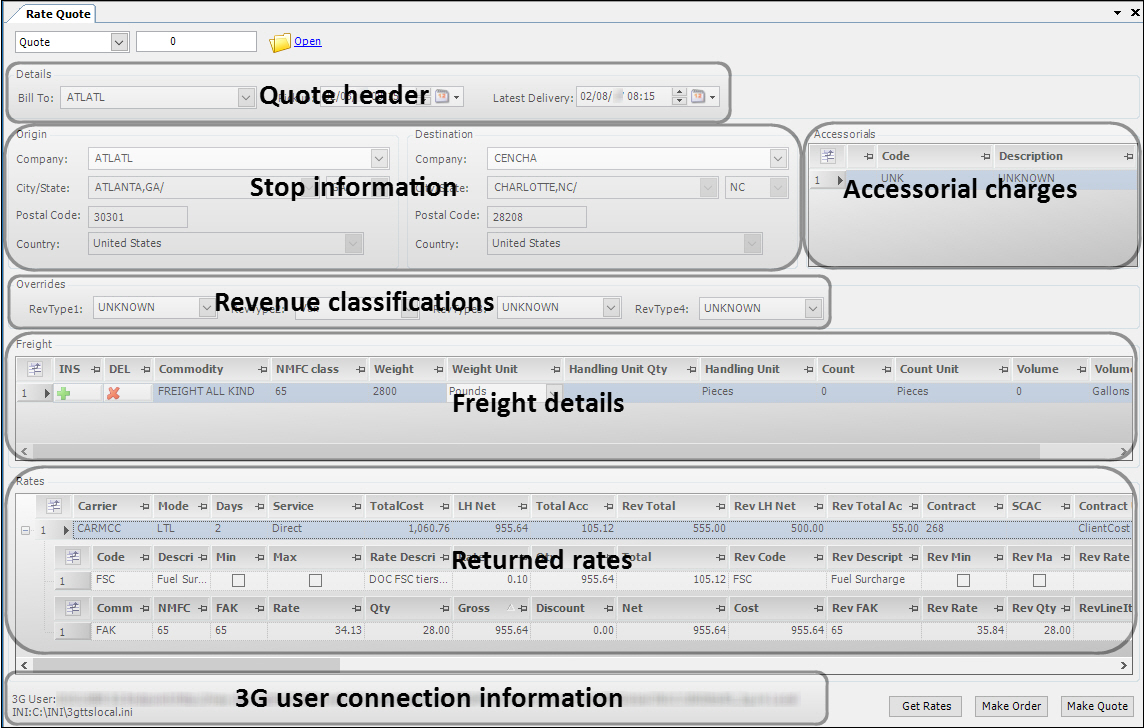
Quote header |
Provides the Bill To and the date range for the requested rates |
Stop information |
Provides the locations for the pickup and drop locations |
Accessorial charges |
Identifies accessorial charges requiring rates |
Revenue classifications |
Provides the RevType1-4 values associated with the rate request. Notes:
|
Freight details |
Identifies the commodities and provides the amounts to be shipped |
Returned Rates |
Displays the rates returned by 3G. Rates are listed in order of cost effectiveness, with the best rate displayed at the top of the grid. |
3G User connection information |
Information displayed depends on whether your user profile has the required 3G-TM credentials recorded in the External User Cross Reference window. If the credentials are missing, you see a message stating, "Could not reach integration service." If your profile has the required credentials, you see the information used to connect to 3G-TM, including:
Note: This information does not appear for users who are not TMW system administrators. |
Requesting rates
When requesting rates, you provide the basic order entry information. The system compares your entries with the contracts you have established in 3G, and returns the most cost-effective rates matching the request.
To submit a rate request, follow these steps.
-
Go to Operations > Rate Quote.
The Rate Quote window opens.Note: The Rate Quote command is not in the Operations menu by default. If you must add it, see Adding the Rate Quote command.
-
In the Details section:
-
Identify the Bill To associated with the rate request.
-
Set the Pickup date/time that applies to the rate request.
Note: The field defaults to the date/time you accessed the Rate Quote window.
-
Set the Latest Delivery date/time that applies to the rate request.
Note: The field defaults to three days from the date/time you accessed the Rate Quote window.
-
-
In the Origin and Destination sections, select the company IDs for the stop locations.
The system automatically fills in the City/State, Postal Code, and Country fields based on the information in the company profiles.Note: The ID in your TMW database must match the Trading Partner ID in 3G-TM.
-
In the Overrides section, set the revenue types as needed.
Notes:
-
If your system is set up to default revenue types from the Bill To on an order, that setup applies. The Bill To’s values are used. You can change values as needed.
-
If your system is set up to default revenue types from the shipper or consignee, that setup does not apply. The field values remain as UNKNOWN. You must enter the revenue types manually.
-
For more information on defaulting revenue types, see Setting default values in the order header.
-
-
In the Freight section, make entries in the following fields.
The fields are listed alphabetically.
Field Description Commodity
Commodity on the order
Type the first few characters of the commodity name. The drop-down list shows the possible choices. Select the commodity.
Count
Number freight units
Count Unit
Unit of measure for the count
Handling Unit
Package category, as defined for your contracts with 3G-TM
Handling Unit Qty
Number of handling units for the package category, as defined for you contracts in 3G-TM
NMFC class
National Motor Freight Classification code used to determine standardized freight pricing for your shipment
Volume
Volume quantity
Volume Unit
Volume unit of measure
Weight
Weight quantity
Weight Unit
Weight unit of measure
-
In the Accessorials section, you can add a charge to the rate request by selecting the pay type in the Code field.
The system automatically shows the description for the selected code.Note: If you incorrectly add an accessorial, click
 in its row to delete it.
in its row to delete it. -
Click Get Rate.
The returned rates appear in the Rates section.Primary rate information appears in these fields.
The fields are listed alphabetically.
Field Definition CarrierID
Unique ID recorded for the carrier associated with the returned rate
Note: When a rate returns a carrier, and that carrier exists in your TMWSuite database, it will be assigned to the order you create from the quote. However, the returned carrier must have a profile in your TMWSuite database.
The returned carrier will not be assigned to the order you created if:
-
The rate returns the house carrier
-
The returned carrier ID has an asterisk (*) next to it. The asterisk indicates that the carrier does not have a profile in your TMWSuite database.
Contract
3G-TM contract ID associated with the returned cost rate
ContractUse
Identifies the returned rate as client-specific or generic
If a generic rate is returned, the value is BlanketCost.
CostRateDescription
Description recorded for the rate in 3G-TM
CostRateId
Numeric ID assigned to the rate in 3G-TM
CostRatingType
Unit basis used to calculate the pay
Days
Estimated number of transit days calculated during rating
DeliveryDate
Expected delivery date calculated during rating
IsHouseCarrier
Identifies whether the rate is based on using a non-specific carrier
-
False
The returned rate contains a specific carrier recommendation -
True
The returned rate does not contain a specific carrier recommendation
LineHaulGross
Total line haul amount calculated by the rate
LineHaulNet
Adjusted line haul amount calculated by the rate
Mode
Transport mode for the contract strategy associated with the retrieved rate
-
TL
Truckload -
LTL
Less Than Truckload
Name
Name of the carrier associated with the returned rate
RevContractUse
Identifies the returned rate as client-specific or generic
If a generic rate is returned, the value is BlanketCost.
RevenueRate
DescriptionDescription recorded for the rate in 3G-TM
RevenueRateId
Numeric ID assigned to the rate in 3G-TM
RevenueRatingType
Unit basis used to calculate the charge
RevenueStrategyId
Numeric ID assigned to the contract strategy in 3G-TM
RevenueTierId
Numeric ID assigned to the contract tier in 3G-TM
RevIsHouseCarrier
Identifies whether the rate is based on using a non-specific carrier
-
False
The returned rate contains a specific carrier recommendation -
True
The returned rate does not contain a specific carrier recommendation
RevLineHaulGross
Line haul amount calculated by the rate
Note: If a client-specific rate is returned, the revenue is based on that rate, rather than on the cost.
RevLineHaulNet
Adjusted line haul amount calculated by the rate
RevStrategyDiscount
Charge discount associated with the contract strategy level
RevStrategyMarkup
Charge markup associated with the contract strategy
RevTariffDiscount
Discount dollar amount for the returned charge rate
The discount applies to a Tariff type strategy. It can be associated with weight- or volume-based rates.
RevTariffDiscount
PercentPercentage used to reduce the charge calculated by the rate
RevTotalAccessorial
Accessorial charges calculated by the rate
SCAC
SCAC code assigned to the carrier assigned by the rate
Service
Identifies the service type associated with the returned rate
Your company defines its service types in 3G-TM.
Source
Identifies 3G-TM as the source of the rate
StrategyDiscount
Discount that applies to the strategy level used to calculate the charge
StrategyId
Contract strategy used to rate the order
StrategyMarkup
Markup dollar amount for the returned rate
This markup adjusts the cost and shows in the detail.
TariffDiscount
Discount dollar amount for the returned cost rate
The discount applies to a Tariff type strategy. It can be associated with weight- or volume-based rates.
TariffDiscountPercent
Percentage used to reduce the cost calculated by the rate
TierId
Srategy tier used to calculate the charge
A strategy may have more than one tier. Tiers are defined by mileage bands, weight breaks, or other set of maximums/minimums.
TmsMarkupPercent
Percent of the cost rate used to compute the charge based on a markup
TotalAccessorial
Total accessorial charges calculated by the rate
TotalCost
Total line haul and accessorial charges calculated by the rate
TotalRevenue
Total line haul charges calculated by the rate
-
-
To view accessorial rate information click
 in the rate’s row.
in the rate’s row.
The details are shown in the following fields.Fields are listed alphabetically.
Field Definition Code
Unique ID code assigned to the pay type
Description
Pay type description
Max
Indicates whether the amount is based on a maximum charge:
-
Cleared
The amount is not based on a maximum charge. -
Selected
A maximum charge was used to calculate the amount.
Min
Indicates whether the amount is based on a minimum charge:
-
Cleared
The amount is not based on a minimum charge. -
Selected
A minimum charge was used to calculate the amount.
Qty
Number of units on which the pay rate is based
Rate
Per-unit amount used to calculate the pay
Rate Description
Shows the rate description recorded in 3G-TM, followed by the calculation method used to determine the pay
Note: If you cannot see the entire description in the field, place your cursor over it to display the description as a ToolTip. For example:
DOC FSC tiers. (Fuel cost 3.656000) 10.00% of 84.00000000 (Fuel Surcharge added to fuel surcharge accessorial) (Includes 0.84 charge for Fuel Surcharge)
Rev Code
Unique ID assigned to the charge type
Rev Description
Description recorded for the charge type
Rev Max
Indicates whether the amount is based on a maximum charge:
-
Cleared
The amount is not based on a maximum charge. -
Selected
A maximum charge was used to calculate the amount.
Rev Min
Indicates whether the amount is based on a minimum charge:
-
Cleared
The amount is not based on a minimum charge. -
Selected
A minimum charge was used to calculate the amount.
Rev Qty
Number of units on which the charge is based
Rev Rate
Per-unit amount used to calculate the charge
Rev Rate Description
Description recorded for the rate in 3G-TM
Rev Total
Calculated charge for the accessorial
Total
Total dollar amount calculated for the accessorial by the returned rate
-
Once you review the rate information and identify the rate that best suits your needs, you can create a quote or create an order.
Creating a quote from a returned rate
After identifying the best returned rate, you can create a quote from it.
-
If needed, request rates for a trip.
-
In the Rates section, select the rate on which you want to base the quote.
-
Click Make Quote.
The Order Maintenance window opens.The system assigns the next available order number to the quote and sets the Status field to Quote.
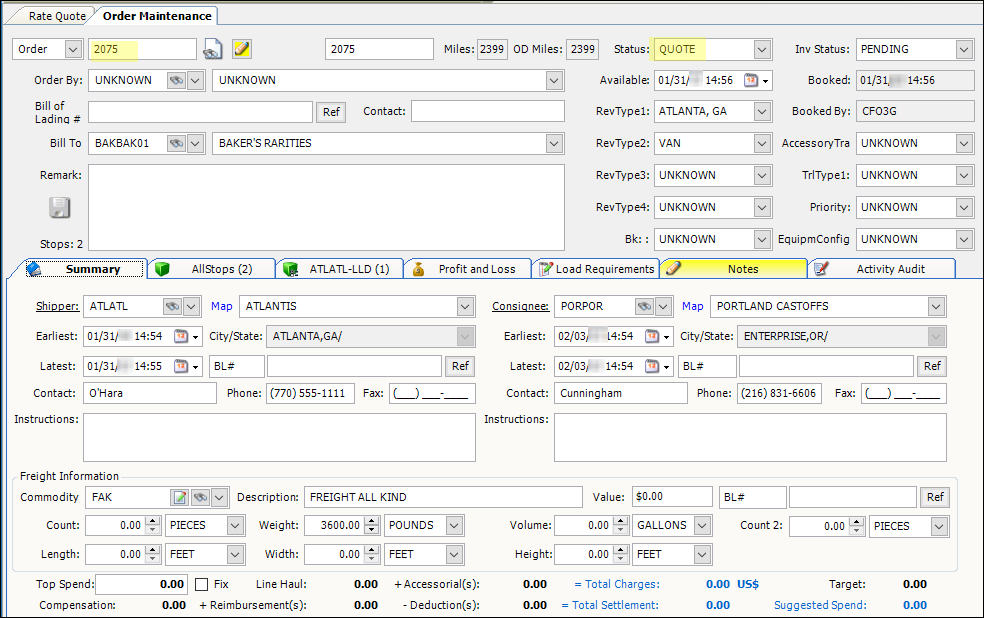
Creating an order from a returned rate
After identifying the best rate returned, you can create an order from it.
-
If needed, request rates for a trip.
-
In the Rates section, select the rate on which you want to base the order.
-
Click Make Order.
The Order Maintenance window opens.The system assigns the next available order number to the order.
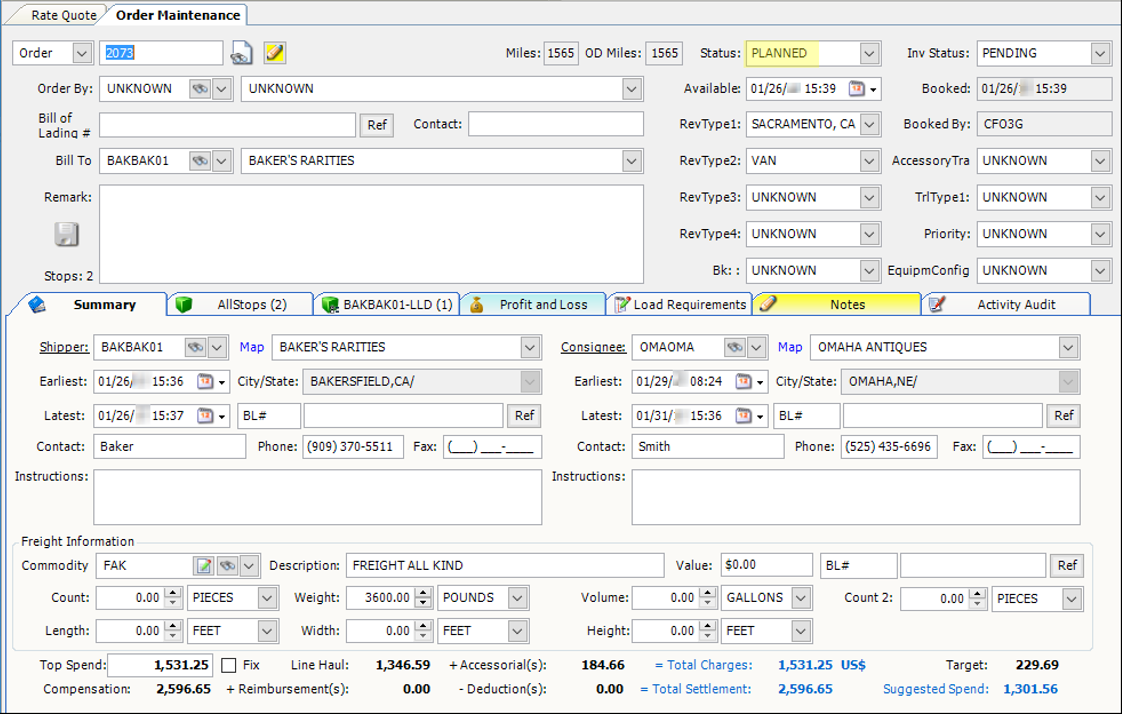
If the carrier on the returned rate you selected has a profile in your TMWSuite database:
-
That carrier is assigned to the order.
-
The status is set to Planned.
-
-
If the returned rate you select specifies the house carrier, the status is set to Available.
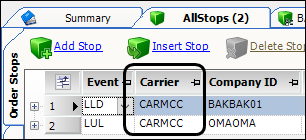
If the returned rate specifies a carrier that is not in your database, the system does not allow you to create the order.
The bottom of the window shows the cost and revenue calculated by the selected rate.
-
To see rating details, select the Profit and Loss tab.
Invoice details appear on the left side of the tab. Pay details appear on the right side.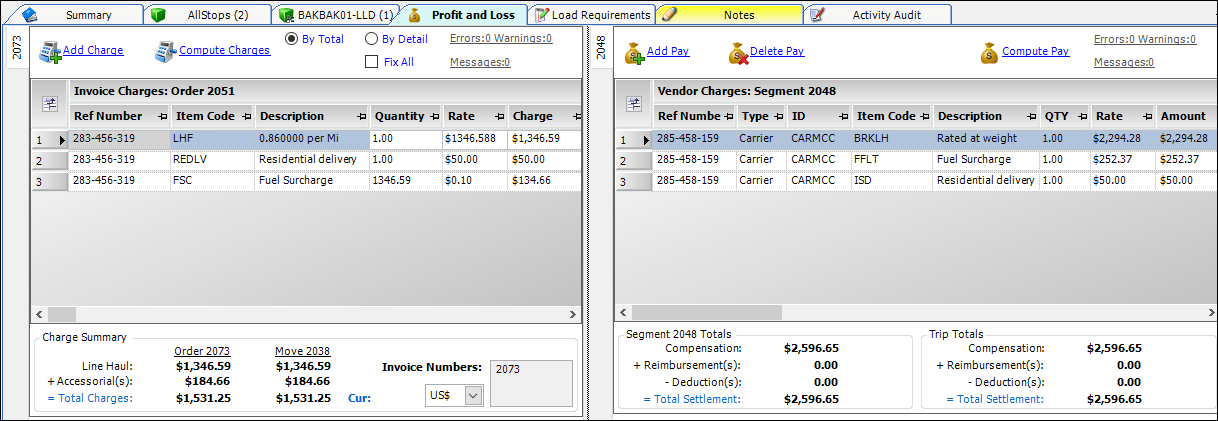
The RefNumber field contains a 9-digit code. This code shows the 3G-TM rate’s:
-
Contract ID
-
Strategy ID
-
Tier ID
-
| If the order changes, most likely it will need to be rerated. You must do the rerating in Order Maintenance or in the Trip Folder. The call to 3G-TM rating is supported only in TMW Operations. |