Modifying a board view
Follow this procedure to change the settings for an existing view. You can add restriction criteria, change the description, change the column headings that will display on the data retrieval grid, and hide columns from view. You can also remove access to the view for a particular user or user group.
-
Go to File > Board Setup.
The Board Setup window opens. -
From the Board Type drop-down list, select the type of view you want to modify.
-
From the User Tree, select the group or user that has access to this view.
-
From the list, select the view you want to modify.
-
Click Edit.
A Board Definition window opens.This example shows the Trips Board Definition window.
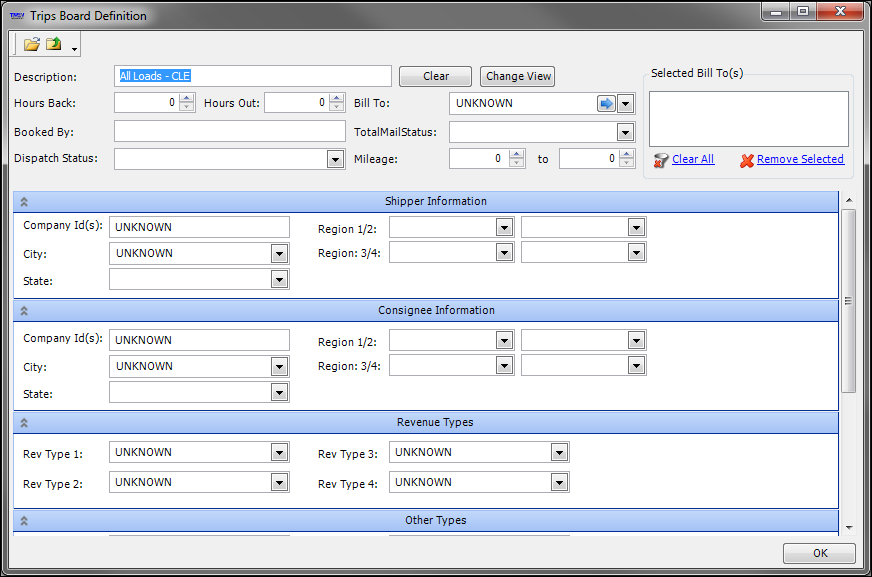
-
Make the changes to the restrictions as needed.
Note: For field definitions, see:
-
Click Change View.
The Create/Edit Board Definitions window opens.This example shows the Board Definitions window of an inbound view.
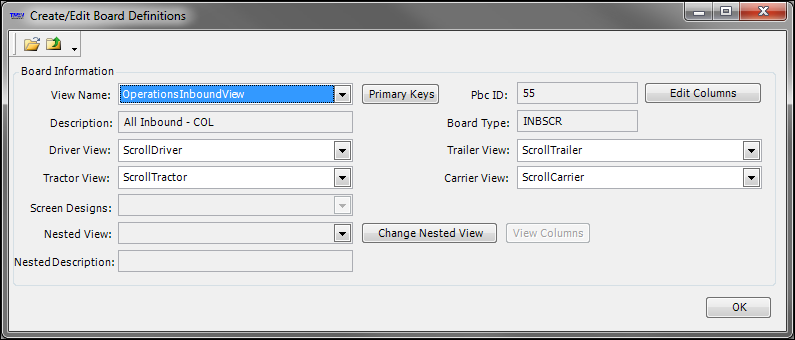
Make the appropriate changes. For details, see Creating board views.
-
To make changes to the data grid columns of an outbound view or an inbound view, see Editing the columns for board views.
-
Save the changes.
-
Close the View Editor window.
-
On the Create/Edit Board Definitions window, click OK.
-
On the Board Definition window, click OK.
-
On the Board Setup window, click Save, and then OK.
-