Recording trailer accessories
You can view, add, and delete trailer accessories on the Accessories tab in the Trailer Profile window. The system will check a trailer’s accessories when you make resource assignments to trips with trailer-specific load requirements.
| You must set up your trailer accessories using the TrlAcc label in the label file. For more information, see Defining load requirement labels. |
Viewing a trailer’s accessories
To access a trailer’s accessories, follow these steps:
-
Go to Tools > Profiles > Trailer Profile.
-
Enter the resource’s ID in the lookup area.
-
Click
 Open.
Open. -
Select the Accessories tab.
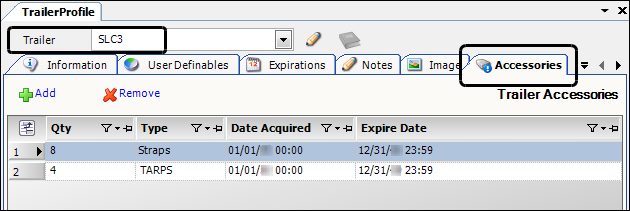
Required field: *
Type *
Type of accessory equipped on the trailer
Note: You set up the options in the TrlAcc label. For more information, see Defining load requirement labels.
Date Acquired *
Date the accessory was equipped on the trailer
Expire Date *
Date when the accessory will expire, if applicable
Adding a trailer accessory
To add a trailer accessory, follow these steps:
-
Go to Tools > Profiles > Trailer Profile.
-
Enter the resource’s ID in the lookup area.
-
Click
 Open.
Open. -
Select the Accessories tab.
-
Click
 Add.
Add. -
Make entries in the following fields:
Required field: *
Type *
Type of accessory equipped on the trailer
Note: You set up the options in the TrlAcc label. For more information, see Defining load requirement labels.
Date Acquired *
Date the accessory was equipped on the trailer
Expire Date *
Date when the accessory will expire, if applicable
-
Click
 Save.
Save.