Working with service center rebates
When a service center chain offers a rebate on fuel purchases, you may want to share some of it to owner/operators. Using the Service Center Chain Code Rebates window, you can:
-
Identify the rebate codes you will use
-
Specify the rebate amount
-
Specify the rate unit used to calculate the rebate amount
By identifying these codes and the rebates associated with them, you set up how the system handles pay details for fuel purchases. When purchases are processed, the system determines if there is a match with a service center chain code you have recorded. If there is a match, the system creates a fuel discount pay detail to credit the owner/operator the calculated rebate amount.
In the Service Center Chain Code Rebates window, you access the Chain Codes sub window. You add or remove individual rebate codes supplied by your vendor in this sub window.
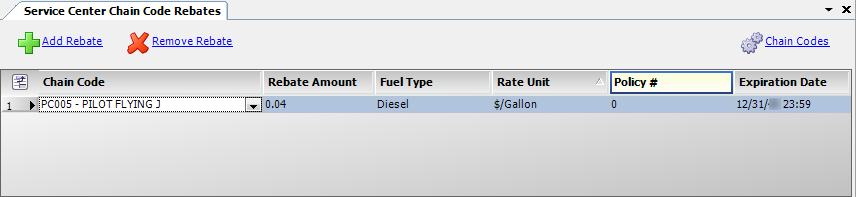
Adding and removing chain codes
Before you can set up rebates, you need to record the chain codes your vendor uses.
| If your vendor is Comdata, TMW provides the chain codes. If you are using another vendor, you must enter the codes. |
To add or remove chain codes, follow these steps.
-
Go to Operations > Fuel Maintenance > Service Center Chain Code Rebates.
The Service Center Chain Code Rebates window opens. -
Click Chain Codes.
The Chain Codes window opens.
Field Definition Chain Type
Name of the fuel card vendor
Chain Code
Unique code used by the vendor to identify a fuel company
Chain Name
Name of the fuel company
-
Do any of the following:
-
Add a new chain code
-
Click Add Chain Code.
A new row appears at the bottom of the grid. -
Enter column information as indicated.
-
-
Edit an existing chain code
-
In the grid, click on the row containing the chain code you want to edit.
-
Make changes as needed.
-
-
Remove a chain code
-
In the grid, click on the row containing the chain code you want to remove.
-
Click Remove Chain Code.
A message appears asking if you want to remove the chain code. Click Yes to proceed or No to cancel.
-
-
-
When you have completed all edits, click
 Save and close the Chain Codes window.
Save and close the Chain Codes window.
Adding and removing rebates
To add or remove a rebate, follow these steps.
-
Go to Operations > Fuel Maintenance > Service Center Chain Code Rebates.
The Service Center Chain Code Rebates window opens.Field Definition Chain Code
Code that represents the fuel company
The options in the field are the codes recorded in the Chain Codes window.
Note: TMW Operations provides Comdata codes by default. You can add or remove chain codes for other vendors using the Chain Codes window.
Rebate Amount
Rebate amount per rate unit
If you do not want to provide a rebate, leave this value at 0.00.
Fuel Type
Type of fuel for which the rebate applies:
-
Diesel
-
Reefer
Rate Unit
Rate unit used to measure the rebate:
-
$/Gallon
-
%/Fuel Purchase
-
% Rebate Amount
Policy #
Used by TCH only
Expiration Date
Date the rebate expires
-
-
Do any of the following:
-
Add a new rebate
-
Click Add Rebate.
A new row appears at the bottom of the grid. -
Make entries in the fields as needed.
-
-
Edit an existing rebate
-
In the grid, click on the row containing the rebate you want to edit.
-
Make changes as needed.
-
-
Remove a rebate
-
In the grid, click on the row containing the rebate you want to remove.
-
Click Remove Rebate.
A message asks if you want to remove the rebate. Click Yes to proceed or No to cancel.
-
-
-
When you have completed all edits, click
 Save.
Save.