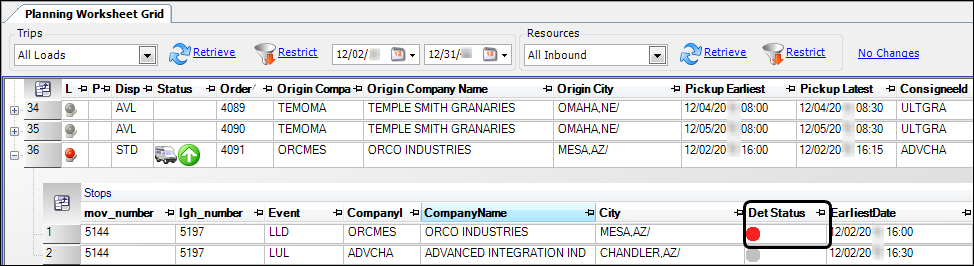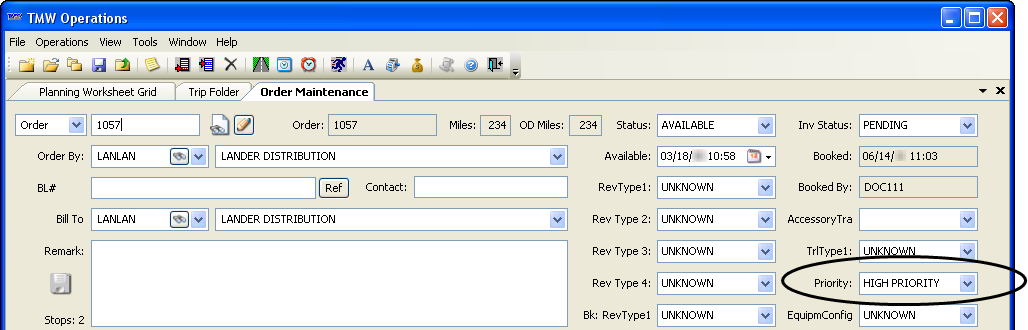Understanding the symbols displayed in the Planning Worksheet
The Planning Worksheet uses a variety of symbols to give dispatchers a visual indicator of important information.
Late symbol
The Late column is labeled with the letter L. When the Late indicator is red, it indicates that a stop on a trip is late, or in danger of being late.
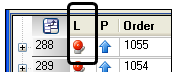
Priority symbol
The Priority column is labeled with the letter P. It indicates the order’s priority.
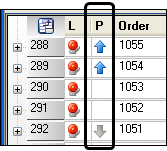
|
The order is assigned an OrderPriority code of 1- 4. |
|
The order is assigned an OrderPriority code of 5-6. |
|
The order is assigned an OrderPriority code of 7 or higher. |
|
Status column in the Available Trips grid
The Status column in the Available Trips grid indicates the trip’s status.
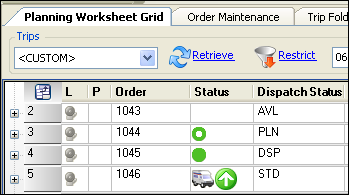
In the Status column, various status icons are used to indicate the trip’s status.
|
Available |
|
Planned |
|
Dispatched |
|
Started |
|
At a pickup location |
|
On the way to the next event |
|
At a drop location |
Status column in the Available Resources grids
The Status column in the Available Resources grids indicates the trip’s status.

These icons are similar to the ones displayed on the Available Trips grid, except for these two differences:
-
All trips with a Started status display the same icon
 .
. -
Completed trips display a gray circle
 .
.
Detention indicators in the Available Trips and Available Resources grids
The DetStatus column indicates the detention status of the trip or resource. It is available on the main Available Trips grid as well as the Stops detail grid for an individual trip. It is also available on the Inbound tab of the Available Resources grid. You may have to scroll to see the column.
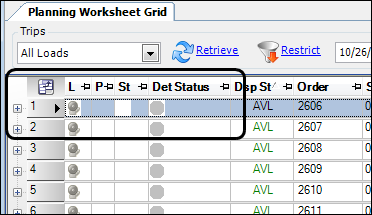
In this illustration, the stop has not been actualized yet. The indicator is gray.
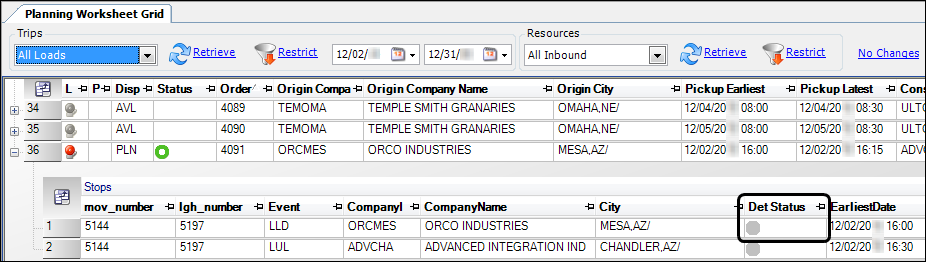
In this illustration, the stop has been actualized, but detention tracking has not begun. The indicator is green.
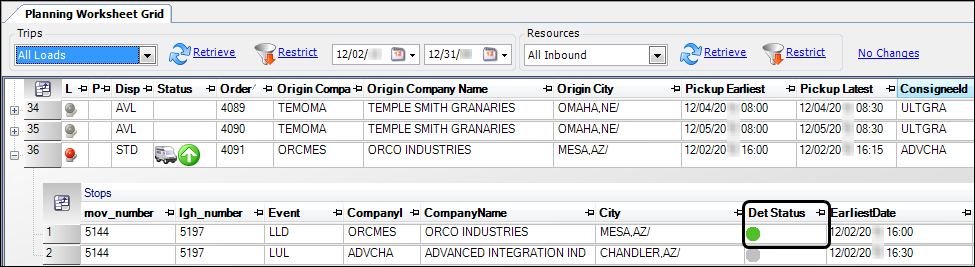
In this illustration, the driver’s time has exceeded the yellow alert tolerance set for the Bill To company. The indicator is yellow, and a detention situation is imminent.
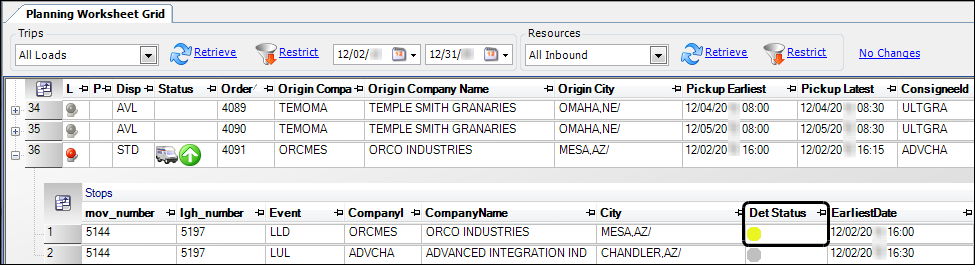
In this illustration, the driver’s time at the stop has exceeded the detention tolerance set for the Bill To company. The indicator is red, and a detention situation is in effect.