Viewing messages for drivers and tractors
When you are using TotalMail, you can view messages for specific drivers or tractors in their profiles.
-
In the Driver Profile window, messages appear on the Driver Msgs tab.
-
In the Tractor Profile window, messages appear on the Tractor Msgs tab.
Both tabs have two sections.
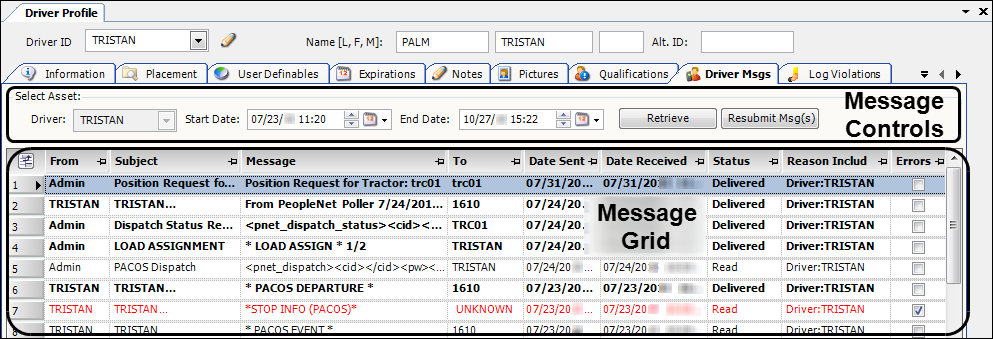
-
Message Controls
This section provides three controls:-
Use the Start Date and End Date fields to specify the date range of messages you want to retrieve.
-
Click Retrieve to display messages for the selected date range in the Message grid.
-
If needed, click Resubmit Message(s) to resend messages that you have selected in the grid.
-
-
Message Grid
This grid displays all of the resource’s messages retrieved for the specified date range. Unread messages appear in bold text. Read messages appear in normal text. Opening Unread messages in the grid changes their status to Read.If a message appears in red text, an error exists for it. The message’s Errors checkbox is also selected.
The functionality is the same in both profile windows.
Retrieving driver messages
To retrieve and open TotalMail messages in a driver’s profile, follow these steps.
-
Go to Tools > Profiles > Driver Profile.
-
In the Driver ID lookup field, enter a Driver ID and press TAB.
-
Select the Driver Msgs tab.
-
Select a Start Date and End Date to define a date range for filtering messages.
Note: The Start Date defaults to 30 days ago. The End Date defaults to today.
-
Click Retrieve or press ENTER.
-
Double-click a message to open it in the Message Preview window. For details on using this window, see Viewing message details.
-
Click
 Close to exit the Message Preview window.
Close to exit the Message Preview window.Notes:
-
When you close a message, its status changes to Read. The message no longer appears in bold text.
-
If needed, you can select a message or several messages in the grid and resubmit them.
-
Retrieving tractor messages
To retrieve and open TotalMail messages in a tractor’s profile, follow these steps.
-
Go to Tools > Profiles > Tractor Profile.
-
In the Tractor ID lookup field, enter a Tractor ID and press TAB.
-
Select the Tractor Msgs tab.
-
Select a Start Date and End Date to define a date range for filtering messages.
Note: The Start Date defaults to 30 days ago. The End Date defaults to today.
-
Click Retrieve or press ENTER.
-
Double-click a message to open it in the Message Preview window. For details on using this window, see Viewing message details.
-
Click
 Close to exit the Message Preview window.
Close to exit the Message Preview window.Notes:
-
When you close a message, its status changes to Read. The message no longer appears in bold text.
-
If needed, you can select a message or several messages in the grid and resubmit them.
-