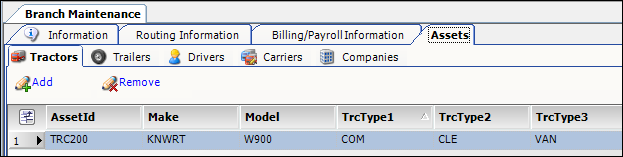Branches
Branches can be set up as cost centers, or can they can identify brokerage representatives, such as members of a booking terminal (customer service representatives) or an executing terminal (carrier representatives).
Access method:
-
Go to Tools > Scrolls > Branch Scroll.
-
Press CTRL+B.
-
Place the cursor in a branch field and press CTRL+ALT+S.
-
Place the cursor in a branch field, right-click in the field, and select View Scroll.
-
In a branch field, click
 View Scroll.
View Scroll.
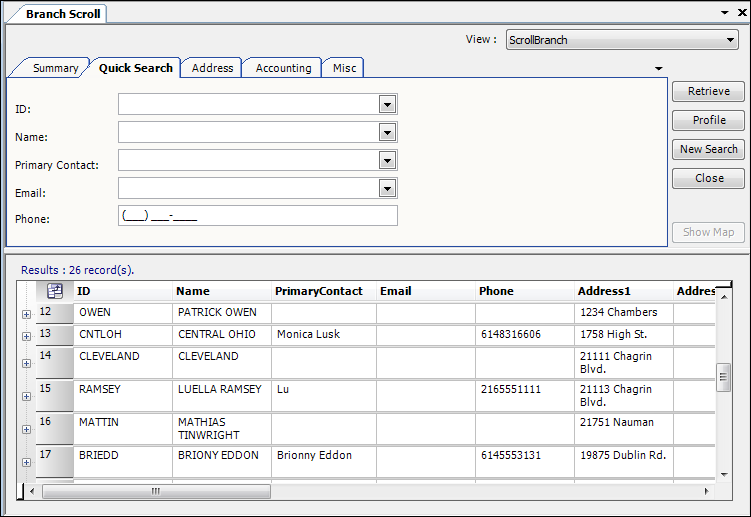
The system retrieves branches that match all restrictions entered on all sub tabs, not just those restrictions set on the sub tab currently in the front.
| Fields on the Misc tab are not functional in the Branch Scroll window. |
Branch scroll - Quick Search tab
Use this sub tab to set restrictions based on branch ID, name, contact, e-mail, or phone number.
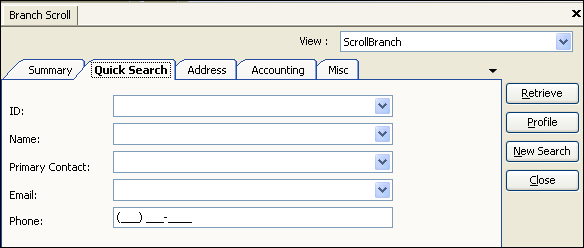
ID |
Unique, user-defined code that identifies the branch record.
|
Name |
|
Primary Contact |
Applicable for terminals. Name of the person who is the primary contact at the terminal. |
|
|
Phone |
|
Branch scroll - Address tab
Use this sub tab to set restrictions based on branch location.
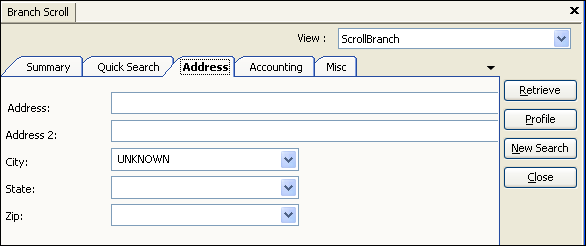
Address |
First line of the branch’s street address. |
Address 2 |
Second line of the branch’s street address. |
City |
|
State |
|
Zip |
|
Branch scroll - Accounting tab
Use this sub tab to set restrictions based on branch accounting information.
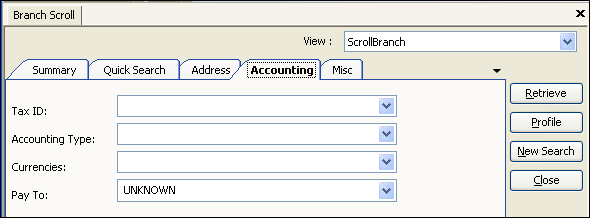
Tax ID |
|
Accounting Type |
Reserved for future functionality. |
Currency |
Currency used for payments made to a customer service representative or a carrier representative. |
Pay To |
Custom. Do not use unless advised to do so by your Trimble Support representative. |
Branch scroll - Accessing the Profile window
When the list of branch records is displayed, do one of the following:
-
Double-click on a branch line.
The profile window opens as a tab within TMW Operations. You can easily switch from one tab to another.
-
Select the branch line, and then click the Profile button.
The Branch Profile for that branch opens.
The profile window opens as a separate window from TMW Operations. While this window is open you cannot access the TMW Operations window.
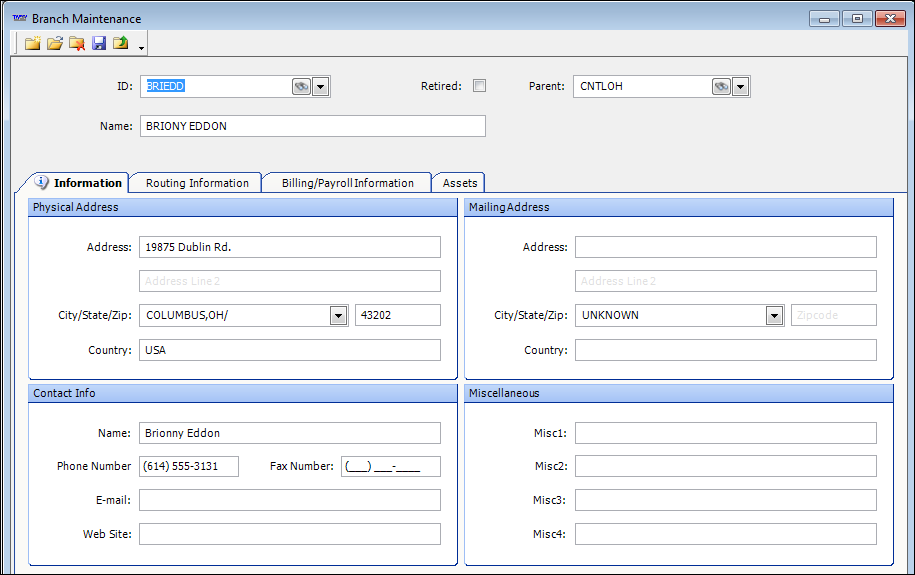
View profile data on sub tabs.
Header

ID/Name |
Displays branch name and ID at the top of the profile window when any sub tab is selected. |
Retired |
You cannot delete a branch that has been used on an order. If you have a branch profile that is no longer needed, you can make it inactive. When the checkbox is selected, the branch will not appear in drop-down lists. Note: Before retiring a branch, you must disassociate it from users and resources that are linked to it. |
Parent |
This field is applicable when you use branches to identify both:
Identifies the branch that is that entity’s supervisor. |
Information
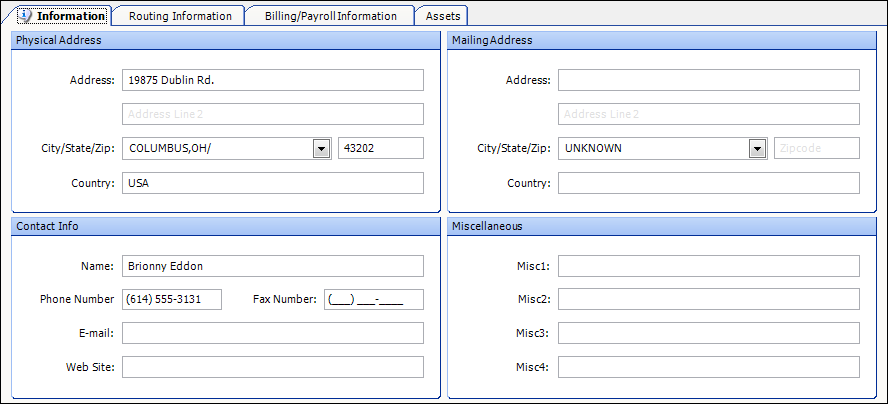
Physical Address |
Displays the street, city, state, ZIP Code, and country of the branch’s location. |
Mailing Address |
Displays the street, city, state, ZIP Code, and country of the branch’s mailing location. |
Contact Info |
Applicable for terminals. Name of the person who is the primary contact at the terminal. |
Miscellaneous |
Four free-form text fields for recording additional information about the branch. |
Routing Information
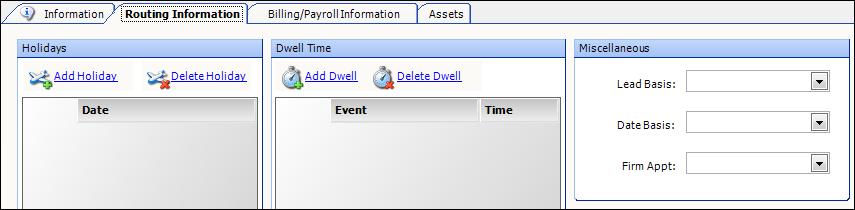
Holidays |
Displays the branch’s closed dates. When a branch is link to a specific client contract or operation, it may have contractual days that relate to downtime. For example, if a branch represents an entity that works with your Canadian customers, they will have different holidays than your US customers. Or, a branch may represent a customer that has shutdown periods during the year, during which your employees may be forced to take their time off. |
Dwell Time |
Custom. Do not use unless advised to do so by your Trimble Support representative. |
Miscellaneous |
Custom. Do not use unless advised to do so by your Trimble Support representative. |
Billing/Payroll Information
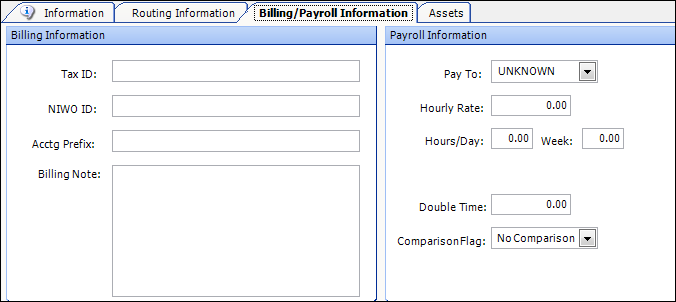
In the Billing Information section, all fields except the Tax ID field are custom.
In the Payroll Information section, all fields are custom.
Tax ID |
|