Installing the TruETA Agent
After you have downloaded the installation files, you can begin installing the application on your machine or server.
When you install TruETA Agent, you do the following:
-
Install and configure the TruETA Agent application
-
Configure INI settings so thatTMW Operations works with the TruETA Agent
| If you are upgrading (removing old and installing new) TruETA and want to create an archive of the existing version, copy the folder containing that version’s executable files, then download the new version to the default location. If you download the new version to the default location without making a copy of the original version, the new files will overwrite the existing files. |
To install TruETA:
-
Locate the installation .zip file you downloaded and saved on your desktop or Downloads folder.
-
Double-click the .msi file contained in the .zip file.
The Setup Wizard window opens. -
Click Next.
The Database Server window is displayed.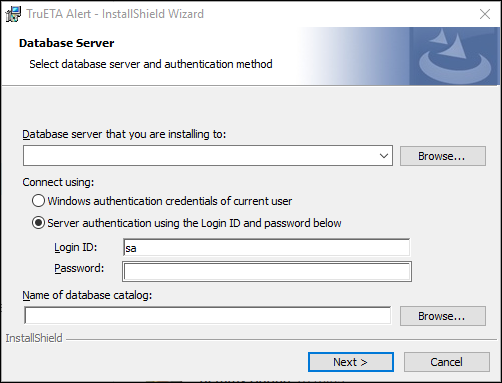
-
Make entries in the following fields.
Field Definition Database server that you are installing to
Enter the name of your SQL server where your TMS database resides.
Note: Alternatively, you can click Browse and search for the server.
Connect using
Select the server connection method.
-
Windows authentication credentials of current user
This method tries to connect to your SQL server using Windows Credentials. If your user does not have the correct permissions, they may not be able to load the application.
-
Server authentication using the Login ID and password below
This method uses your SQL server’s System Administrator (SA) username and password.
Name of database catalog
Enter the database’s name.
Note: Alternatively, you can click Browse and search for the server.
-
-
Click Next.
The Destination Folder window is displayed.If needed, click Change and follow the on-screen prompts to change the installation location.
-
Click Next.
The Ready to Install the Program window is displayed. -
Click Install.
-
Once the installation is complete, follow the steps in Setting up TruETA in the ETA Agent window.