Using Trimble Places
First available in TMW Operations 2023.2
The Trimble Places feature in TMW Operations integrates company location data in the TMWSuite database with Trimble Place data compiled by Trimble Maps. This provides a centralized collection point for customer addresses.
|
Creating a new company linked to a Trimble Place
To create a new company linked to a Trimble Place:
-
In TMW Operations, go to Tools > Profiles > Company Profile.
The Company Profile window opens.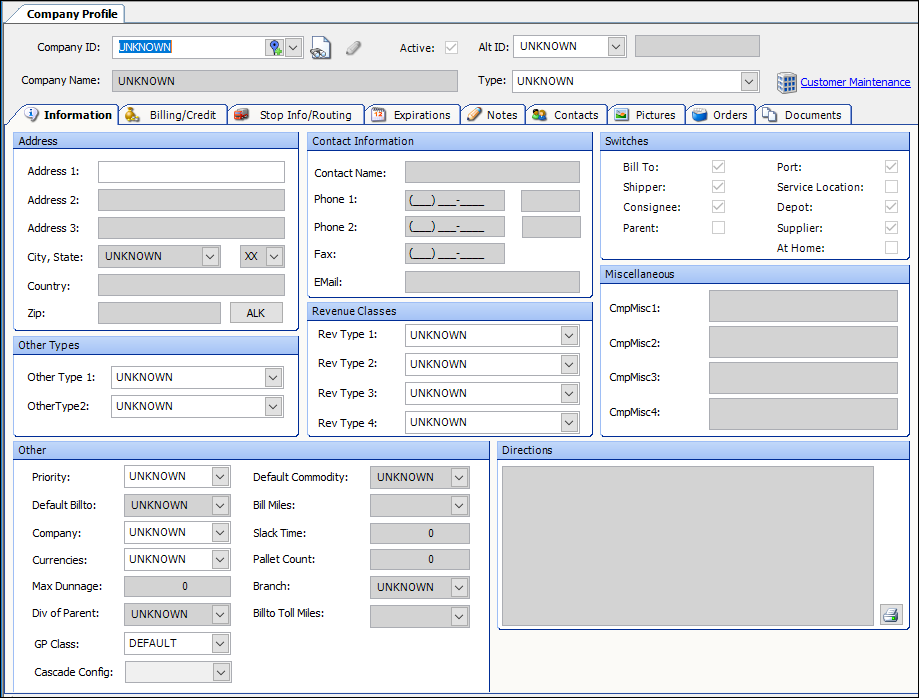
-
Click
 New.
New.
The Create Company with Trimble Place Link window opens. -
In the Search field, enter either the address or the ID of the Trimble Place to which you want to link the new company profile.
The system shows data for the selected Trimble Place, including:-
Suggested Company ID
The ID is created by combining the first three letters of the company name followed by the first three letters of the city.
Note: If that Company ID already exists in the TMW database, a two digit number is appended to the ID, starting with 01. -
Company Name
-
Address
-
City, State
-
ZIP Code
-
County
-
Country
-
Latitude and Longitude
-
A map of the location if available
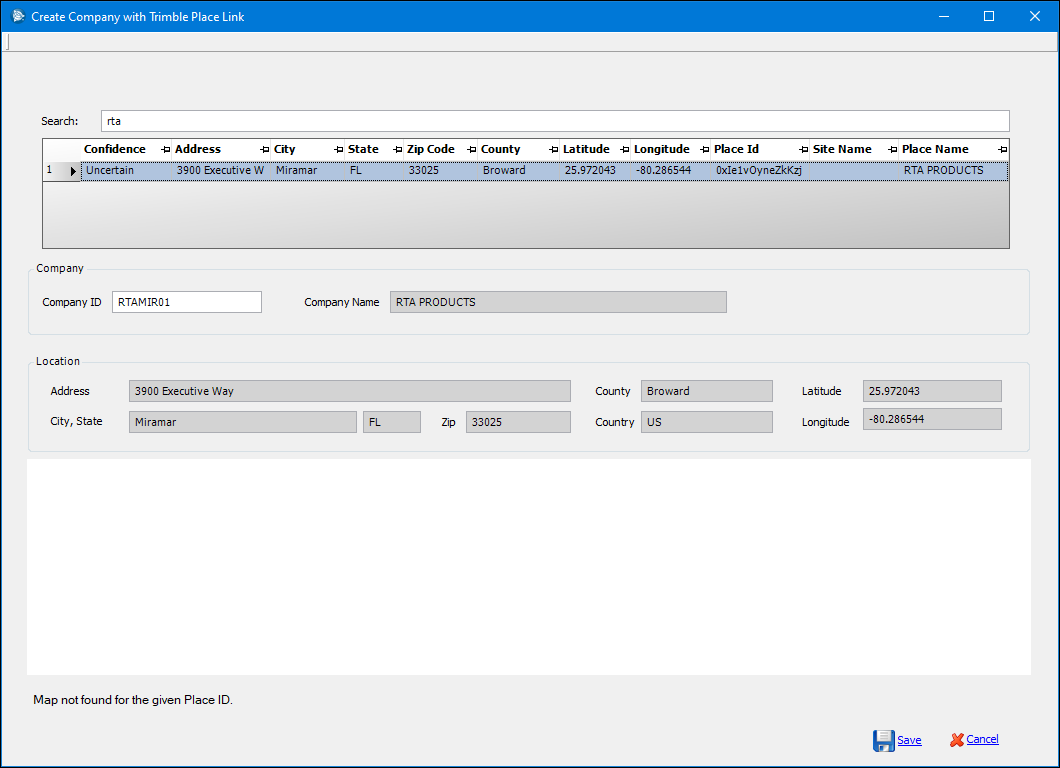
-
-
Click Save.
The system creates the new profile and closes the Create Company with Trimble Place Link window.
The new profile is shown in the Company Profile window.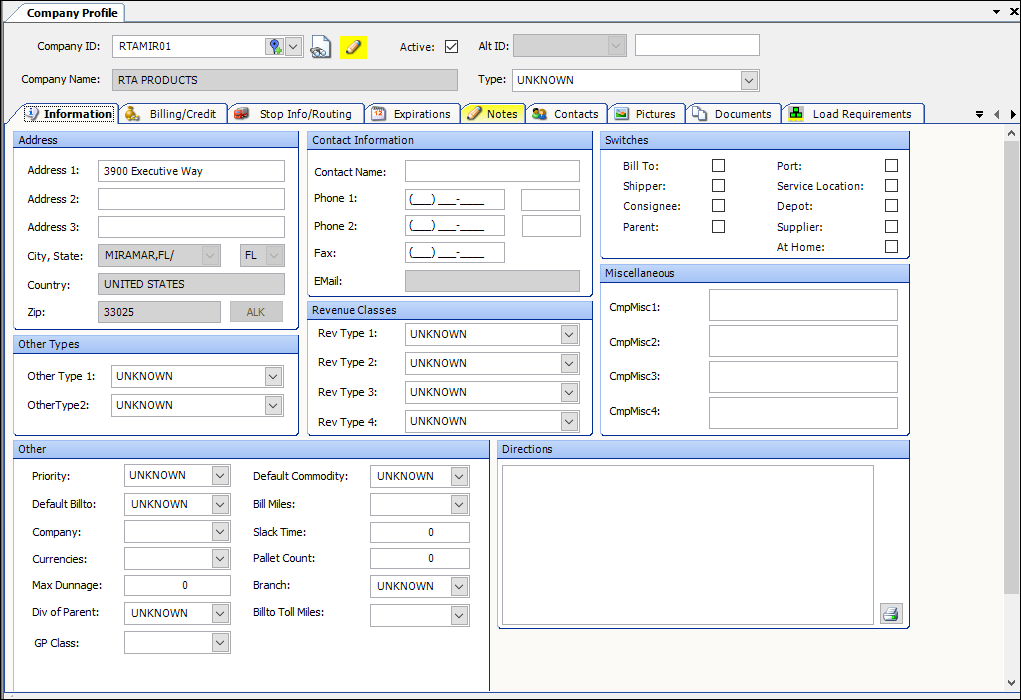
-
Enter additional information on the various profile tabs as needed.
You cannot edit data in most location fields, such as City, State, County, and Zip. However, you can edit the Address fields if needed.
Creating a new company not linked to a Trimble Place
To create a new company that is not linked to a Trimble Place:
-
In TMW Operations, go to Tools > Profiles > Company Profile.
The Company Profile window opens.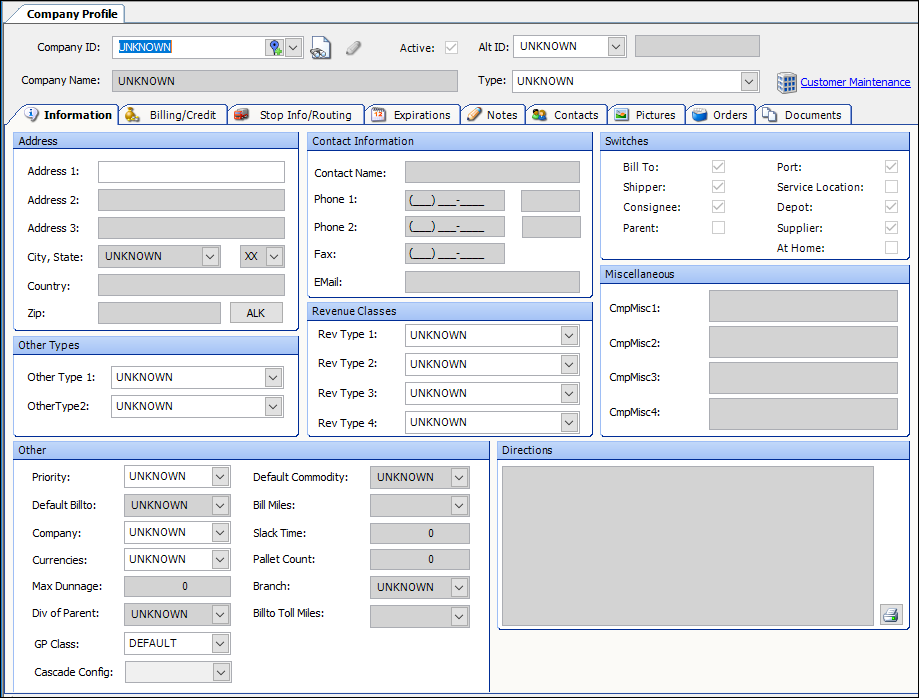
-
Click
 New.
New.
The Create Company with Trimble Place Link window opens. -
Click Cancel in the window’s bottom right corner.
The Create Company with Trimble Place Link window closes and the Company Profile window comes into view. -
Create a company profile by making entries on the various tabs in the profile window.
-
Click Save.
This profile is not linked to a Trimble Place.
Note: The location fields are editable.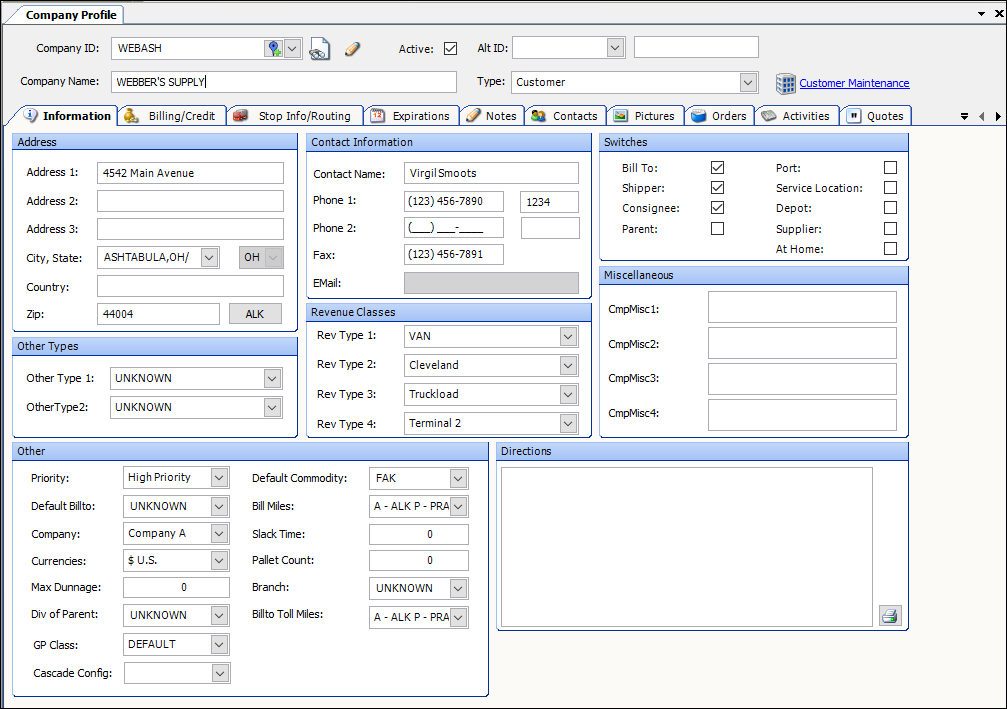
Looking up companies not linked to a Trimble Place
You can look up company profiles that are not currently linked to a Trimble Place.
-
In TMW Operations, go to Tools > Scrolls > Company Not Linked Scroll.
The Company Not Linked Scroll opens. -
Set needed restrictions on any of the tabs.
-
Click Retrieve.
The system retrieves companies that are not currently linked to a Trimble Place.
For information about linking, see Linking existing companies to a Trimble Place.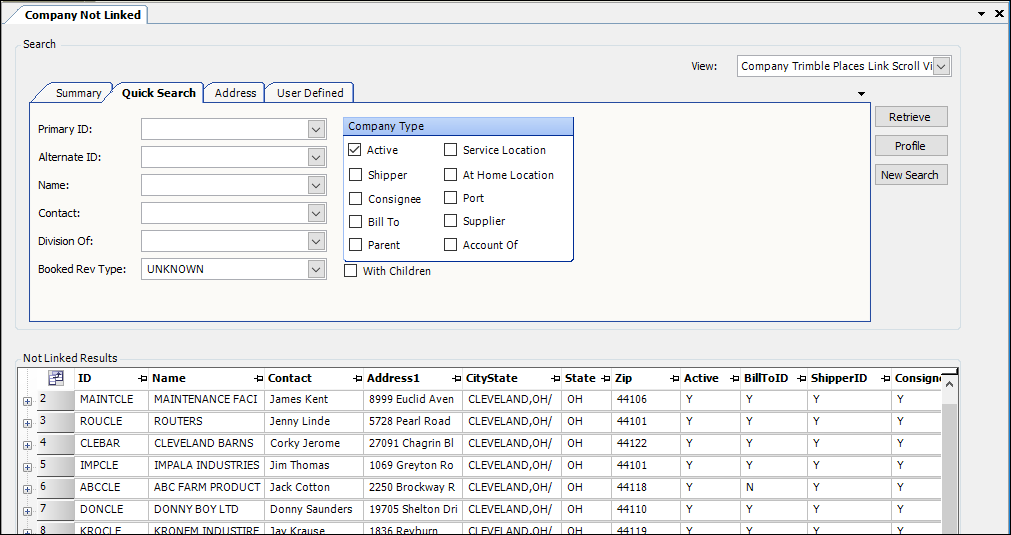
Linking existing companies to a Trimble Place
You can do either of the following:
-
Link an individual company to a Trimble Place
-
Link all companies to Trimble Places
Linking an individual company
-
In TMW Operations, go to Tools > Profiles > Company Profile.
The Company Profile window opens. -
Enter the company’s ID in the Company ID field.
-
Click
 Open.
Open.
The company’s profile comes into view. -
Click the icon
 in the Company ID field.
in the Company ID field.
The Create Company with Trimble Place Link window opens. -
In the Search field, enter either the address or the ID of the Trimble Place to which you want to link this company profile.
The system shows data for the specified Trimble Place. -
Click Save
The Create Company with Trimble Place Link window closes and the Company Profile window comes into view. The company is now linked to the Trimble Place.
Automatically linking all companies
You set up the system to link all companies in the Trimble Places Configuration window.
-
Go to Tools > Trimble Places > Configuration.
The Trimble Places Configuration window opens. -
Click File > Open.
The form becomes editable. -
Select the Link Existing Companies to Trimble Place checkbox.
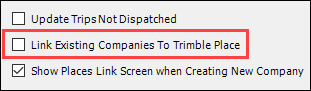
-
Click Save.
The next time the Trimble Places Polling Service runs, the system will attempt to link all unlinked companies to a Trimble Place.Note: The system will create a log entry for each company it is unable to link to a Trimble Place.
Viewing average facility dwell times in the company profile
For eligible companies, an Average Dwell Times section appears in the Stop Info/Routing tab.
For more information about average facility dwell times, see Viewing average facility dwell times.