Recording temperature data for trailer zones
First available in TMW Operations: 14.30.132
Certain types of trailers allow you to set individual temperatures for each compartment or zone. If your company uses these types of trailers, you can set up the system to display the Trailer Zone Temps tab in the Trip Folder. On this tab, you can record temperature data for each of a trailer’s zones.
| Values entered on this tab are for informational use only. |
This illustration shows the layout of the Trailer Zone Temps tab.
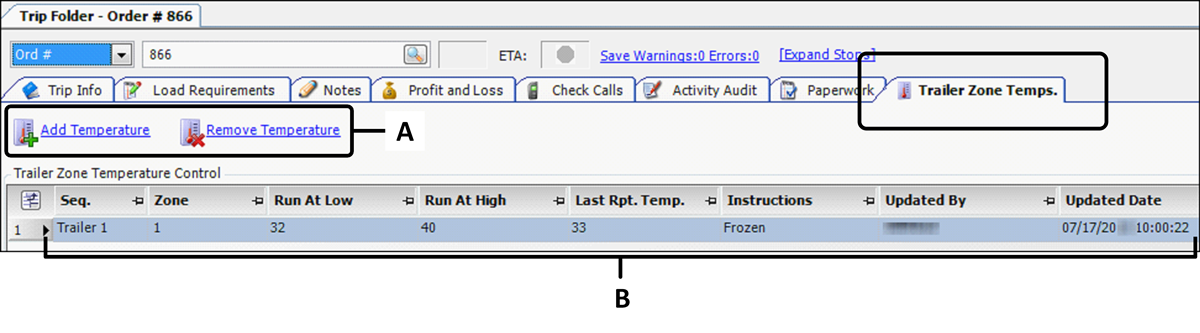
A |
Commands for adding or removing a row of temperature data |
B |
Temperature data recorded for a trailer zone |
Allowing trailer zone temperatures to be recorded
Before you can record trailer zone temperature data, you must set an option in your TTS50. In addition, you can create user-defined label options.
Displaying the Trailer Zone Temps tab
By default, the Trip Folder does not display the Trailer Zone Temps tab. However, you can display this tab with the [.NetOperations]EnableTrailerZoneTemp=Y setting in your TTS50.
Editing options for the Instructions field
In the Trailer Zone Temps tab, the Instructions field lists the options you can use to provide additional information about each trailer zone.
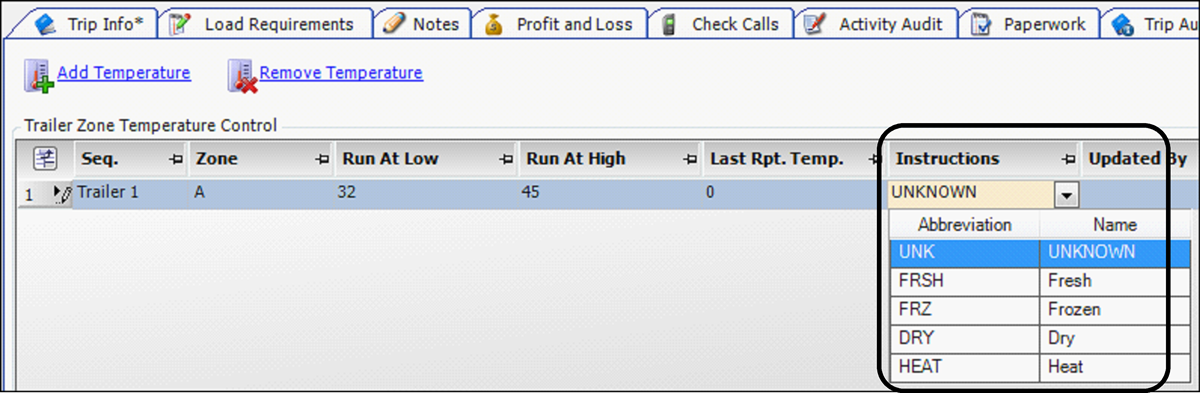
The options are set up in the TrlZoneInstruction label. For more information, see Using the label file to customize fields.
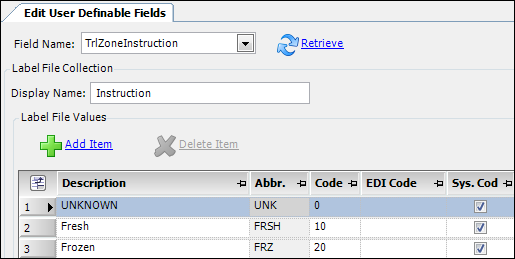
Recording trailer zone temperature data
When you have [.NetOperations]EnableTrailerZoneTemp=Y in your TTS50, you can use the Trailer Zone Temps tab to record trailer zone temperature data in the Trip Folder.
Recording temperature data
To record trailer zone temperature data, follow these steps.
-
Go to Operations > Trip Folder.
The Trip Folder opens.Note: If you do not see the Trailer Zone Temps tab, verify you enabled the INI setting. For details, see Displaying the Trailer Zone Temps tab.
-
Look up an order.
-
Select the Trailer Zone Temps tab.
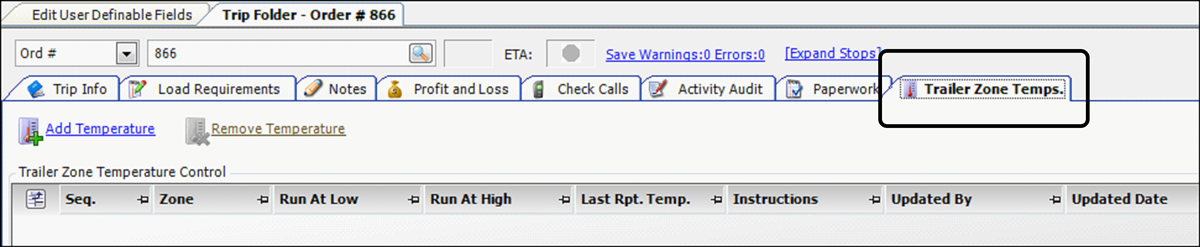
-
Click
 Add Temperature.
Add Temperature.
A new row is added to the bottom of the Trailer Zone Temperature Control grid. -
Make entries to the following fields:

Required field: *
Field Definition Seq.
Select the trailer:
-
Trailer 1 - Primary trailer
-
Trailer 2 - Pup trailer
Zone*
Enter a unique user-defined alphanumeric character for the trailer zone or compartment.
Note: An error message will display if you attempt to assign the same zone ID twice to the same trailer.
Run At Low
Enter the lowest acceptable temperature for the zone.
Run At High
Enter the highest acceptable temperature for the zone.
Last Rpt. Temp.
Enter the last reported temperature for the zone.
Instructions
From a user-defined list, select an option that corresponds to the temperature attributes of the freight.
For details, see Editing options for the Instructions field.
Updated By
Displays the ID of the last user who updated the trailer zone temperature.
Updated Date
Displays the last date and time the trailer zone temperature was updated.
-
-
Click
 Save.
Save. -
To add temperatures for other zones, repeat Steps 4 - 6.
