Detaching active tabs
Most tabs in the Trip Folder can be detached. Their contents will appear in a new window. This feature allows you to see more information on one or multiple screens at once.
| The Stops and Freight tabs are not detachable. |
On the tab you want to detach, right-click and select Detach Active Tab from the shortcut menu.

The contents of the tab appear in a separate Detached Tab window. You can move or resize this window as needed. In the illustration below, the Activity Audit tab has been detached.
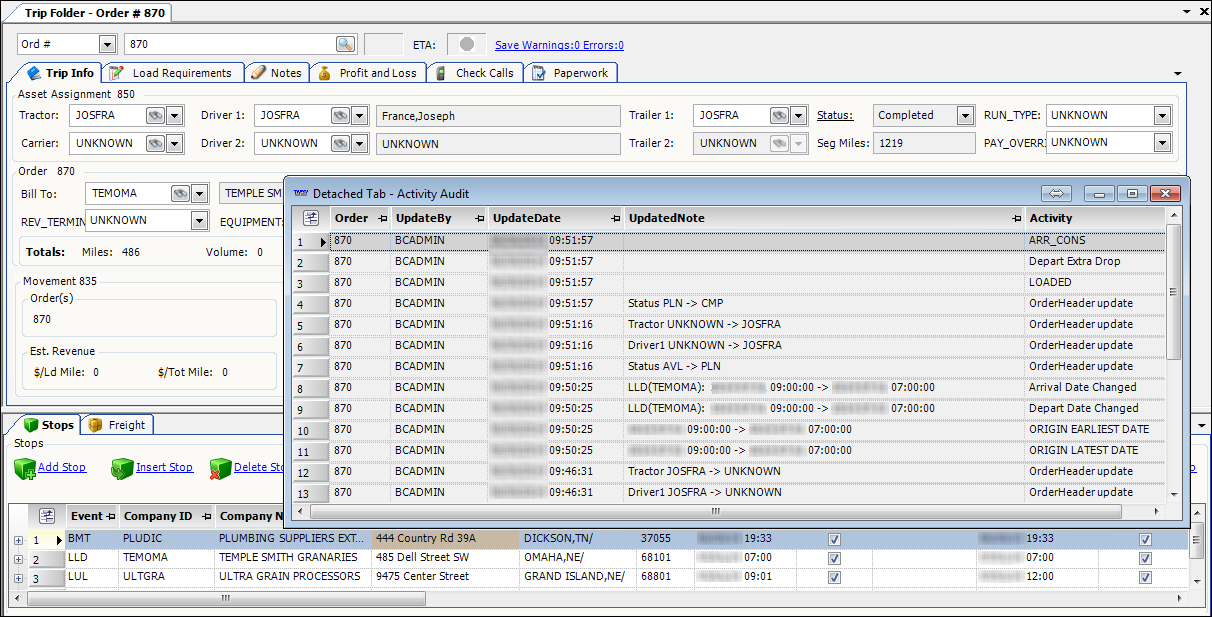
Repeat this step to detach additional tabs.
To reattach a tab, close the Detached Tab window. The tab reappears in its original location.
Closing the Trip Folder will close all open Detached Tab windows.
Notes to administrators using QuickDesigner:
-
When you detach a tab, you can access QuickDesigner by right-clicking in the header of the Trip Folder, not in a tab.
-
Do not save a window layout with a tab in the detached position.