Using the Repair Order window in Trip Folder
First available in TMW Operations V.2024.2
The Repair Order window is a part of the Tank Wash program. The Tank Wash program is a TMT Fleet Maintenance and TMWSuite Integration and has only been available for use in TMWSuite. The functionality of the Repair Order window has been added in the Trip Folder of TMW Operations.
| For more information on the TMWSuite/TMT Maintenance Tank Wash Integration, see Tank Wash TMWSuite Integration |
Setup Requirements
Before you can use the Repair Order window, you must have the following:
-
TMT Fleet Maintenance installed.
-
The
ShoplinkGeneral Info Table setting set in the TMWSuite System Administration application.
The String1 and String2 values must be set to verify the server name and Transman database.
Creating a repair order in TMW Operations
When you have met the setup requirements you can create a repair order in TMW Operations. You can only use orders with trips that haven’t been completed (status of AVL, PLN, DSP, or STD).
Follow these steps in TMW Operations to create a repair order:
-
Select an order in the Trip Folder.
Go to the menu Edit > Repair Order Maintenance
The Repair Order window opens.
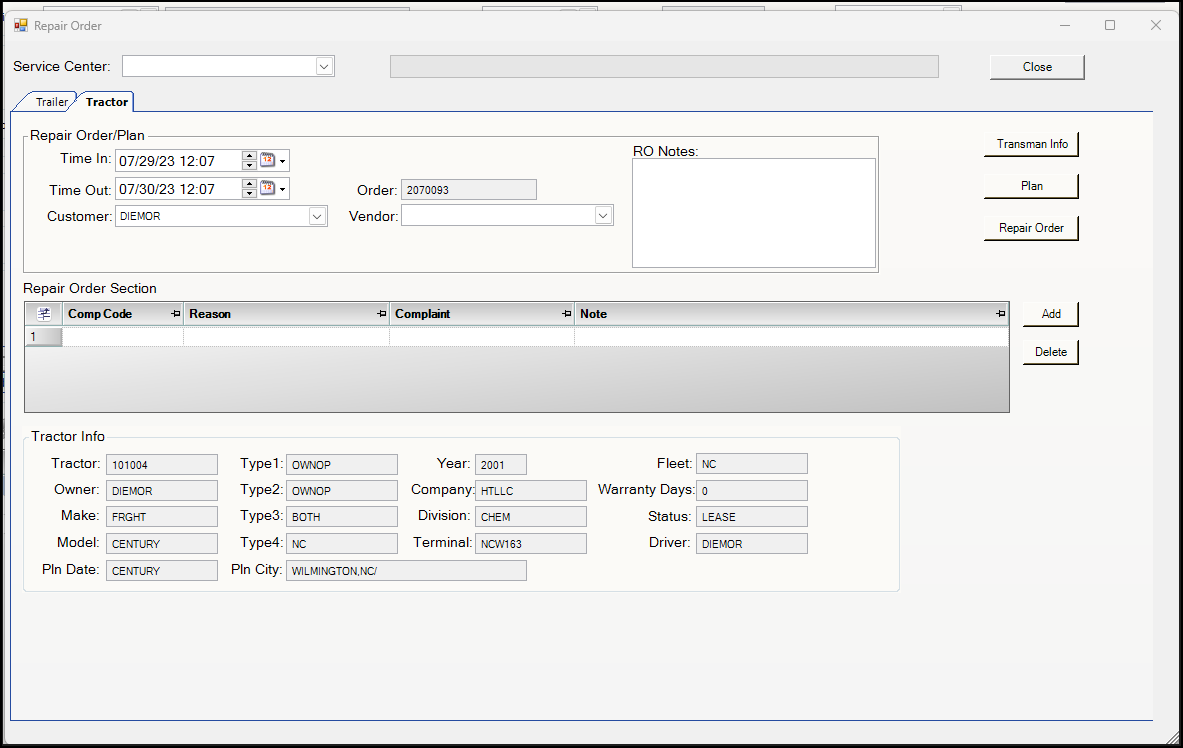
-
Select the Trailer or Tractor tab on the window.
-
Select the Service Center drop-down at the top of the window to select your service location.
In the Repair Order/Plan section, dates and commodities are pulled from the Order.
Entries to the Customer, Vendor and RO Notes are optional.
The commodities display in their own section (Trailer Commodities in this illustration example)
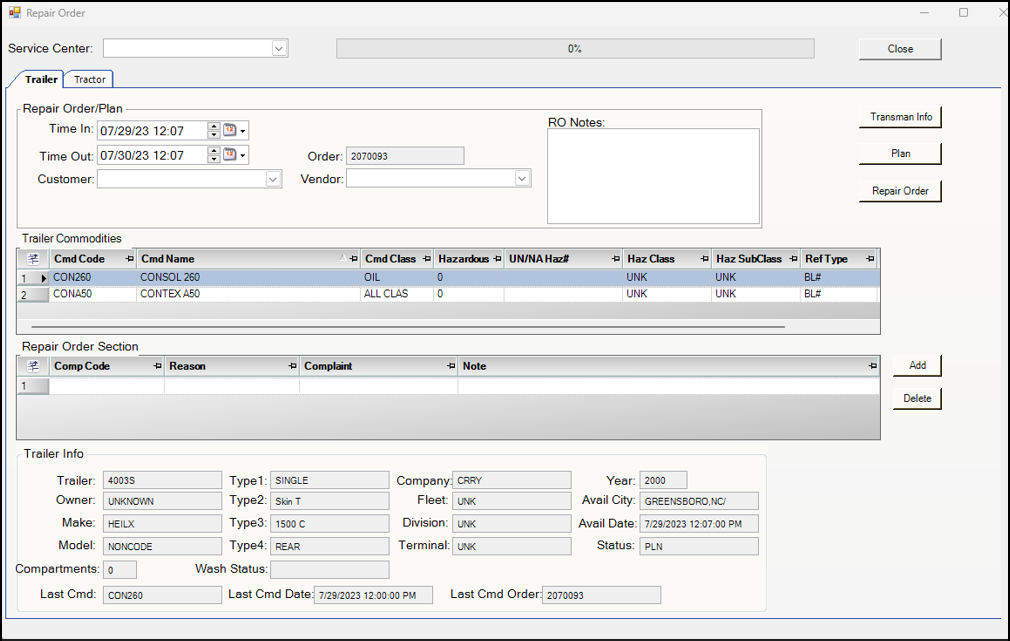
-
In the Repair Order Section, select the Comp Code, Reason and Complaint.
You can enter free form text in the Note column.
Note: You can add new repair order sections by using the Add button. Add will append a new section to the end. Delete will delete the currently selected section.
-
Click the Repair Order button.
The information in the Repair Order Section will disappear if it processes correctly. The repair order will be created in TMT Fleet Maintenance.
Additional Notes:
-
If you create a repair order for a Trailer and there are two or more commodities in the Trailer Commodities grid, the commodity row that is selected will determine the commodity information that is sent for the repair order for that trailer. The information is reviewable in the Transman Unit Information window. When you expand a row, you can view this in the SecComment field.
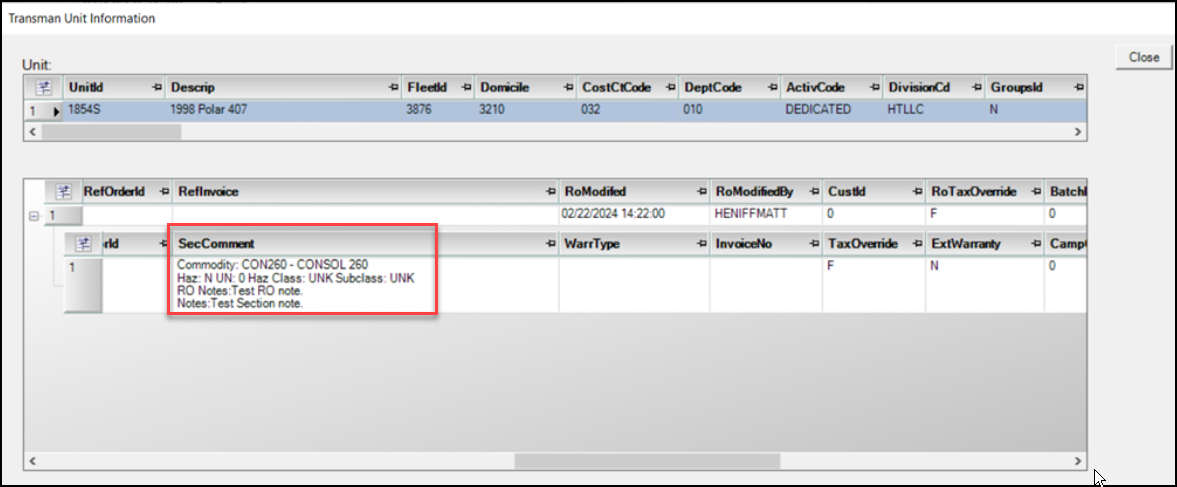
-
If a Vendor is supplied/selected, a Vendor RO will be created in TMT Fleet Maintenance. Otherwise a standard repair order will be created.
-
If you follow the same process to create a repair order as detailed above and select the Plan button, a plan will be created and can be viewed in the TMT Shop Planner.
Reviewing Transman Unit Information
When you have successfully submitted a repair order, you can review the repairs and any purchase orders by selecting the Transman Info button on the Repair Order window.
This illustration shows an example of the Transman Unit Information window:
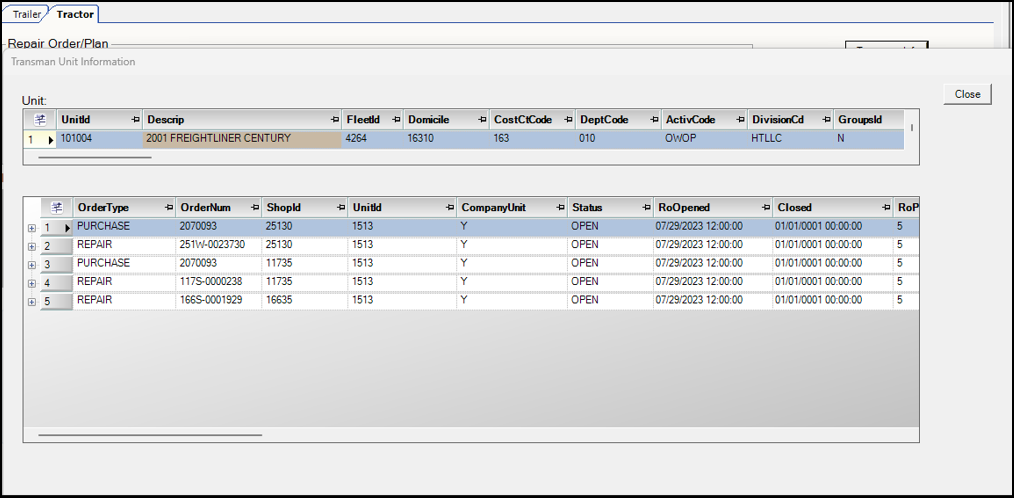
You can view the information in more detail by expanding each row. When the rows are expanded you can see the repair(s) or purchase order(s).
Select the Close button to exit the window.